Toolset Types empowers you to build a dynamic and feature-rich WordPress website. WP Ultimate CSV Importer streamlines the process of importing and updating any Toolset Types field information using CSV or XML files. It lets you quickly migrate or update your custom fields, post types, taxonomies, or repeatable field group data. You can choose to run imports instantly for immediate results or schedule them to run at a later time or frequency. The plugin supports importing data to Toolset Types fields assigned to post types like posts, pages, custom posts, WooCommerce, users, taxonomies, tags, and categories.
Toolset Types field Details #
- CSV & XML preparation of Toolset Types field values
- Post Relation Import
- Intermediate Post Import
- Repeatable Field Import
- Repeatable Field Group Import
- Terms Field Import
CSV & XML Making
WP Ultimate CSV Importer doesn’t have any restrictions on naming the CSV headers or XML nodes. The importer supports UTF-8 format CSV files.
Download the below CSV and XML file to learn how to add values to your Toolset fields.
WP Ultimate CSV Importer supports Toolset Types fields like Audio, Checkboxes, Color Picker, Date, Email, Embedded media, File, Image, Number, Phone, Radio Select, Skype, Multiple Lines, Single Line, URL, Video, WYSIWYG, and Address.
Post Relation Import
Post relationship lets you relate your post in 3 different relations i.e. One-to-one, One-to-Many, and Many-to-Many. To import Toolset Types post relation, you just need to add two additional columns in your CSV file along with your existing post content.
- One to specify Slug – Get your Post Relation Slug from Toolset Types and add it to your CSV or XML.
- Other to mention the post relation – Specify the “Post ID” or “Post Title” of the child post that needs to be related to the parent post.
One-to-One Relationship
For example, Laptop(LP1, LP2, LP3) and Charger(CH1, CH2, CH3) – Each laptop will have a unique Charger, and each Charger will fit a unique laptop.
- Post Title(LP3) – Your necessary info
- Slug – laptop-charger
- Post relation – CH3
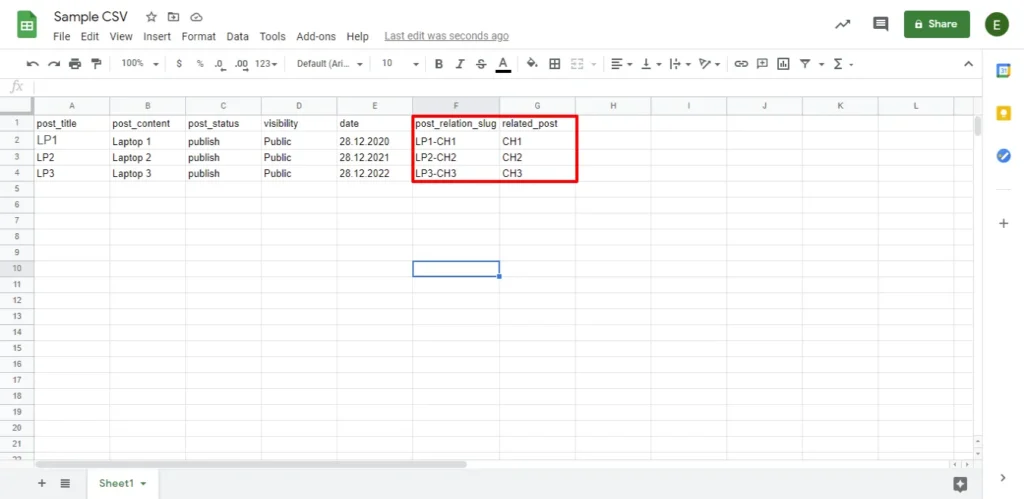
Download the sample files below for Toolset Types one-to-one relationship import and test try in our trial instance.
One-to-Many Relationship
For example: Sports (Cricket, Hockey) and Players (Sachin Tendulkar, Dhoni, Virat Kohli, Dhanraj Pillay, Harmanpreet Singh, Savita Punia) – Each sport will have many players but no one player will be in two Sports.
- Post Title(Cricket) – Your necessary info
- Slug – sport-player
- Post relation – SachinTendulkar,Dhoni,ViratKohli

Download the below sample files for Toolset Types one-to-many relationships.
Many-to-Many Relationship
For example: brands (Hugo Boss, Nike, Adidas) and Colors (Red, Green, Blue). Each Shirt brand will be in multiple colors and each color will be in different brands.
- Post Title(Nike) – Your necessary info
- Slug – shirt-color
- Post relation – Red,Green,Blue

Click to download the sample files for Toolset Types many-to-many relationships import.
Multiple Post Relation
Eg: Shirtbrand(Hugo Boss, Nike, Adidas), Color(Red,Green,Blue), and Size(Small, Medium, Large).
Each shirt brand will be available in different colors and sizes. So the custom post for each shirt brand will include both color and size custom posts. For this create two relationships in Toolset Types – shirt-color and shirt-size. Here’s how to add values to your file:
- Post Title(Nike) – Your necessary info
- Mention the slug using Pipeline(|) – shirt-color|shirt-size
- Specify the post relation values of a custom post with a comma(,) separation and separate one custom post values with another custom post using pipeline(|) – Red,Green,Blue|Small, Medium, Large

WP Ultimate CSV Importer Pro
Get Ultimate CSV/XML Importer to import data on WordPress faster, quicker and safer.
Intermediate Post-Import Process #
The intermediate post import process lets you relate two different Toolset types of custom posts in one single post.
Eg: Consider two custom posts
- Sports(Hockey, Cricket, Soccer, Tennis)
- Players(Dhanraj pillay, Harmanpreet Singh, Savita Punia, Rupinder Pal Singh, M.S.Dhoni, Ricky Ponting, Sachin Tendulkar, Virat Kohli, Cristiano Ronaldo, Lionel Messi, Luis Suárez, Mesut Özil, Roger Federer, Rafael Nadal, Leander Paes, Sania Mirza).
And now going to post a blog about the #1 player of all sports. So the CSV includes,
- Post Title, Post content – Add the necessary info
- Relationship slug – Create a many-to-many relation and add the relation_slug in CSV.
- Intermediate post – Add the “Post ID” or “Post Title” of the custom post that need to be related in comma separation.
For #1 Cricket player
- Relationship slug – sports-players
- Intermediate post value – Cricket,Sachin Tendulkar
For #1 Tennis Player
- Relationship slug – sports-players
- Intermediate post value – Tennis,Roger Federer
Import of Repeatable Field #
With WP Ultimate CSV Importer, you can import Toolset Types Repeatable field values. You can repeat any Toolset Types field easily using “(|) Pipeline”.
Download our sample csv file.
Eg: Multiple contact numbers. So add the desired field name in CSV say Contact Us and add the values using Pipeline (|).
5113046789|2468768453|9786466268
Import of Repeatable Field Group
WP Ultimate CSV Importer lets you import Toolset Types Repeatable field group values. In addition to your common Page, Page, Custom Post, or WooCommerce field values, mention the below values.
- Parent_Group – The Field Group name and it is mandatory to import the repeatable field group values.
- Mention the Repeatable Group Name & Group fields in standard field value format, and for mentioning Multiple Group Name & Group field values, use Pipeline ( | )Separator.
Eg: Consider an online ticket booking website publishing a blog post showcasing the available tickets for upcoming concerts and movies based on a particular location(say, San Francisco). So here Ticketing Booking will be the Field Group name and Concert & Movies are the two Repeatable Groups with a set of fields.
CSV Values:
- Your post related fields.
- Parent_Group – Ticket Booking.
For the first repeater field group
- Concerts – Gary Clark Jr|Ekali|All Time Low|Arctic Monkeys
- Date & Time (Date) – 10/12/2018 08:00PM|10/13/2018 08:00PM|10/12/2018 07:00PM|10/20/2018 08:00PM (Mention as mm/dd/yyyy)
- Place(Single Line Text) – Fillmore|The Warfield|The Masonic|Bill Graham Civic Auditorium
For the second repeater field group
- Movies – Patton Oswalt|My Favourite Murder|Alcatraz Night Tour
- Theater Name – The Masonic|Davies Symphony Hall|Alcatraz Island
- Show Date & Time – 10/13/2018 07:00PM|10/28/2018 07:30PM|10/13/2018 05:55 PM
Import of Terms field information #
The WP Ultimate CSV importer allows you to add custom categories and field information to the Toolset Types. The video below explains how to import terms field information in WP Ultimate CSV Importer.
Step-by-step procedure for Importing Toolset Types fields data into WordPress #
The import, update, and schedule process is the same as that of the usual Post import. In the mapping section, map the required custom Toolset Types field in CSV with the previously registered Toolset fields under the ‘Types Custom Fields’ section.
Step 1: Prepare Your CSV or XML File
Start by creating a CSV or XML file containing all the Toolset Types fields and their respective values.
Step 2: Upload Your File in WP Ultimate CSV Importer
Upload the file in the WP Ultimate CSV Importer plugin. Click on ‘Fresh Import’ and select the relevant post type for your data from the ‘Import record as’ dropdown. This step is essential for importing new records into the correct category.
Step 3: Map Fields Between Your File and Toolset Types
On the mapping screen, align the header fields in your CSV or XML file with the corresponding Toolset Types fields in WordPress. For example, map a text field in your file to the text_fields option in Toolset Types. Save the mapping template for reuse in future imports and proceed to the next step.
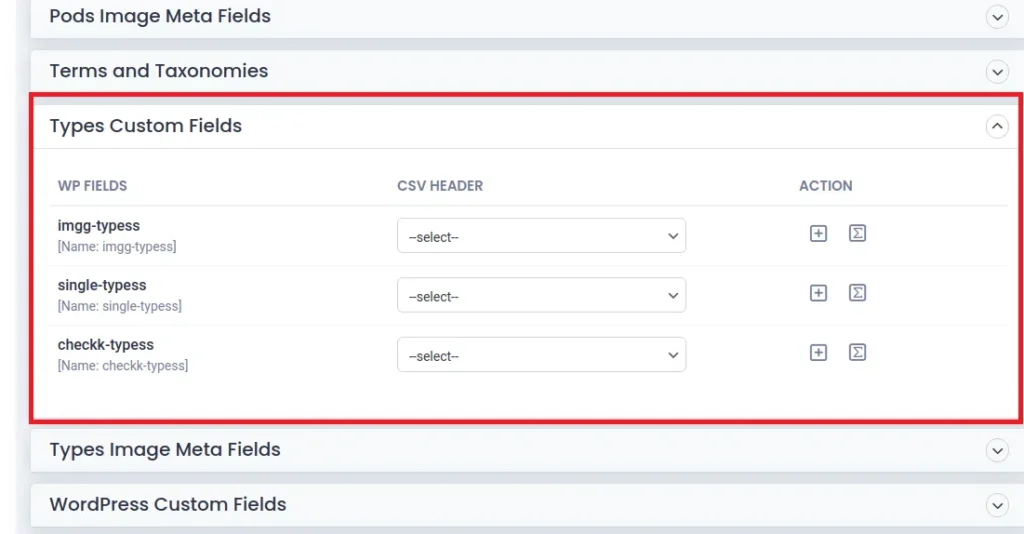
Tip: If you need to transform specific Toolset Types fields, you can use custom PHP functions. To do this, switch to Advanced Mode, select ‘Header Manipulation’ from the dropdown menu, and then choose the ‘Custom Function’ option in the Action area. This will allow you to apply custom functions to modify your data before importing it.
Step 4: Import or Schedule the Data Import
Click on ‘Import’ to initiate the import process immediately. Alternatively, if you want the import to run at a specific time, schedule it using the plugin’s scheduling feature. This is particularly useful for automating data updates. Learn more about scheduling records import here.

WP Ultimate CSV Importer Pro
Get Ultimate CSV/XML Importer to import data on WordPress faster, quicker and safer.
Update Toolset Types Custom fields #
Update all the WordPress field data based on the Toolset Single Line field or Number field. Start by importing your updated CSV or XML file. Enable the ‘Update Content’ option in post type configuration area to execute the update operation. Configure the field headers in your file with fields in your WordPress site.
In the Import section, Enable the Do you want to update the records based on Toolset Fields? and give the toolset Single Line field name or Number field name inside the text box of Update records based on Toolset text or number fields.
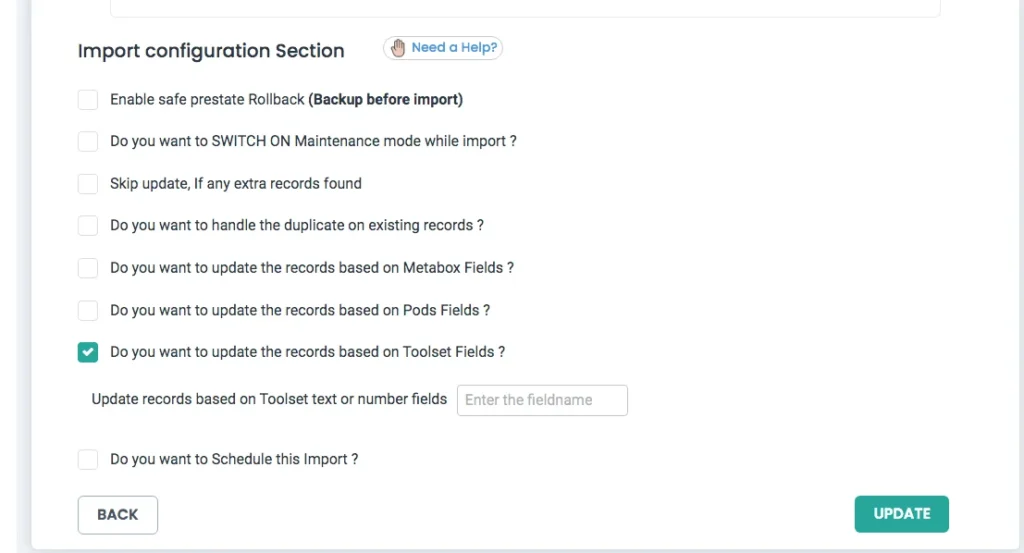
After you proceed with Import, the WordPress fields get updated based on the specified field name.
