WP Ultimate CSV Importer supports the imports of All in One SEO and YOAST SEO data into your WordPress. The SEO fields can be imported along with Post, Page, Custom Post, eShop, MarketPress, WP eCommerce, and WooCommerce modules. The import is the same as that of the other import process.
You have to update the meta tag, and meta description for every post on the website. When you do so, it directly reflects your website’s ranking position on search results pages. Create every post details along with metadata and meta tags as a CSV file, Then upload it on the WP Ultimate CSV Importer plugin as a fresh import. If it already exists, upload it as updated content.
Once you click import, all the data in the CSV file gets imported to your website.
Update SEO Fields #
- Update the SEO fields separately or along with the other support modules like post or page. An update is done based on Post Title, ID, or Slug.
Sample values of distinct fields in All in One SEO #
The All in One SEO plugin is useful to set up advanced SEO features like XML sitemap, optimize searches, SEO meta title, SEO meta description, and so on in your post or page. When you are creating and updating these data on a website manually it will take a lot of time to complete this process. But bulk updating all these data by preparing a single CSV/XML file and importing it would be easier for you.
Supported Modules #
| Event | Location | Event-Recurring | Ticket |
| Posts | Pages | Custom Posts | Event |
| Recurring Events | Location | WooCommerce | MarketPress |
| WP eCommerce | eShop |
| Posts | Pages | Custom Posts | Events |
| Recurring Events | Location | WooCommerce | MarketPress |
| WP eCommerce | eShop | Taxonomies | Categories |
| Tags | WooCommerce Tags | WooCommerce Attributes | |
| WP Fields | Description & CSV Values | CSV Sample Value |
|---|---|---|
| keywords | Specify the meta keywords. Multiple keywords are separated by comma ( , ) | WP, CSV, PRO |
| noindex nofollow disabl disable_analytics noydir noodp | Specify the value whether the fields are to be enabled or not on – enable off – disable | on |
Sample values of distinct fields in Yoast SEO #
Yoast SEO is also used to optimize your website. You can add all your SEO fields along with the post-CSV file and upload it on WP ultimate CSV importer.
The below table displays the sample field values to provide in the CSV file.
| WP Fields | Description & CSV Values | CSV Sample Value |
|---|---|---|
| meta-robots-noindex | Specify the index 0 – default for post type 1 – noindex 2 – index 1 | 1 0 2 |
| meta-robots-nofollow | Specify the follow values 0 – follow 1 – nofollow | 1 0 |
| meta-robots-adv | Specify the values. By default it takes none noodp noydir noimageindex noarchive nosnippent none Multiple values are separated by comma( , ) | none noodp,nosnippet |
| sitemap-include | Specify the value for sitemap. By default, it takes auto detect always never | never |
| sitemap-prio | Specify the priority of Page in XML sitemap. It takes automatic priority, if empty 1.1 – highest priority 0.1 – lowest priority | 1.1 |
Important Note
- The plugins must be enabled in the WordPress plugin list.
- If the plugin is not enabled in settings, then the fields will not be listed in the mapping section.
Import Events Manager #
WP Ultimate CSV Importer supports Events Manager add-on to import locations, events & recurring events. The post_title field is mandatory.
CSV/XML samples of distinct fields #
Get your Sample CSV here
| WP Fields | Explanation | Accepted Values | CSV Sample Value |
|---|---|---|---|
| event_category | Specify category name | Text – Multiple categories are separated by ( | ) pipelines | Country | Rock |
| event_tag | Specify the event tags | Text – Multiple tags values are separated by comma ( , ) | Even, Ever |
| event_all_day | Specify whether to enable this field or not | 1 – enable 0 – disable | 1 0 |
| ticket_min/max | Specify either or both of these field to set an lower or upper limits of tickets | Numerical | 2 |
| ticket_start/end | Specify the starting and closing dates of tickets | mm/dd/yy | 07/12/12 |
| ticket_price | Specify the price of the ticket | Numerical | 350 |
| ticket_spaces | Specify the spaces to assign the maximum number of tickets you want to sell | Numerical | 1000 |
| ticket_required | Specify the value to enable or disable this field | 1 – enable 0 – disable | 1 0 |
Recurring Events #
An event that occurs more than once is called an event recurring or an event re-operating. If you have the purpose of recurring events then you can import the values with WP Ultimate CSV Importer.
Download the Sample CSV file here
| WP Fields | Explanation | Accepted Values | CSV Sample Value |
|---|---|---|---|
| WP Fields | Explanation | Accepted Values | Example |
| recurrence_freq | Specify the type of recurrence frequency | daily / weekly / monthly / yearly | daily |
| recurrence_byday | Specify the recurrence day value to enable or disable | 1 – enable 0 – disable | 1 0 |
| recurrence_days | Specify the span for each event | Numerical | 5 |
Events Location
Here is the Events Location Sample CSV file
With WordPress Ultimate CSV Importer you can separately import the locations of the events namely location_name, address, town, postcode, state, and country.
Note: Specify the country code for the field location_country.
Pods Import by Ultimate CSV Importer #
Import all your Pod custom field information into your WordPress with Ultimate CSV Importer. You can import/update any Pods field information either importing all your data in one go or scheduling it to run at periodic intervals.
Supported Module #
| Posts | Pages | Custom Posts | Events |
| Recurring Events | Location | WooCommerce | MarketPress |
| WP eCommerce | eShop | Images | Users |
| Comments | Taxonomies | Categories | Tags |
| Pods Field | Description & CSV Values | CSV Sample Value |
|---|---|---|
| Plain Text | Single line plain text. | WP Ultimate CSV Importer allows you to import the custom fields Pods. |
| Website | Specify your Website link. | https://www.smackcoders.com/ |
| Phone | Mention the phone number with the specified limit. | 6541023789 |
| Provide your email using the standard @ and dot format. | [email protected] | |
| Password | Specify your own password. | R4@m9ns |
| Plain Paragraph Text | Add your multiline plaintext. | Import all your Pods information into your WordPress from any CSV/XML file. Upload your file, Map the CSV fields with the desired WP fields and then import your content. |
| WYSIWYG Editor | Add any type of text style. | WP Ultimate CSV Importer * Import/update of any Pods custom field information. * Import all your CSV/XML data instantly or schedule it to run at periodic intervals. |
| Code | Specify the text field with syntax via code mirror. | Any code |
| Date/Time | Mention the date and time in the standard format – yyyy/mm/dd hh:mmam | 2018/10/09 01:50pm |
| Date | Specify the date in the below format – yyyy/mm/dd | 2018/10/09 |
| Time | Mention the time in the standard format – hh:mmam | 01:50pm |
| Plain Number | Specify any numeric value | 210496453 |
| Currency | Mention the currency value. | 684 |
| Images / Video / Audio / Text | Specify the image or fie or video url of your WordPress Media gallery. Additionally for imgaes your can also use publicly accessible external URL. Use Comma(,) separator to add multiple values. | https://cdn.smackcoders.com/wp-content/uploads/2023/11/WordPress_Ultimate_CSV_-XML_Importer_Pro.webp,https://cdn.smackcoders.com/wp-content/uploads/2023/12/G-apps_integrations_suitecrm.webp |
| oEmbed | Mention the You tube URL. | “https://www.youtube.com/embed/HHPpS0uZzeU” |
| Relationship (Checkboxs, Multiselect, Radio button, Autocomplete, List View) | Specify the desired value. To select multiple value use Comma(,) separator. | Yellow,Green,Blue |
| Yes/No | Specify the desired value to be selected. 0 – No 1 – Yes | 1 |
| Color Picker | Mention the color code. | #fff |
Update Pods Fields with WP Ultimate CSV Importer #
Using the WP Ultimate CSV Importer Pro plugin, update your pod’s fields based on the Plain Text or Number field. After uploading the CSV/XML file, check the update content option and choose the WordPress post type. Follow the same procedure for the Mapping section section. Finally, in the Import Configuration section, enable Do you want to update the records based on Pods Fields?. Enter the pod plain text or plain number field name in the text box to update fields. Once you click on the ‘Import’ button, the WordPress field data gets updated.
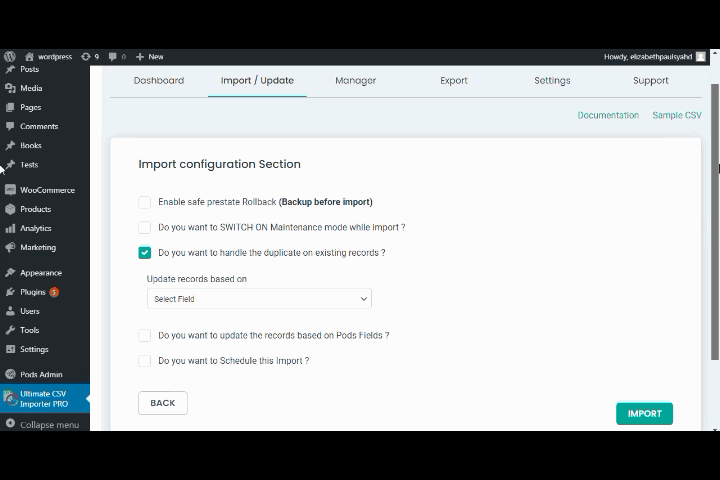
Import & Export Job Listings in WP Job Manager plugin #
WP Ultimate CSV Importer Pro & Free is compatible with the WP Job Manager Free plugin. You can now create bulk Jobs inside Jobs Listings in minutes but not manually. Just by importing unlimited job data prepared in a CSV or XML into Job Listings of WP Job Manager Plugin and also easily export them with our WP Ultimate CSV Importer plugin.
| Job Fields | Description | CSV Sample Value |
| Application email/URL | Mention the email or website address of the employer | [email protected] |
| Company Website | Mention the recruiting company website url | https://www.smackcoders.com/ |
| Company Twitter | Mention the company’s Twitter profile URL | https://twitter.com/smackcoders_wp |
| Position Filled | Include the value 1 to enable the checkbox of the field, otherwise include 0. | 1 |
| Listing Expiry Date | Mention the expiry date here in this format(MM/DD/YYYY) | 4/16/2022 |
| Location | Specify the job location. | India |
| Company Name | Mention the name of the company. | Smackcoders |
| Company Tagline | Enter the company tagline in text values. | Web Development solutions |
| Company video | Include any external video url like a youtube url or mention the WordPress media video url. | https://www.youtube.com/watch?v=HHPpS0uZzeU |
| Featured Listing | Mention the value either 1 or 0. If you specified the value 1 then the field’s checkbox will be selected. | 1 |
| Job Types | Mention any one job type in text values | Full Time |
How to Import Jobs data with CSV Importer #
Importing Jobs data into your Jobs Listings can be done in fewer easy steps.
- Upload the CSV/XML file inside the ‘Import/Update’ tab.
- Choose the ‘job_listing’ option from the ‘Import each record as’ dropdown and move to the next step.
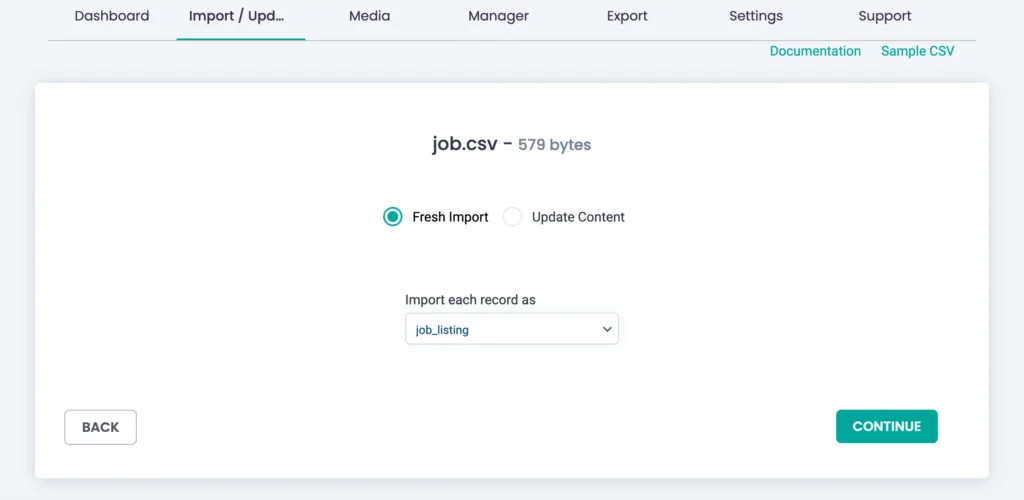
- Map all the fields you mentioned in your CSV. Ensure to map the fields in the ‘Job Listing Fields’ and ‘Terms and Taxonomies’ widgets.
- In the next page, click the ‘Import’ button instantly to import the Jobs into listings.
- You’ll receive the import completed message upon completed import. Here you can download the import log file and failed to import media file as CSVs. If you close the window, you can also see the import log for each records with their status and other details. Verify each records using the view and edit links to ensure all the values are imported to the appropriate fields in both frontend and backend.
- If you want to schedule the process, learn here to know how to schedule the import operation with CSV Importer.
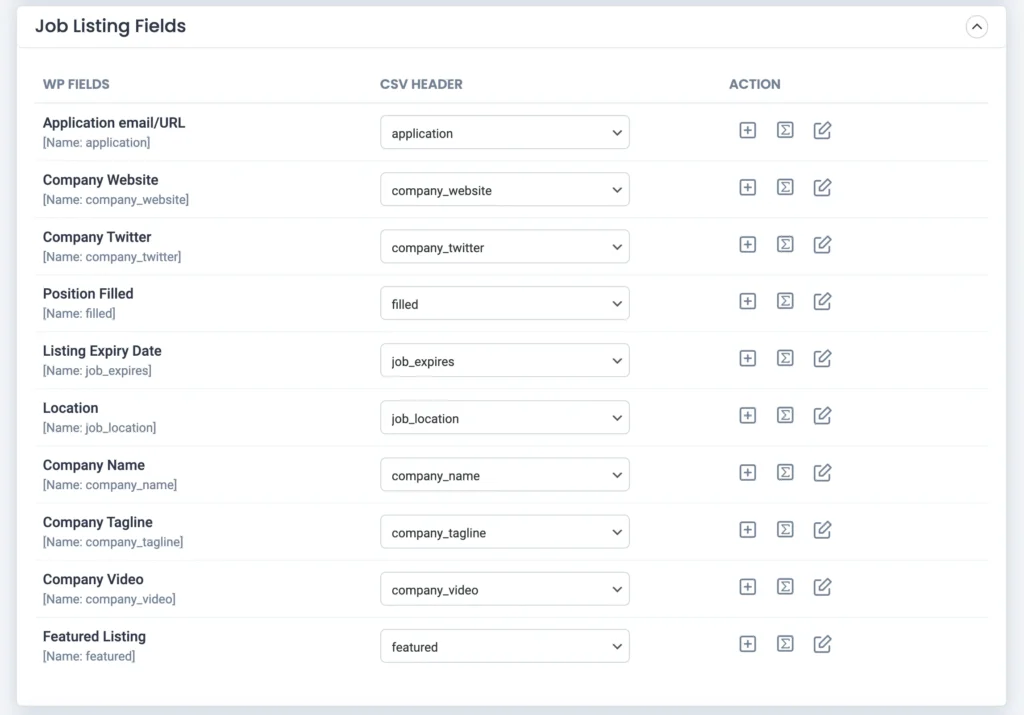
Steps to Export Jobs data in Job Listings #
Export your Jobs from WordPress at any time you require. To export,
- Move to the ‘Export’ tab.
- Select ‘Custom Posts’ and choose ‘job_listing’ from the dropdown box.
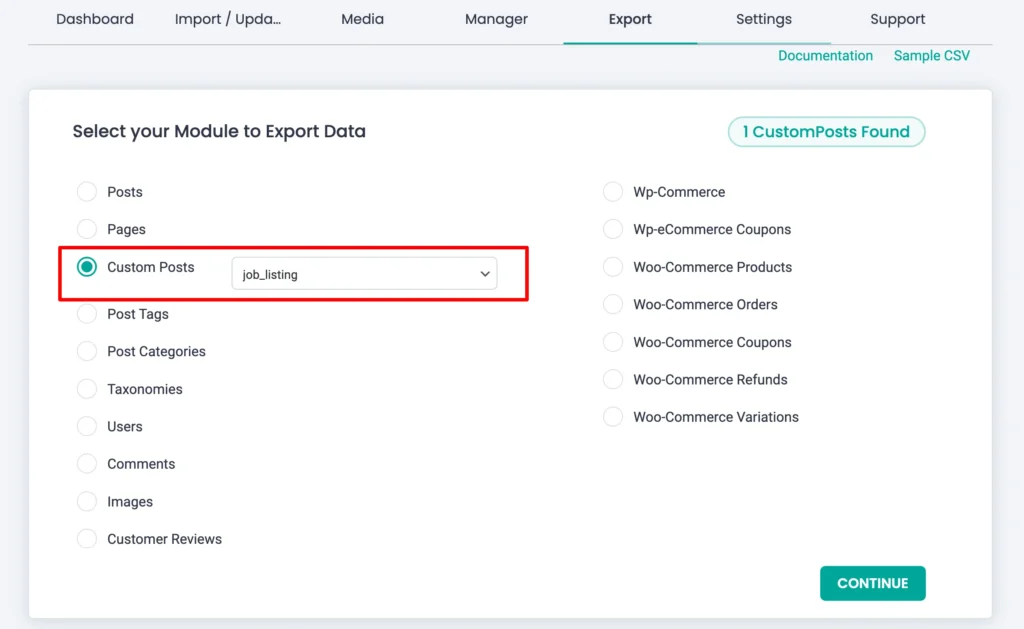
- Enter the file name and choose the file type.
- Then Click on ‘Export’.
- Select the ‘Download’ button to save the exported file on your computer.
