To import events into WordPress using the WP Ultimate CSV Importer Pro plugin, follow the below import steps:
Step 1: Prepare Your CSV File #
- Create a CSV File: Compile your event data into a CSV file. Ensure each column corresponds to a specific event field, such as Event Name, Description, Date, Time, Location, etc.
Download Sample CSV file here.
Step 2: Install and Activate WP Ultimate CSV Importer Pro #
- Install the Plugin: In your WordPress dashboard, navigate to Plugins > Add New, search for “WP Ultimate CSV Importer Pro,” and click “Install Now.”
- Activate the Plugin: Click “Activate” to enable the plugin after installation.
Step 3: Import Your Events #
- Access the Import Interface: Go to WP Ultimate CSV Importer > Import/Update in the WordPress dashboard.
- Upload Your CSV File: Click “Upload File” and select the CSV file you prepared on your computer.
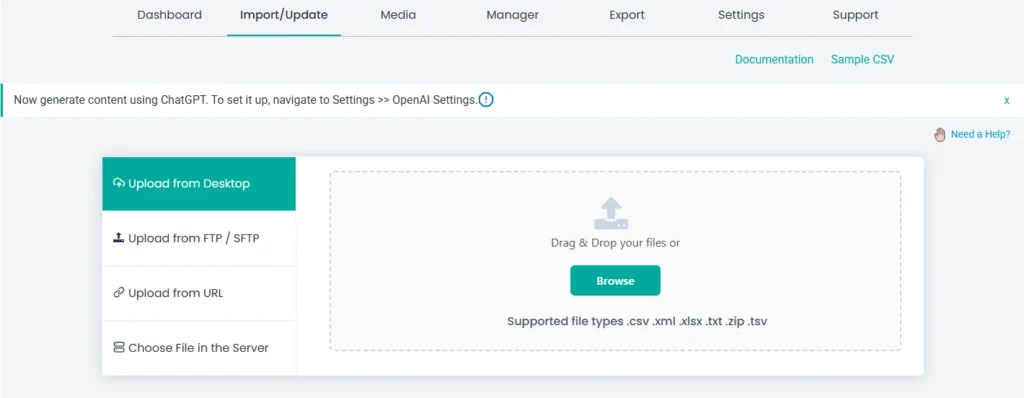
3. Select Import Type: Choose “Fresh Import” to add new events or “Existing Items” to update existing ones.
4. Choose Post Type: From the dropdown menu, select “Events” to specify that you’re importing event data.
5. Map CSV Fields to Event Fields: The plugin will display your CSV columns on the left and WordPress event fields on the right. Drag and drop to map each CSV column to the corresponding event field. For example, map the “Event Name” column to the “Event Title” field.
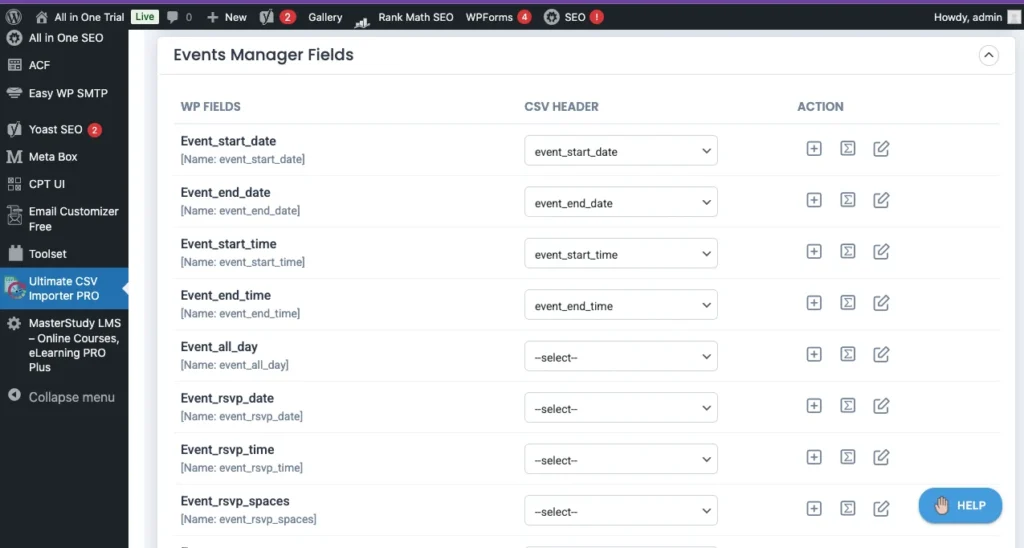
6. Configure Media Handling: If your events include images, configure how the plugin should handle media uploads. You can choose to download external images, use existing media, or upload new images.
7. Configure Import Settings : You can enable the rollback option
8. Run the Import: After mapping and configuration, click “Import Now” to begin the import process. The plugin will display a progress bar and notify you upon completion.
Step 4: Verify Imported Events #
- Check Event Listings: Navigate to Events in your WordPress dashboard to ensure all events have been imported correctly.
- View Individual Events: Click on individual events to verify that all details, including descriptions, dates, times, and locations, are accurate.
Additional Tips #
- Recurring Events: If you’re importing recurring events, ensure your CSV file includes the necessary fields to define recurrence patterns.
- Custom Fields: For events with custom fields, ensure these are included in your CSV and mapped correctly during the import process.
- Sample CSV Files: Utilize sample CSV files provided by WP Ultimate CSV Importer Pro to structure your data correctly.



