The Vtiger Cloud Storage Extension allows users to store their Vtiger documents in the cloud with only a few simple clicks. This powerful feature allows organizations to securely store important files in the cloud for quick and easy access as needed. With the Vtiger Cloud Storage Extension, users can choose to store documents on Amazon S3, Microsoft Azure, or FTP right from within the Vtiger CRM interface.
Configuration Settings
- First, you need to configure the settings to store your Vtiger Documents in the cloud storage.
- For configuration, navigate to the Settings<< CRM settings<< Other Settings
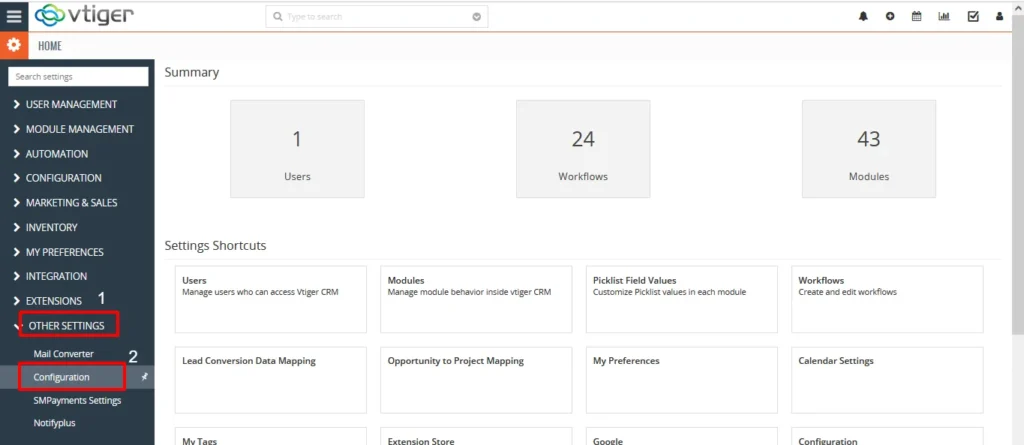
- Here click on the Configuration<< Edit
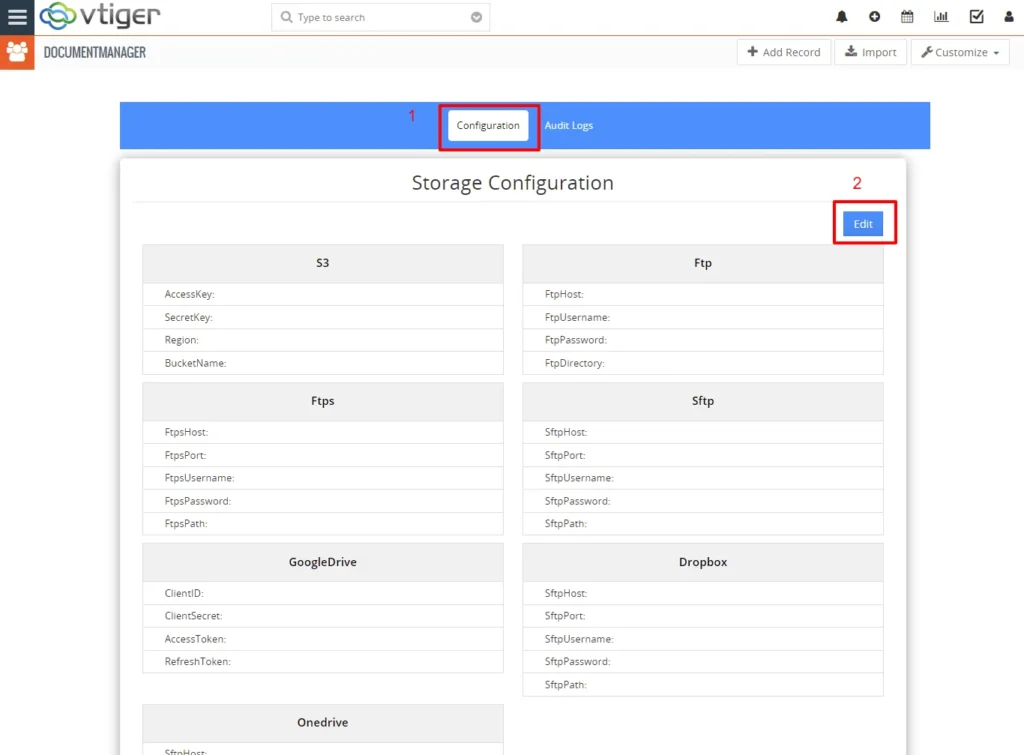
On the Edit view,
- Select the module as S3 or Azure or FTP from the drop-down
To get the access key, secret key, and bucket name,
- Login to the Aws S3, get your key credentials, and paste them into the appropriate field of the configuration settings
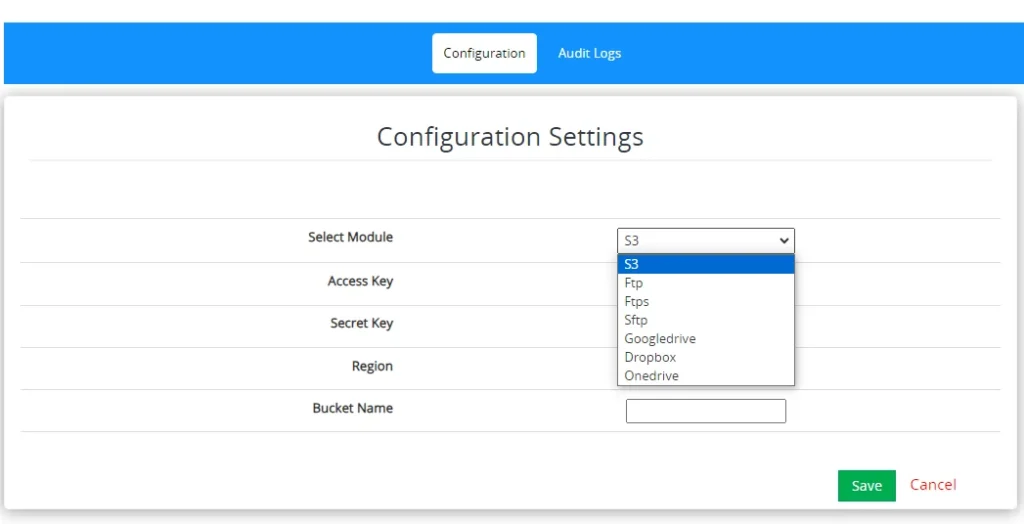
Note: For Azure and FTP login to the corresponding forum and get your credentials.
Store Your Vtiger Documents in the Preferred Cloud Storage.
To store your vtiger documents in cloud storage,
- Navigate to the documents, and select the document you want to store in the cloud storage.
- On the detailed view of the documents, Select File Storage as S3, Azure, and FTP from the drop-down
Now your Vtiger Documents have been successfully stored on the selected cloud storage.
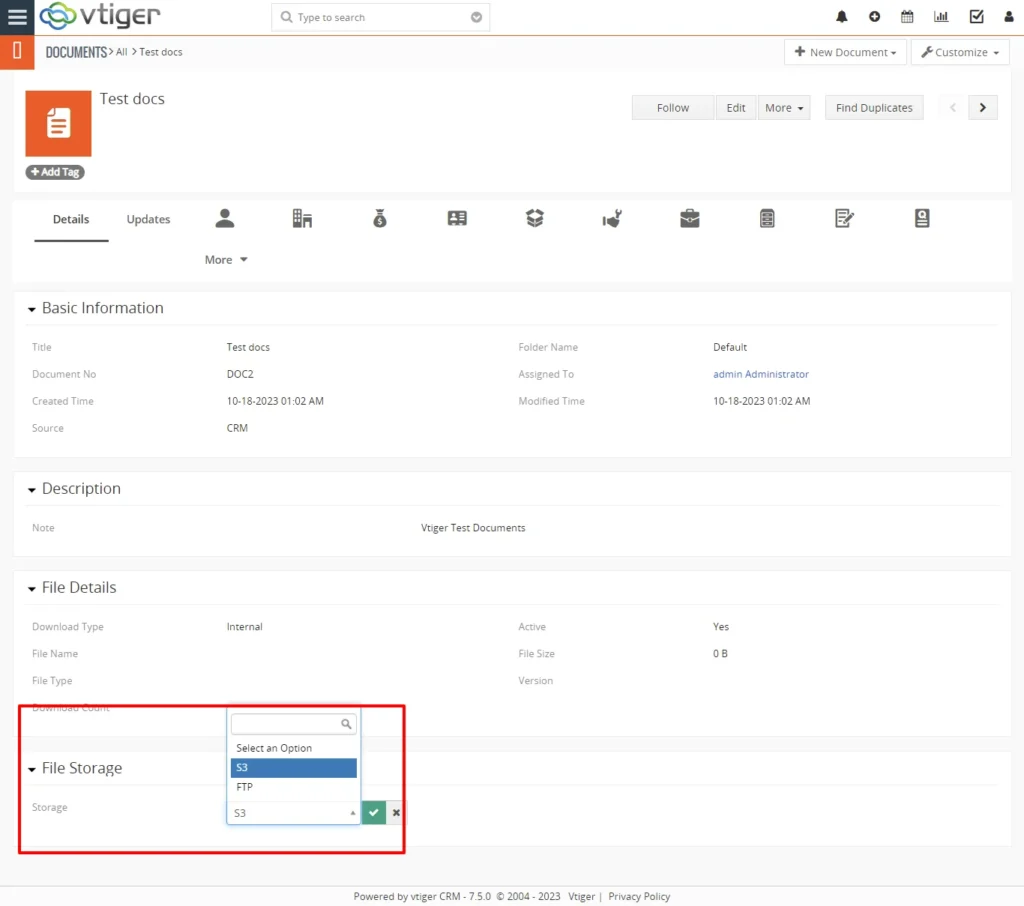
Logs
This cloud storage functionality allows users to securely store documents in the cloud for convenient retrieval and editing. You can easily view the number and name of the vtiger records that you have stored in the cloud storage with this extension. To view logs,
