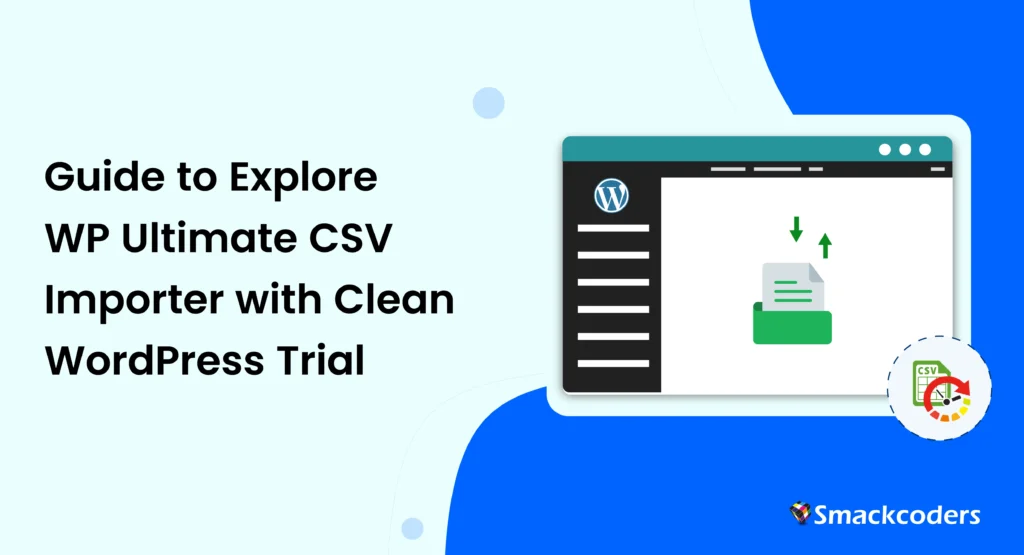
Table of Contents
This tutorial will explain how to access the blank WordPress trial instance and what it includes. The trial is free and offered for the plugin WP Ultimate CSV Importer. This comprehensive plugin lets you effortlessly manage large datasets and complex websites, saving time and streamlining your workflow.
Ready to learn how to utilize the WordPress trial? Let’s dive in!
Note it’s requested to test the plugin using any one of our trial WordPress instances to confirm your use case, before purchasing our plugin. It would be quite costly for us to incur such a financial loss.
How to Sign up for a Blank or Clean WordPress Trial
The process to experience the full capabilities of the CSV Importer plugin is not a simple process. Head over to the Smackcoders website and navigate to the Free Trial menu in the header.
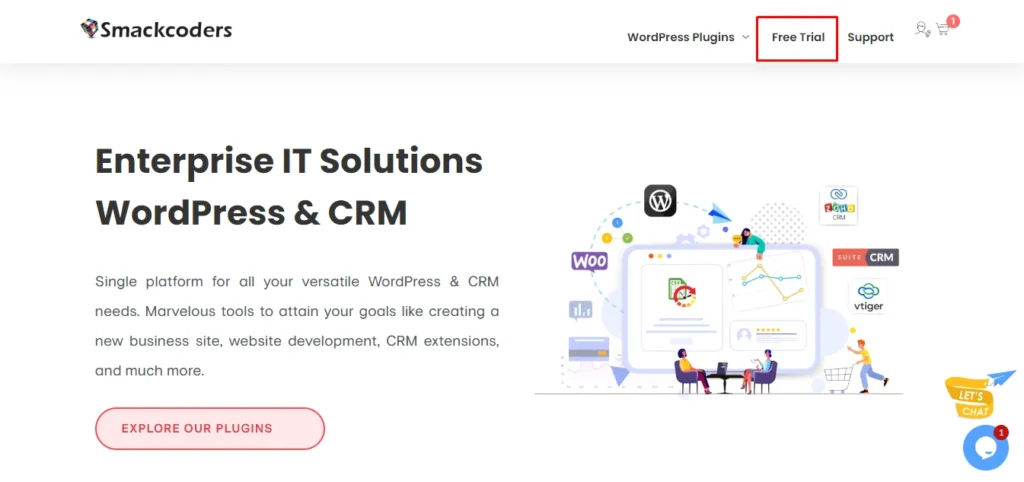
Clicking on this link will whisk you away to the dedicated trial homepage.
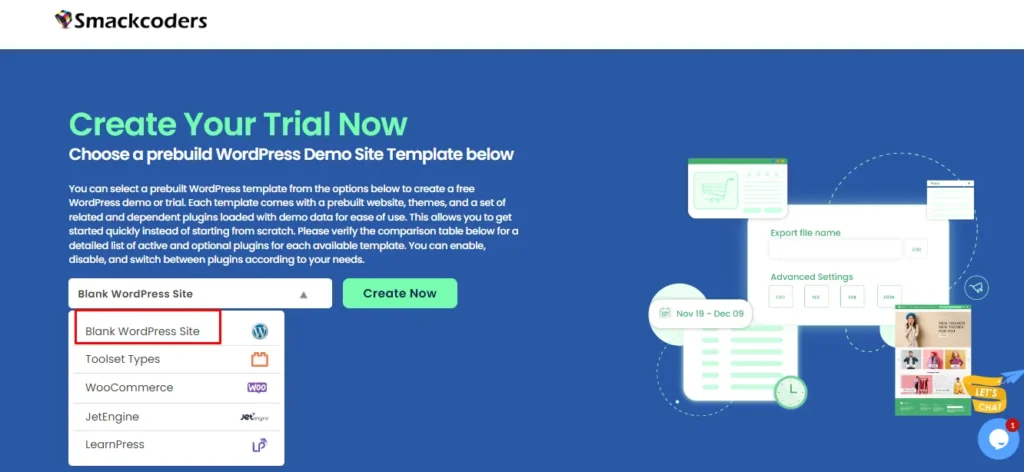
On the trial homepage, you’ll be presented with various setup options. Choose the “Blank WordPress Site” option(it’s selected as default) and click on the “Create Now” button beside it. This action will trigger a pop-up window requesting you to add your name and email address. Fill in these details. Please know that your information is secure. Once you’ve entered, click on the “Get Started” button.
Congratulations! Your personalized trial website has been successfully created. You’ll receive an email containing your login credentials shortly. So head over to your inbox, locate the email, and click on the provided trial URL. Now, simply enter the login details provided in the email, and voila! You’ll be greeted by the user-friendly interface of WP Ultimate CSV Importer, ready to explore its impressive features.

WP Ultimate CSV Importer Pro
Get Ultimate CSV/XML Importer to import data on WordPress faster, quicker and safer.
Plugin Compatibility: Unleash the Integrations with Popular plugins
WP Ultimate CSV Importer understands the importance of working seamlessly with your favorite plugins. This is why it boasts impressive compatibility with a wide range of popular WordPress plugins. During your trial exploration, you can experiment with importing and exporting data while keeping your favorite plugins active.
At the very first, once you open the trial, look for the plugins active and deactivate them. To check the plugins, visit the Plugins menu from the left sidebar. It takes you to the plugins list view where you can activate and deactivate plugins. Most of our supported plugins are included in this free trial. You can check our supported plugins list here.
Note: You can’t update or install plugins in your provided trial instance. For any concerns regarding this, please contact us at [email protected]. We’ll do that for you.
You can deactivate unwanted plugins and activate the plugins you want to test and try the import. This trial doesn’t contain preloaded data to test the import, so you can freely use our sample files. Otherwise, use the file you have prepared already.
For providing values in your file, refer to CSV importer documentation to get an idea for including values. The field values should be properly formatted to hope for a successful import.
Getting started with Quick Import
One of the core aspects of WP Ultimate CSV Importer is the ability to import data promptly. Whether you have user information, product details, or blog posts in a CSV/XML file, this plugin makes the process a breeze. Here’s a simplified view of how to import data using WP Ultimate CSV Importer:
- Prepare Your CSV File: Make sure your CSV file is well-structured and formatted correctly. Each column in the file should represent a specific data field you want to import.
- Navigate to the “Import/Update” Section: Within the WP Ultimate CSV Importer plugin, locate the “Import/Update” section. This will ask you to upload your WordPress import file for importing its data. Upload and choose the post type to import values into it.
- Map Your Data Fields: This crucial step involves matching the columns in your CSV file with their corresponding fields in your WordPress environment. WP Ultimate CSV Importer offers a user-friendly interface for this mapping process. You can use drag-and-drop mode or advanced mode for mapping. Mapping the fields ensures your data is imported accurately.
- Running the Import: Once you’ve carefully mapped all your data fields, it’s time to initiate the import process. Simply click on the “Import” button, and WP Ultimate CSV Importer will handle the rest, importing your data efficiently.
Exporting Data in a few simple steps
The plugin lets you export data of one post type at a time. Here’s the simplified approach to utilize the export functionality:
- Choose Your Export Source: Decide what post types or module data you want to export. This could be users, posts, products, or any other data type supported by the plugin.
- Select Export Options: WP Ultimate CSV Importer provides a range of export options. You can choose to filter the data based on specific criteria, customize the exported file format, and even select specific data fields for inclusion.
- Initiate the Export: Once you’ve configured the export options to your liking, simply click on the “Export” button. WP Ultimate CSV Importer will generate a file containing the selected data, allowing you to download it to your local desktop.
What more do you need to know?
There are a few things you need to know about this trial. The trial is limited to use for three days but it can be extended for the next four days if you request us. You can’t use it in your domain name as you access the website hosted in our instance. You can select one trial at the trial and opt for another trial if the prior trial ends.
Need a Helping Hand? Our Support Team is Here!
Encountering any difficulties while exploring the CSV importer plugin using this WordPress trial? Reach out to our team at [email protected]. They are readily available to assist you via this email or through our convenient instant chat function provided at the right bottom corner of the website. Our dedicated team will be happy to answer any questions and guide you through any challenges you might encounter.



