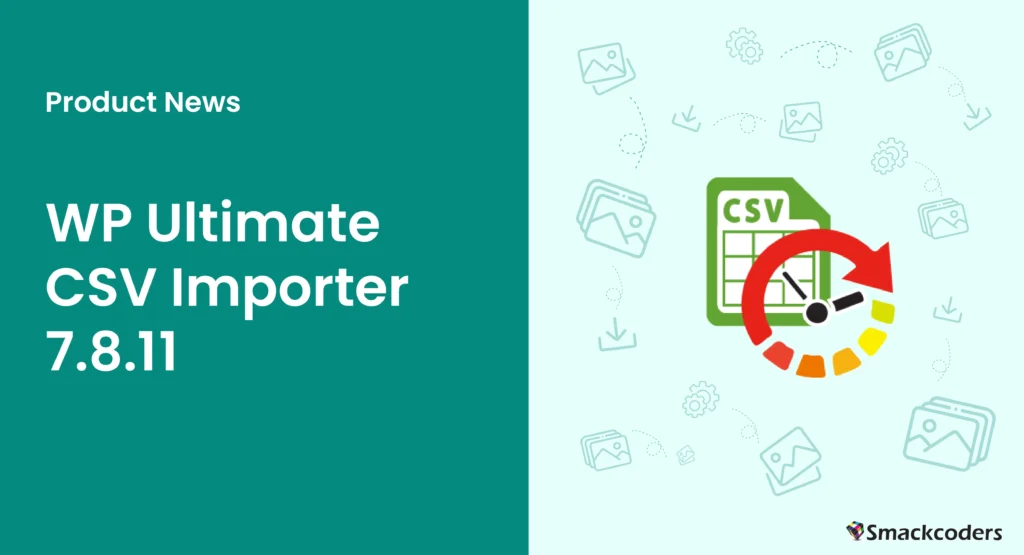
Table of Contents
We’re excited to announce our new awaited release of WP Ultimate CSV Importer Pro 7.8.11 which is now live. This release is personal to us as we’ve put a lot of hard work into providing a possible improved import experience to our beloved users. The release covers a lot of features but mainly we’ve focused on delivering an improved media import experience.
Handling images is a lot easier now, you can now find images that have failed to import and re-import them with the corrected URLs, also you can separately import local images and external url images as CSV, XML, or other supported files. We’ve made more changes in the UI that would affect your import experience. The import will be done soon in three simple steps. We’ve provided clearer log insights, which means you can view what records are imported, failed, and skipped while the import process is done and you can get the import log as soon as the import is done.
Yeah, that’s what we’re going to look deeper in this article. So stay tuned and read to continue.
Meet the New Media Tab: Your Go-To for Easy Image Imports
Bulk image import is always a temper-raising task. WP Ultimate CSV Importer efficiently handles it even though we wanted to make it a lighter process. You can now see a Media tab after the Import/Update tab. This tab is specially dedicated to importing images into your WordPress media library. You can import both images from your desktop and external URLs separately. Easy to handle bulk image uploads as well. Please upgrade the pro pack you’re using now by downloading the plugin from My Account and installing it on your WordPress website.
To import images, visit the Media and it’ll ask you for options to choose: Device(local) or Remote(external). The next process will be tailored based on this selection. If you’ve chosen the local, you’ll need to upload the images from your local device and the CSV/supported file that includes the details of the images such as their title, description, alt text, caption, and file name. Then you’ll need to select the import method whether it is a new import or an update. Continuing that part, it will navigate to the mapping section where you can map the import file fields corresponding to the WP media fields. In the next part, straightly click Import to import images instantly into your media library. Likewise, for local image import, the external images follow the same procedure, but the only difference is it doesn’t ask you for image file uploads.
Once both methods of image import are completed, you’ll be provided with a log CSV file at the end to download and view the complete media import status with their import data.
Clearer Insights with Detailed Import Logs
Each time when the import completes, you’ll be able to view logs before. Now you’ll view the logs similarly for each record but with a clear error message on what makes the import fail, no.of records imported and failed, etc.,
while the import is processed. Once the import reaches 100%, you’ll see a window displaying an import completed message asking you to download the Import log as a CSV file. The file contains all the information on the imported media files with their status and other details. Upgrade the plugin now and see this feature in action.
CSV Reports for Failed Images
CSV Importer now provides the failed import media report as a CSV file to download. You can get to see it at the end of the import process like below.
You can use this CSV file to import it back or update it after making some edits(removing invalid URLs and adding the right ones). The failed images are first imported with placeholders. When you update the images based on ID. The plugin will overwrite the placeholders with the new image. This feature applies only to external URL images. The CSV report will be generated if you import external URL images separately or with any post types. To benefit from this feature, upgrade your pro plugin now. For more details on how to leverage this feature, check out our updated documentation.
New Featured Image Mapping Widget
Previously, you have mapped a single field for importing featured images. Now, with our latest update, we’ve introduced a separate widget dedicated to mapping key attributes of your featured images: file name, title, description, alt text, and caption. This helps you quickly optimize your media library for SEO. Upgrade to the latest version and try this new feature.
Simplified Interface: Achieve Imports in Just 3 Easy Steps
We’ve made significant enhancements in the plugin interface that simplifies the import experience. In just a three-step journey, you can import your records. We’ve integrated media handling directly into the import configuration, eliminating separate sections and reducing complexity. Now users can upload their CSV or XML, and configure import settings – including field mapping and media handling – all within a unified interface. Real-time import logs are displayed on the same page, providing immediate visibility into the progress and ensuring transparency throughout. Upgrade today and experience a smoother, more intuitive process that enhances productivity.
Wrapping up
These new features are released in our three pro packs. If you’ve purchased any of the one packs before, try to upgrade and unlock the features. The enhancements in media import, user interface, and logs are designed to make your import process more efficient and user-friendly. Check out the updated CSV Importer documentation to learn more.
What do you think about these features? Do you have any feedback? Share with us at [email protected]. Try out WP Ultimate CSV Importer today. Thank you for your continued support!



