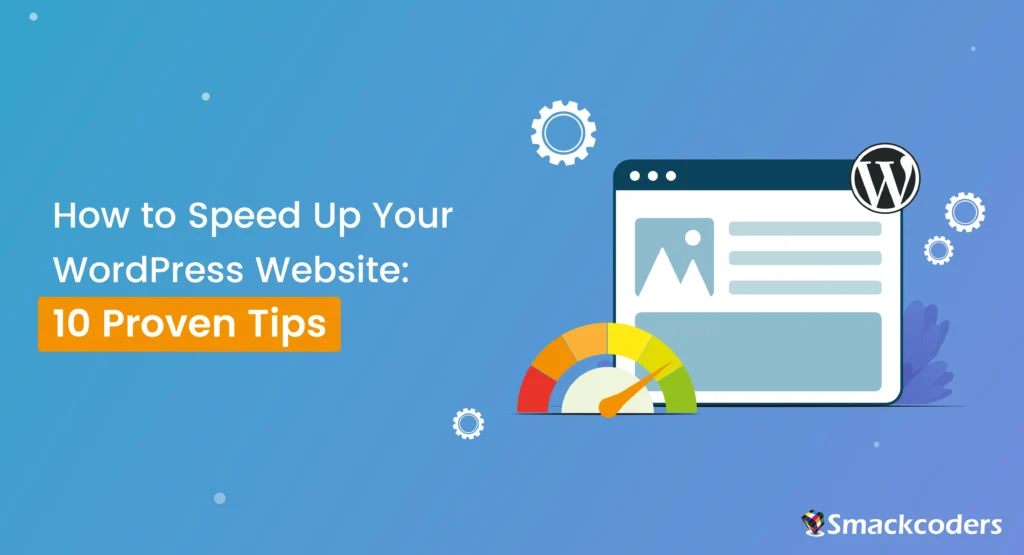
Table of Contents
A fast website isn’t just a luxury—it’s a necessity in today’s competitive digital landscape. Website speed directly impacts your user experience, search engine rankings, and conversion rates. If your WordPress site is slow, you risk losing visitors, customers, and revenue. Luckily, improving your website’s speed doesn’t have to be overwhelming or require advanced technical skills.
In this guide, we’ll walk you through 10 proven tips to speed up your WordPress website, including actionable steps, tools, and strategies to create a smoother and faster browsing experience for your users. Let’s dive in!
Tip 1: Choose a Fast and Lightweight Theme
The foundation of your website’s performance starts with the theme. Here’s why. A bloated, feature-heavy theme can significantly slow down your website. Instead of this, you can opt for lightweight and speed-optimized themes such as GeneratePress, Astra, or Neve. These themes prioritize clean code, minimal features, and fast loading speeds.
Steps to Select and Test a Lightweight Theme
- Browse themes in the WordPress repository or third-party providers like ThemeForest.
- Look for themes marketed as “lightweight” or “performance-focused.”
- Test the theme’s demo using tools like Google PageSpeed Insights, GTmetrix, or Pingdom to evaluate its speed.
- Install and test the theme on your staging site before deploying it live.
Refer to our guide about Page Speed Optimization to learn what is it and how to boost it.
Tip 2: Use a Caching Plugin
Caching plugins are essential for improving website speed. They create static HTML versions of your pages and serve them to visitors, significantly reducing the processing time on your server.
Here are some recommended Caching Plugins
- WP Rocket (premium): User-friendly and highly effective.
- W3 Total Cache (free): A comprehensive option for advanced users.
- LiteSpeed Cache (free): Ideal if your hosting supports LiteSpeed servers.
Refer to our Best 9 Speed Optimization plugins to choose for your WordPress website.
Steps to Set Up a Caching Plugin
- Install and activate your chosen plugin.
- Adjust your settings to activate page caching, browser caching, and GZIP compression.
- Test your site’s speed before and after enabling caching to measure the impact.
Tip 3: Optimize Images
Unoptimized images are one of the main reasons for slow-loading websites. High-quality images enhance your website’s visual appeal, but they can also increase load times if not properly optimized.
Here are some steps to Optimize Images
- Use tools like TinyPNG, ShortPixel, or Kraken.io to compress images without noticeable quality loss.
- Save images in the right format like JPEG for photos, PNG for transparent images, and WebP for a modern, lightweight format.
- Install an image optimization plugin like Smush or Imagify to automate compression and resizing.
- Use responsive images by adding the srcset attribute or enabling it in your WordPress settings.
Tip 4: Enable Lazy Loading
Lazy loading is a smart way to improve your website’s speed by loading images and videos only when they’re needed. Instead of making visitors wait while every image on the page loads upfront, lazy loading focuses on what’s visible on the screen. As users scroll, the additional images and videos load seamlessly in the background. This not only makes your site feel faster but also reduces data usage, making it especially helpful for users on slower connections or mobile devices. It’s a simple yet effective way to create a smoother browsing experience.
How to Enable Lazy Loading
Starting with WordPress version 5.5, lazy loading comes built-in and is automatically activated. For more control, install a plugin like Lazy Load by WP Rocket or A3 Lazy Load. Test your site’s behavior with lazy loading to ensure images appear smoothly as users scroll.

WP Ultimate CSV Importer Pro
Get Ultimate CSV/XML Importer to import data on WordPress faster, quicker and safer.
Tip 5: Make Use of a Content Delivery Network (CDN)
A CDN reduces the physical distance between your server and your users by storing your website’s static files (e.g., images, CSS) on servers worldwide. This minimizes latency and speeds up load times for users across different regions.
Steps to Integrate a CDN
- Choose a CDN provider such as Cloudflare (free plan available), StackPath, or KeyCDN.
- Sign up and configure your CDN settings.
- Update your website’s DNS settings to route traffic through the CDN.
Tip 6: Optimize Your Database
Your WordPress database accumulates clutter over time, including post revisions, spam comments, and expired transients. Cleaning this up regularly can improve your site’s speed.
To Clean Your WordPress Database
- Install a plugin that cleans your database like WP-Optimize or Advanced Database Cleaner.
- Run a scan to identify unnecessary data.
- Schedule regular cleanups to maintain a lean database.
Tip 7: Minimize HTTP Requests
Each element on your website, such as images, scripts, or stylesheets, generates an HTTP request when a user requests the URL in the browser. Reducing these requests is key to faster loading.
Tips to Minimize HTTP Requests
- Concatenate the CSS and JavaScript files using tools like Autoptimize.
- Inline critical CSS to eliminate render-blocking resources.
- Remove unnecessary plugins and widgets that load external scripts.
- Use a tool like GTmetrix to identify the number of HTTP requests and prioritize what can be minimized.
Tip 8: Limit External Scripts
External scripts such as font libraries, ad services, and social media embeds can add significant load time. Use them wisely and only when they’re truly needed.
Steps to Limit External Scripts
- Use system fonts instead of web fonts where possible.
- Minimize third-party embeds and load them asynchronously.
- Audit your site with Chrome DevTools to pinpoint resource-heavy external scripts. To access the Chrome dev tools, visit ‘More Tools > Developer Tools’ from your Chrome menu.
Tip 9: Choose a Reliable Hosting Provider
Your hosting provider plays a crucial role in shaping your website’s overall performance and speed. Shared hosting plans are budget-friendly but often lack the resources for optimal speed. Upgrading to better hosting can drastically improve your site’s load times.
Recommended Hosting Types
- Managed WordPress Hosting: Providers like WP Engine or Kinsta offer optimized environments for WordPress.
- Cloud Hosting: Options like Cloudways or AWS provide scalable and high-speed solutions.
Tip 10: Update Plugins and Themes Regularly
Using outdated plugins and themes can not only slow down your site but also expose it to security risks. So it’s crucial to update regularly which ensures your site stays compatible with the latest WordPress version and runs efficiently.
Plugin & Theme Update Best Practices
- Back up your website before performing updates.
- Test updates on a staging site to identify potential conflicts.
- Enable automatic updates for minor releases to save time.

WP Ultimate CSV Importer Pro
Get Ultimate CSV/XML Importer to import data on WordPress faster, quicker and safer.
Bonus Tips for Maximum Impact
- Enable GZIP Compression: This reduces the size of your website’s files and improves loading speed. Most caching plugins like WP-Rocket include this feature. Alternatively, you can enable it through your hosting control panel or by adding code to your .htaccess file.
- Reduce Redirects: Audit and eliminate unnecessary redirects using tools like Screaming Frog.
- Monitor Performance: Use tools like Google Analytics, GTmetrix, and PageSpeed Insights to regularly assess and optimize your site.
- Monitor Server Uptime: Website speed isn’t just about load time—it’s also about availability. Use monitoring tools like UptimeRobot or Pingdom to ensure your server is performing consistently and address any downtime issues promptly.
- Optimize Your Fonts: Fonts can significantly impact load times. Optimize them by limiting the number of font families and weights, using modern formats like WOFF2, and hosting fonts locally instead of relying on third-party servers like Google Fonts.
- Remove Render-Blocking Resources: Render-blocking resources prevent the browser from loading visible content until these files are processed. Minimize their impact by combining and minifying CSS and JavaScript files, inlining critical CSS using tools like Critical Path CSS Generator, and using plugins like Async JavaScript to defer JavaScript loading.
- Reduce Server Response Time: The time it takes for your server to respond to requests significantly impacts your site’s speed. Improving server response time can be achieved by using a reliable hosting provider, enabling server-side caching, optimizing your database and scripts, and reducing overall server load with CDN integration.
Conclusion
Speeding up your WordPress website is not a one-time task but an ongoing process. By implementing these 10 proven tips, you can dramatically enhance your website’s performance, boost user satisfaction, and achieve better search engine rankings. Hope this article is helpful to you, write to us your feedback at [email protected]



