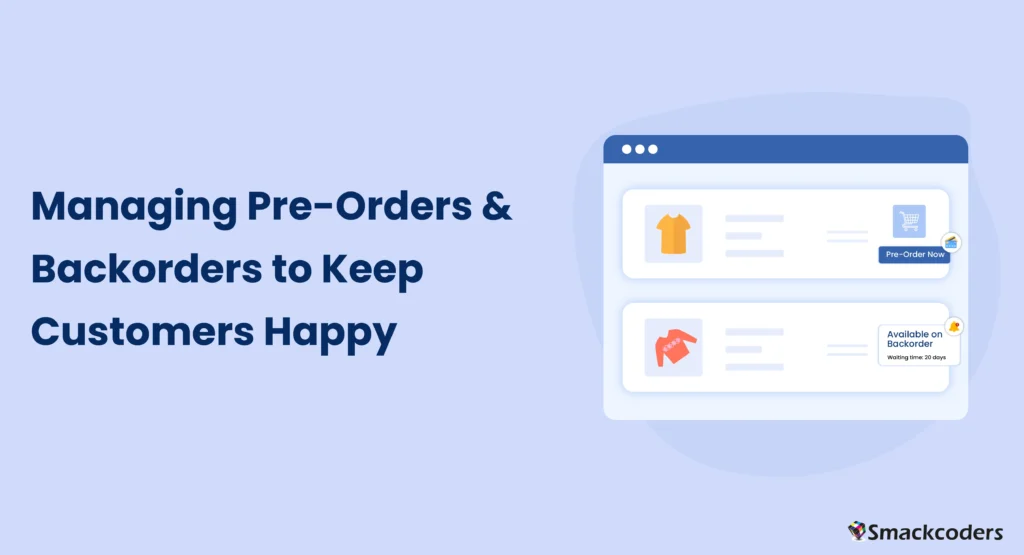
Table of Contents
In the realm of e-commerce, managing stock efficiently while keeping customers happy is crucial. For WooCommerce users, pre-orders and backorders are effective tools to achieve this. This guide will delve into these features, exploring their benefits, how to set them up, and strategies for optimal stock management. By the end, you’ll have a comprehensive understanding of how to leverage pre-orders and backorders to enhance customer satisfaction and boost sales.
Understanding Pre-Orders and Backorders in WooCommerce
What are Pre-Orders?
Pre-orders allow customers to purchase products that have not yet been launched or are currently unavailable for immediate shipping. This feature is particularly useful for new product launches, allowing businesses to gauge demand before the product is officially released. Pre-orders create excitement and anticipation among customers, often leading to higher engagement and sales. For instance, in the tech industry, companies like Apple and Samsung frequently use pre-orders to drive initial sales and generate buzz for their latest devices.
What are Backorders?
Backorders enable customers to purchase items that are out of stock but will be restocked soon. This approach guarantees ongoing sales and keeps customers engaged, even when stock levels are temporarily reduced. Backorders are essential for managing popular items that frequently sell out. By allowing customers to place orders even when stock is depleted, businesses can capture sales that would otherwise be lost and better manage their inventory.
Differences Between Pre-Orders and Backorders
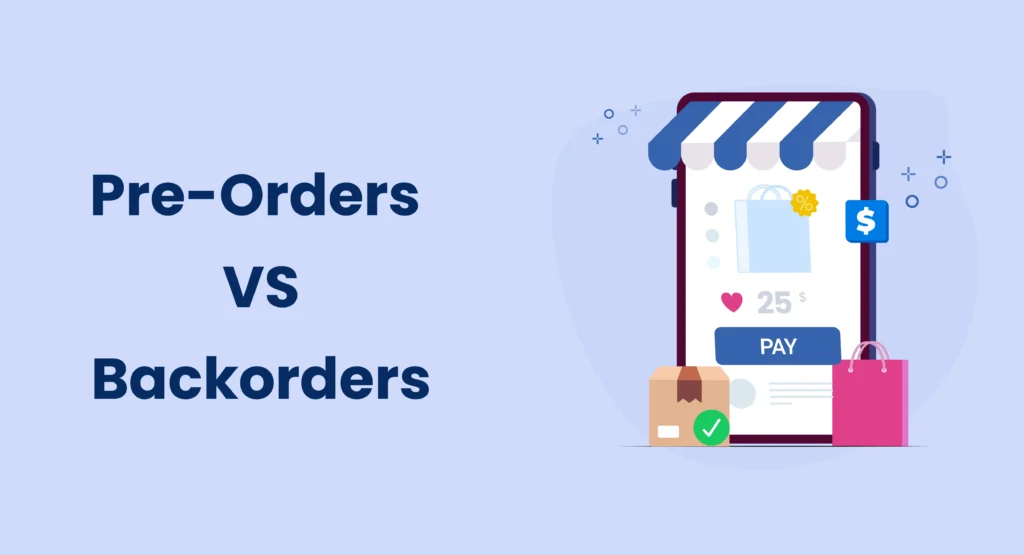
While both features aim to handle inventory shortages, they serve different purposes. Pre-orders are for new products yet to be released, allowing customers to secure their purchase in advance. In contrast, backorders are for restocking sold-out items, enabling customers to buy products that are temporarily unavailable. Understanding these differences is crucial for effective stock management and customer satisfaction. Pre-orders typically involve a future release date, whereas backorders depend on the time it takes to replenish stock.
Setting Up Pre-Orders in WooCommerce
Step-by-Step Guide to Enabling Pre-Orders
- Install a Pre-Order Plugin: Plugins like WooCommerce Pre-Orders streamline the setup process. These plugins provide a range of features, including the ability to set release dates and manage customer notifications.
- Configure Settings: Set the release date, pre-order status, and availability. Customize the pre-order experience to match your business needs, such as offering discounts for early purchases or setting limits on the number of pre-orders.
- Enable Pre-Orders on Products: Apply pre-order settings to individual products or product variations. Ensure that all relevant product information is updated to reflect the pre-order status.
- Communicate with Customers: Clearly state the pre-order terms and expected delivery dates on product pages. Use multiple communication channels, such as email and social media, to keep customers informed and engaged.
Customizing Pre-Order Options
Tailor pre-order options to suit your business needs. This can include setting specific pre-order periods, offering discounts for early purchases, and providing multiple payment options. Customizing these options allows you to create a unique pre-order experience that aligns with your brand and customer expectations.

WP Ultimate CSV Importer Pro
Get Ultimate CSV/XML Importer to import data on WordPress faster, quicker and safer.
Automating Pre-Order Management
Use automation tools to manage pre-orders efficiently. These tools can handle tasks such as sending automated notifications to customers about their pre-orders, updating inventory levels, and managing payment processing. Automation reduces manual effort and ensures a seamless pre-order experience for both the business and the customer.
Managing Backorders in WooCommerce
Step-by-Step Guide to Enabling Backorders
- Open Products:
- Log in to your WordPress admin dashboard.
- Navigate to Products > All Products.
- Choose the product you wish to modify or create a new one.
- Access Inventory Settings:
- Navigate to the “Product data” section and then select the Inventory tab.
- Allow Backorders:
- To enable inventory management for individual products, check the “Manage stock?” box.
- Set the Stock status to “In stock”.
- From the “Allow backorders?” dropdown menu, select either ‘Allow’ or ‘Allow, but notify customer’ based on your preference.
- Save Changes:
- Click Update to save the changes for the product.
Stock Management:
- Regularly update stock levels in WooCommerce.
- Communicate with suppliers to ensure timely restocking of products.
- Accurate stock management helps prevent overselling and maintains customer trust.
Customer Communication:
- Inform customers about the backorder status of their products.
- Provide expected restock dates and any updates on delays.
- Clear communication is essential for meeting customer expectations and ensuring their satisfaction.
Automation Tools:
- Use inventory management plugins to automate stock updates and customer notifications.
- Automation helps keep customers informed about their orders and reduces the risk of errors in backorder management.
Example Automation Tools:
- Inventory Management Plugins: Plugins like WooCommerce Stock Manager or ATUM Inventory Management can help automate stock updates and backorder notifications.
- Email Notification Plugins: Plugins like WooCommerce Advanced Notifications can automate customer communication for backorders.
Best Practices for Backorder Management
Implementing best practices ensures that backorders are managed effectively. This includes setting realistic restock dates, maintaining clear communication with customers, and keeping track of inventory levels to prevent overselling. Consider offering incentives, such as discounts or free shipping, to customers who choose to place backorders, as a way to maintain their interest and loyalty.
Handling Inventory and Stock Levels
Effective inventory management is key to handling backorders. Use inventory management systems to track stock levels, forecast demand, and plan restock schedules. Consistent evaluations can help uncover and address any inconsistencies. By maintaining accurate inventory records and anticipating customer demand, businesses can minimize stockouts and ensure timely fulfillment of backorders.
Optimizing Product Pages for Pre-Orders and Backorders
Effective Product Page Design
Design your product pages to be user-friendly and informative. Include high-quality images, detailed product descriptions, and clear availability information. This clarifies customer expectations and minimizes misunderstandings. Make sure to highlight the pre-order or backorder status prominently, and provide estimated delivery dates to manage customer expectations.
Clear Communication with Customers
Transparency is essential. Clearly communicate pre-order and backorder terms, including expected availability dates, shipping times, and any potential delays. This builds trust and helps manage customer expectations. Use FAQs, email notifications, and regular updates to keep customers informed throughout the purchasing process.
Using Urgency and Scarcity Tactics
Create a sense of urgency and scarcity to encourage purchases. Highlight limited availability, countdown timers for pre-order periods, and alerts for low-stock items. This can drive sales and increase customer engagement. Creating a sense of scarcity can foster a feeling of exclusivity, motivating customers to act swiftly to secure their purchase.
When to Use Pre-Orders and Backorders
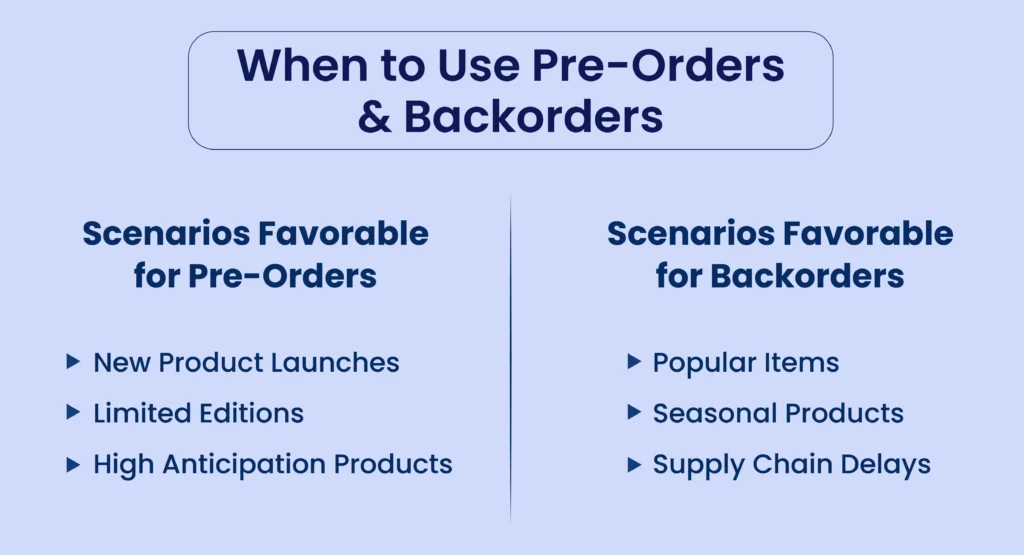
Scenarios Favorable for Pre-Orders
- New Product Launches: Gauge demand before release and secure early sales. Pre-orders are particularly effective for tech products, books, and exclusive merchandise.
- Limited Editions: Create excitement and exclusivity around limited-run products. Pre-orders can help manage production quantities and ensure that demand is met without overproducing.
- High Anticipation Products: Build buzz and manage customer expectations for highly anticipated items. Pre-orders can generate early revenue and provide valuable insights into customer interest.
Scenarios Favorable for Backorders
- Popular Items: Maintain sales momentum for high-demand products that are temporarily out of stock. Backorders help capture sales that would otherwise be lost and keep customers engaged.
- Seasonal Products: Manage inventory for seasonal items that have predictable restock schedules. Backorders ensure that customers can still purchase products even during peak demand periods.
- Supply Chain Delays: Offer backorders to retain customers when facing supply chain issues. Clear communication about restock dates and potential delays can help maintain customer trust.

WP Ultimate CSV Importer Pro
Get Ultimate CSV/XML Importer to import data on WordPress faster, quicker and safer.
Lessons from Failed Implementations
Analyzing failed implementations can provide valuable insights. Common pitfalls include overpromising on delivery dates, poor communication with customers, and inadequate inventory management. Learning from these mistakes can help refine your approach. For example, a small e-commerce retailer might face challenges if they promise unrealistic restock dates for backordered items. Ensuring that restock times are realistic and clearly communicated can prevent customer dissatisfaction and negative reviews.
Employs a pre-order system for their new vehicle models. Customers place orders well in advance, allowing Tesla to predict production needs and manage expectations. This approach helps Tesla secure funding for production and streamline their supply chain.
FAQs
- How do I notify customers about pre-order availability?
Use WooCommerce’s email marketing tools to send notifications about pre-order options. Additionally, consider using social media and website banners to promote pre-order availability.
- Can I charge customers when they place a backorder?
Yes, WooCommerce provides the flexibility to either charge customers at the time of order placement or when the product becomes available again in stock. Clearly communicate your charging policy to customers during the checkout process.
- How do I manage refunds for pre-ordered items?
Clearly outline your refund policy and handle refunds through WooCommerce’s payment processing system. Ensure that customers are aware of the refund policy before they place a pre-order.
- What are the best plugins for managing pre-orders and backorders?
The WooCommerce Pre-Orders and WooCommerce Backorder Manager plugins are highly recommended tools for enhancing your e-commerce store’s functionality. These plugins offer comprehensive features for managing pre-orders and backorders, including automation and customer notifications.
- Can I limit the number of backorders for a product?
Yes, you can set limits to avoid overselling and manage customer expectations effectively. Use WooCommerce settings to control the number of backorders allowed per product.
- How do I handle shipping for pre-ordered and backordered items?
Clearly communicate shipping timelines and ensure your logistics can handle the expected delivery dates. To enhance customer satisfaction, consider implementing split shipping options for orders containing both available and pre-ordered/backordered items. This allows customers to receive their in-stock products without delay while awaiting the rest of their order.
Conclusion
Effectively managing pre-orders and backorders in WooCommerce not only boosts sales but also keeps customers satisfied. By understanding the nuances of these features and implementing best practices, you can optimize your stock management and enhance the customer experience. Utilizing these tools correctly ensures that your customers remain happy, loyal, and eager to return for future purchases. With a strategic approach to pre-orders and backorders, your business can navigate inventory challenges, maximize sales, and build lasting customer relationships.



