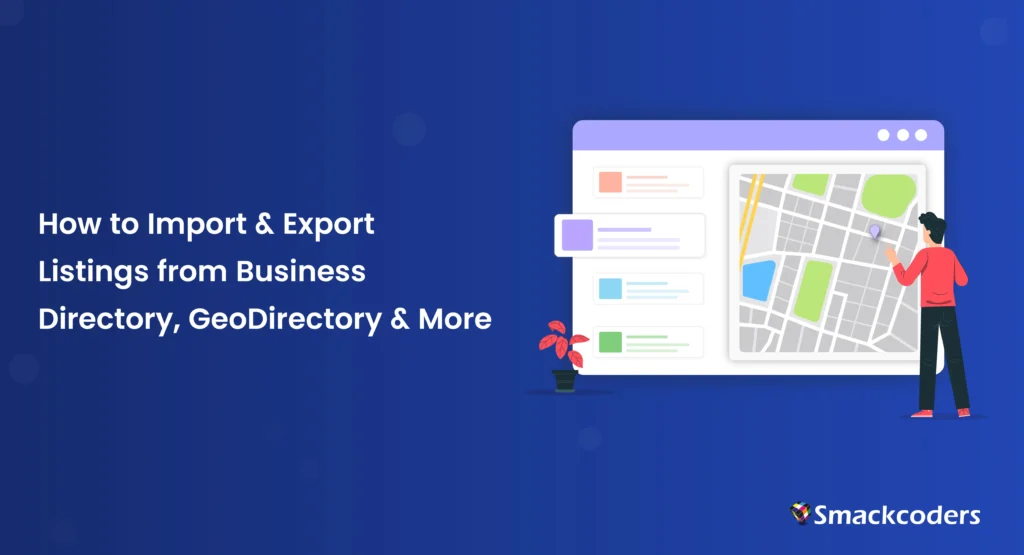
Table of Contents
Are you running or managing a directory website on WordPress? It could be a business directory, a real estate site, or a classified ads platform. You know that managing hundreds or even thousands of listings can become overwhelming and it can be a lot to keep track of. WP Ultimate CSV Importer is a powerful plugin that makes it easy to manage your directory listing data. It supports bulk import and export listings for three of the most popular free directory plugins on WordPress: Business Directory Plugin, GeoDirectory, and Advanced Classifieds & Directory Pro Listings. In this blog post, we’ll show you how to import and export listing data and save time by using WP Ultimate CSV Importer.
WordPress Directory Plugins You Can Use
Before we dive into the import/export process, let’s quickly look at the directory plugins we support:
Business Directory Plugin (Free Version)
The Business Directory Plugin is a fantastic choice for creating directory websites with ease. The plugin is designed for professionals and non-technical users to build directories like local business listings, real estate platforms, Yellow Pages-style sites, or even custom directories for niche use cases. It supports customizable form fields for submitting listings, drag-and-drop image uploads, and flexible payment options like Stripe and PayPal, including recurring payments and featured upgrades. With seamless SEO integration, reCAPTCHA for spam prevention, and WPML compatibility for multilingual directories, it covers all essential needs. Advanced add-ons include Google Maps geolocation, ZIP code radius searches, ratings and reviews, parent-child category hierarchies, claim listings feature, etc., Its responsive themes and intuitive design make it an ideal choice for building directories without technical expertise.
GeoDirectory (Free Version)
GeoDirectory is a powerful plugin that transforms any WordPress site into a scalable and feature-rich business directory, ideal for managing local or global listings. With seamless integration with page builders like Elementor, Gutenberg, and Divi, it supports millions of listings, customizable forms with over 40 field types, and geolocation-enabled proximity searches via Google Maps. Advanced user experience features include AJAX-powered search, advanced filters, and review management, while WPML compatibility ensures multilingual support. GeoDirectory caters to diverse directories like event listings, job boards, real estate platforms, and niche categories such as hiking trails or software reviews. Premium add-ons enhance monetization with pricing models, franchise management, claim listings, advanced search filters, and more. Its versatile themes, badge systems, and extended business hours features make it a developer-friendly choice for creating robust, industry-specific directories.
Advanced Classifieds & Directory Pro Listings (Free Version)
Advanced Classifieds & Directory Pro (ACADP) is a flexible directory plugin that enables users to create any type of directory website. Key features include unlimited nested categories and custom fields, highly configurable location setups with Google Maps integration, and full backend control for managing listings. It offers a customizable layout, advanced search filters and a user panel for managing listings, wishlists, and multimedia. ACADP supports monetization through featured listings, WooCommerce integration, and various payment plugins like PayPal, Stripe, and offline payments. Additional features include email notifications, GDPR compliance, spam protection, and customizable contact options for listing owners.

WP Ultimate CSV Importer Pro
Get Ultimate CSV/XML Importer to import data on WordPress faster, quicker and safer.
Why Use WP Ultimate CSV Importer for Your Directory Listings?
So, why should you choose WP Ultimate CSV Importer to import and export your listing data? Here are a few reasons:
1. Save Time with Bulk Imports and Exports
WP Ultimate CSV Importer is a professional and reliable importer plugin. If you’re managing a lot of listings, WP Ultimate CSV Importer allows you to import multiple listings in just a few clicks. No more copy-pasting or entering each listing by hand.
2. Easy Data Backup & Migration
If you’re ever switching plugins or migrating your site to a new domain, WP Ultimate CSV Importer makes it easy to back up or migrate all your directory listings data. Just export the data into a CSV or another file type, and you’re good to go.
3. Automated Updates with Scheduled Imports
Keep your directory up-to-date by automating the import and export process. You can set WP Ultimate CSV Importer to automatically import or export data at regular intervals, which is perfect for keeping your directory current without manual intervention. However, note that this feature is only available in the WP Ultimate CSV Importer Premium version.
How to Import Listings Data
Now, let’s walk through the process of importing your directory listings to plugins such as Business Directory Plugin, Advanced Classifieds & Directory Pro, and GeoDirectory via CSV or XML file. It’s simpler than you might think! you simply need to follow a 3-step process.
before you proceed with the import, you need to create a file (CSV or XML) with your directory listings. Make sure the columns in your CSV file match the supported fields below.
Supported Fields
- Business Directory Plugin: Supports custom form fields created using the free version of this plugin. This means you can import your directory’s custom data such as business hours, descriptions, or any other tailored field you may have created.
- GeoDirectory: When importing data, WP Ultimate CSV Importer supports key fields like street, country, region, city, zip/post code, latitude, longitude, mapview, location, and category.
- Advanced Classifieds & Directory Pro: Supports the import of essential fields like price, view counts, address, zip code, phone number, email, website, image, video, latitude, longitude, location, and category.
Select Your Directory Plugin Post Type
Once your CSV or XML is ready, head over to WP Ultimate CSV Importer, and upload the file you’ve prepared. In the next step, you need to choose the plugin’s post type from the dropdown. If you’re using—Business Directory Plugin, choose ‘wpbdp_listing’. For the GeoDirectory plugin, choose ‘gd_place’ and if you’re using Advanced Classifieds & Directory Pro Listings, select ‘acadp_listings’ from the dropdown menu.
Map Your Listing Fields
WP Ultimate CSV Importer will show you all the fields you have in your directory plugin. You’ll need to map the columns in your CSV or XML to the corresponding fields of the plugin.
Start the Import
After mapping, on the next page, just click the Import button. The plugin will take care of the rest, quickly and accurately importing your listings into the directory plugin.
Check the Results
Once the import is complete, WP Ultimate CSV Importer will give you a report to download which includes the status of the import process. Additionally, you can check the logs for each record import without leaving the import screen.
If something goes wrong, you can re-update the records easily by editing your import file data and attempting to update with WP Ultimate CSV Importer.
How to Export Directory Listings Data
Exporting your directory data is just as easy as importing. Choose your directory’s module, fill in the advanced settings, set up advanced filters, and export.
Choose Your Directory Plugin Module
Select the module you want to export its data from—whether it’s Business Directory Plugin, GeoDirectory, or Advanced Classifieds & Directory Pro Listings. Head to the Export tab inside the plugin and it will display all the modules of WordPress. To export your directory plugin data, select the ‘Custom Posts’ option in the modules list, and a dropdown will appear beside it. Choose one listing name from the dropdown. If you’re a Business Directory Plugin user, select the module name ‘wpbdp_listing’, or if you use the GeoDirectory plugin, then select ‘gd_place’. Otherwise, for Advanced Classifieds & Directory Pro Listings plugins, select ‘acadp_listings’.
Fill Export Settings & Filters(If necessary)
You can choose to export all listings or filter by category, status, or other custom fields. This makes it easy to export just the data you need. Configure the advanced settings and filters to get the desired data when exporting. Provide the name for the file, select the file type, and configure advanced filters like exporting specific fields, scheduling export, title-based export, category-based export, etc., Learn more about exporting with filters and scheduling here.
Export and Download the Data
Hit the Export button, and WP Ultimate CSV Importer will create a CSV or XML file with all your listings fields. This is especially handy if you need to back up your data or move it to another site. After the export process, you can download the file and use it as needed. It’s a simple and efficient way to manage your directory data.
Conclusion
WP Ultimate CSV Importer easily imports and exports listings from Business Directory Plugin, GeoDirectory, and Advanced Classifieds & Directory Pro Listings—all while keeping your custom fields intact and your workflow streamlined. Whether you’re moving recent or old data, backing it up, or updating listings, WP Ultimate CSV Importer makes it simple. Why not try it today and streamline your directory management? Try our import-export demo or explore our free importer and exporter plugins on WordPress.org.

WP Ultimate CSV Importer Pro
Get Ultimate CSV/XML Importer to import data on WordPress faster, quicker and safer.
