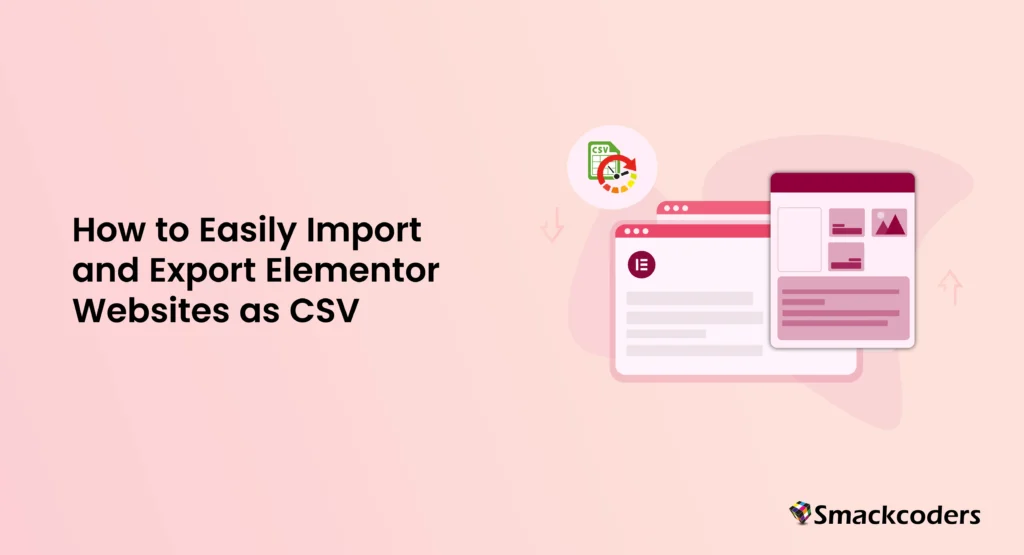
Table of Contents
Elementor has revolutionized the way we build WordPress websites. Its intuitive interface and powerful features make crafting beautiful websites a breeze. No wonder it’s become the second most popular plugin on the internet! But even with Elementor’s built-in import and export kit, have you ever felt stuck?
Imagine spending hours designing a stunning website template in Elementor, only to encounter frustrating error messages when you try to import it into another project. These hiccups can disrupt your workflow and leave you feeling discouraged.
That’s why WP Ultimate CSV Importer comes in to save your day!
CSV Importer: The Effortless Alternative for Importing & Exporting Elementor Templates & Content
We’ve now expanded the capabilities of WP Ultimate CSV Importer to integrate with Elementor, your favorite website builder. Now you can back up (export) and import your templates built with elementor. This feature is available in both the free and pro versions. If you’re using free, please upgrade it directly from your wordpress dashboard. For our valued Pro plugin users, simply download the latest version from the MyAccount page on our website and install it on your WordPress site.
We hope this feature provides an effective and easy alternative for exporting and importing templates and content for your Elementor websites. You can also refer to our documentation for clear, step-by-step instructions on exporting and importing Elementor templates and content as CSV files.
How to Bulk Export & Import of Elementor Templates
Export Templates as CSV with a Click
It is easy to export your entire saved templates from the Elementor template library as a CSV in one click. This bulk export functionality saves time and ensures all stunning designs are readily available for future use.
Move on to the Export tab, select the ‘Custom Posts’ module, and choose ‘elementor_library’ from the dropdown options. Continue with entering the export file name and let it be in CSV file format. We only support CSV file format for now. After all these, click Export. The file will be ready to download. Download and save the template backup on your local machine.

WP Ultimate CSV Importer Pro
Get Ultimate CSV/XML Importer to import data on WordPress faster, quicker and safer.
Import Template to New Projects
When you’re migrating to a new website or you want to use the same design for your newer projects, restoring the exported templates backup will save you more time. Simply import your exported CSV files into your new elementor environment. WP Ultimate CSV Importer ensures an easy and smooth import process, bringing life to your design effortlessly.
To import your exported templates file, visit the ‘import/update’ tab in the WP Ultimate CSV Importer plugin and begin to upload your exported templates CSV. It will ask you to choose the relevant post type by providing more dropdown options. Make sure to choose ‘elementor_library’and start to match the file types. Map all the fields like template title, template content, style, template type, created time, created by, template status, and category. The fields will be auto-mapped if you use the exported CSV. Click Import to run the import process. All your templates will be saved in your WordPress, you can view them under Templates > Saved Templates.
How to Export and Import Content Designed with Elementor
WP Ultimate CSV Importer empowers you to import not only website Pages, but also Posts, Custom Post Types(CPTs), and even WooCommerce Products designed with Elementor. This ensures all your content is easily transferable between websites built with Elementor. You can schedule this import-export process with CSV Importer. Simply follow the instructions provided below.
Export Content Designed with Elementor
Export follows a series of same steps; the only variation is in choosing the post types. WP Ultimate CSV Importer allows exporting content built with elementor for post types like posts, pages, custom posts, and Woo products. So simply choose the pages/posts/woo products/custom posts option visible under the export tab. When you select custom posts, it will provide a list of options in the dropdown. You need to choose any one custom post name. Then provide the file name and choose CSV. Finally, click export and then download.
Import Content designed with Elementor to your new project
Importing your elementor content is also a breeze. You just have to follow a few steps. Like export, import also follows the same step pattern. You can see slight differences in post-type selection and field-type mapping. Visit the import tab where we upload the files to the plugin. Upload the CSV file and select the importing post type. In the mapping area, make sure to map all fields in the Elementor Fields widget. The post title is mandatory. Last, on the import page, click Import for prompt import or enable the schedule option and configure the scheduled time, date, frequency, etc., The importer will safely import all your content templates into the appropriate post type. You can verify it by logging or directly visiting the post type and verifying your import success.
Conclusion
The WP Ultimate CSV Importer makes the process of importing and exporting Elementor templates and content seamless and efficient. Integrating with Elementor, it addresses the common challenges users face with template migration, saving valuable time and effort.
Whether you’re exporting entire template libraries or importing complex content across different post types, WP Ultimate CSV Importer ensures a smooth transition without the usual headaches. Its intuitive interface and robust features are designed to keep your workflow uninterrupted and your designs intact.
If you’ve ever felt frustrated by import errors or the limitations of built-in tools, WP Ultimate CSV Importer is here to simplify your process. Now, you can effortlessly manage your Elementor designs, ensuring they are always ready for your next project. Start using WP Ultimate CSV Importer today and experience the ease of exporting and importing your Elementor templates and content with just a few clicks. Your design journey just got a whole lot easier!
