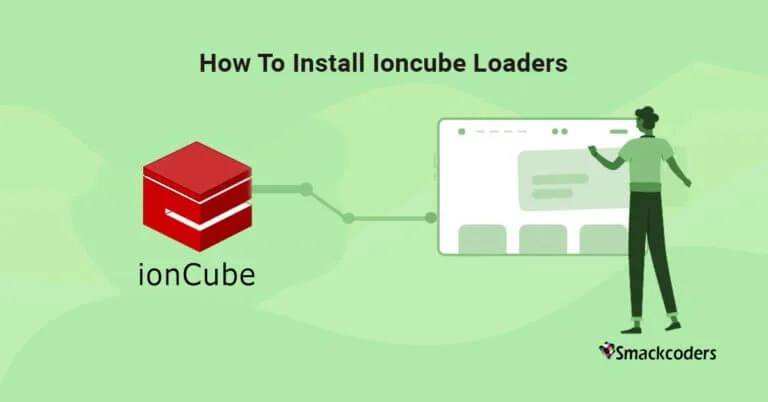
Why Use IonCube Loader?
IonCube Loader is nothing but a significant PHP extension that is used in several applications such as WordPress, CRM, etc. It is used to load encrypted PHP files for the improvement and performance of PHP applications. Improves security by protecting the source code.

WP Ultimate CSV Importer Pro
Get Ultimate CSV/XML Importer to import data on WordPress faster, quicker and safer.
For WordPress
- Enhanced Security
The ionCube loader protects your code from unauthorized access and modifications by encrypting the PHP file. It is a robust layer crucial in protecting WordPress themes and plugins.
- Improved Performance
The ionCube loader is catching the precompiled code and significantly speeds up your PHP execution. It maximizes your site performance and minimizes server load with improved SEO.
3. Protected Code
It secures your proprietary code and prevents code theft. Since the code is protected from piracy, it secures the unauthorized redistribution of plugins and themes by the developers.
4. Data handling
The ion cube loaders are specifically useful for CSV importer, by securing and optimizing the import script. And then protect the integrity of the import script.
For CRM Systems
- Data Security: The ionCube loader safeguards the CRM applications from potential threats. That is, it secures sensitive customer data and business logic.
- Integrity Maintenance: It maintains the integrity of your CRM application by preventing unauthorized code modifications. Also, it allows quicker data retrieval and processing ensuring smooth and efficient operations.
- License Enforcement: It strictly restricts access to CRM software by encoding PHP files and allows software vendors to enforce licensing agreements. It prevents unauthorized usage of your CRM software and ensures it is used in compliance with licensing terms.
- Efficient Operations: Optimizing the loading and execution of encrypted PHP files and enhancing the performance of CRM systems.

WP Ultimate CSV Importer Pro
Get Ultimate CSV/XML Importer to import data on WordPress faster, quicker and safer.
IonCube keeps your PHP source code away from cyber criminals by compiling it to byte code. Install the ionCube loader to execute the encrypted files and speed up the web pages. It provides two tools – an encoder to compile PHP files and a Loader to decode scripts written in PHP.
Encoding your application sources offers many benefits:
IonCube Loader is a full-scale PHP extension used to read and execute files encoded at run time. It manages software written using the PHP programming language. The source code of the software is protected by the ionCube loader. It prevents unlicensed views, changes, and running of code on unauthorized computers. Encoding is done after compiling it to byte code to reduce the burden and drop the source code.
Are you using any open-source software, extension plugin, or module?
Consider using ionCube Loader to protect your website by encoding all codes. The open-source code will not be visible to the hackers anymore. IonCube Loader is completely free to use. If your website does not have this, then you might probably think that you’re paying for the right web hosting.
What is ioncube Loaders, and How is it Useful?
You can use the online version of the ioncube encoder for free to encrypt your PHP code, but it’s for testing purposes. And there is no need to pay for IonCube Loader, it’s completely free to download and install on your server. You need to purchase the ionCube Encoder to encode your PHP files.
Encoding your application sources offers many benefits:
- Helps Developers in protecting and licensing your application sources.
- Hides sensitive information and protects scripts from unauthorized changes for Website Owners.
- Guards creative work and revenue stream of Website Designers against future script updates.
Now we get to know about ionCube and its benefits, what’s next? Install ionCube Loader. How many questions pop up in our mind, How to go ahead with this? What version should I use? Is the installation that much harder? The list goes on.
How to Install an ionCube Loader, What’s Involved?
IonCube loader install is not what you think is difficult but an easy process to do. We can get it done in a few simple steps:
- 1. Download IonCube Loader.
You can download the ionCube Loader from
https://www.ioncube.com/loaders.php - 2. Extract and install the ionCube extension file.
- 3. Find the PHP.ini file (configuration file)
- 4. Enable the IonCube Loader.
- 5. Configure IonCube Loader.
- 6. Verify the installation.
Need any guidance in ionCube installation?
We are offering a reliable installation service for ionCube Loaders. Get our expert help for just $100.
Find Out Your PHP Version
Before installing the ionCube Loader, ensure to choose the right IonCube version. The version must match your system settings. That is, you need to find your PHP version to install the IonCube Loader that matches your PHP version. To learn about your hosting system and environment, follow the steps below:
- Create an info.php file in the root directory of the web server and add the following code:

- Visit {yourdomain.com}/phpinfo.php which gives you the required details.

From the above image, You can get the PHP version and server OS details from the top header. Here in this image, the PHP version is 7.4.23 and the OS is Ubuntu 18.04. The next highlighted line gives the system processor type, which is useful in deciding the appropriate loader. Here, the system has x86_64. We’re running 64-bit PHP, if it ends with i686, then it’s 32-bit. And the next one shows that the threat of safety is disabled.
Download ionCube Loader
- Using Terminal
Run the following commands in the terminal,
- Download & extract the ionCube Loader
Before downloading the ionCube Loader, check whether your system is running on 32-bit or 64-bit architecture.
For that, run the command:
uname -a
Next, we have to download the ionCube Loader using the wget command and unpack it.
- For 64-bit system or 32-bit system
Use the command:
wget https://downloads.ioncube.com/loader_downloads/ioncube_loaders_lin_x86-64.tar.gz
tar xfz ioncube_loaders_lin_x86-64.tar.gz
- Choosing the right one and install
After downloading and extracting the Loader on your server, the ionCube php loader needs to be installed. For that, install the ioncube loader that matches your PHP version.
If you want to know the version of the installed PHP,
Use the command:
php -v
Next, find where the extension directory of the PHP version is, by running the command php -i | grep extension_dir
Note: The directory name is different for each PHP version and Linux distribution.
Configure PHP For the IonCube Loader
Activate the extension by including the following line at the top of your php.ini file.
- For CentOS:
zend_extension = zend_extension = /usr/lib64/php/modules/ioncube_loader_lin_7.4.so - For Ubuntu, Debian:
zend_extension = /usr/lib/php/ioncube_loader_lin_7.4.so - For Windows:
zend_extension = c:phpioncubeioncube_loader_win_7.4.dll - For FreeBSD:
zend_extension = /usr/local/lib/php/ioncube_loader_fre_7.4.so
Note
- Make sure to give the extension directory of your PHP version and mention the version of the ioncube loader that matches your PHP version.
- After installing the extension, restart your server.
- Ensure that ionCube is activated in all suitable php.ini configuration files.
- For IIS to be able to load the extension, it might be needed to change the permission of the ionCube extension file. To do this, right-click the file in Explorer, Properties, select the Security tab, and add the Users group. To reload PHP, you now need to restart the IIS web server. The easiest way to do this is to restart the World Wide Web Publishing Windows service. You can do this by opening the Services application from the Administrative Tools and restarting the service (note that this restarts all IIS application pools and websites; if you are hosting other websites and applications on this server, you might want to restart the relevant application pool only).
Do you need our assistance in IonCube installation?
We provide a reliable installation service for ionCube Loaders. Get our professional service only for $100.
How to check ionCube loader is installed- Test the ionCube Loader installation
Now, verify the ionCube loader is properly installed and configured on your server. Let’s see how to check the ionCube loader version. You can verify just by checking the PHP version.
In your terminal, use the command: php -v to test the ionCube loader installation.
You can also run the URL along with phpinfo.php and verify the ionCube installation.
Installing with the Loader Installer or Loader Wizard
Loader Wizard PHP script can be helpful with installation when it is available in a Zip and tgz archive. Download and install the script into your web space. Then launch the script in your browser for guidance on installation and selection of the correct Loader package. The Wizard is also provided within the Loader packages below.
For more info, you can refer to http://www.ioncube.com/loader_installation.php and download the package at http://www.ioncube.com/loaders.php.
Installing ionCube in Hosting Providers
ionCube loaders are supported/installed already on all hosting providers. The easy and speedy process is to contact your hosting support to enable ionCube for your account. Otherwise, consult yourself hosting support forums and FAQs.
In general, creating a custom PHP ini to enable ionCube for your hosting is sufficient. Here you can find steps that are shared by various hosting types to make it easy for our users without searching for the supported content.
Shared Hosting Support
- Search for ‘ionCube’. If it’s not found, then it is not enabled.
- Search the hosting FAQs, and forum to find any instructions to enable ionCube.
Note:
You should have appropriate loaders, which will be in the format of ioncube_loader_os_type_phpversion.ext.
Os_type – (linux or windows) | phpversion – (7.3, 7.4) | .ext – (so – Linux, dll – Windows)
How to install ionCube loader in Server- For Server Side Install
The Loader can be enabled automatically in web servers without changing the ionCube php.ini file or a server restart. In some cases, you need to add a Zend extension line to the php.ini file to enable the ionCube. To add this line, take a look at the above.

WP Ultimate CSV Importer Pro
Get Ultimate CSV/XML Importer to import data on WordPress faster, quicker and safer.
Installation with Various Hosting
- Log into your HostGator cPanel.
- Go to the Software → Services in cPanel.
- Click on the “PHP Config” and select “PHP5 (Single php.ini) and save the changes.
- You will be directed to Install the Default php.ini page.
- Click on the option to install ionCube, check “ionCube” and click “Install”.
- Once it is done, go to “File Manager”.
- Select Web Root (public_html/www) to load in file manager.
- Browse and find newly created php.ini.default, then select and rename the file as php.ini.
- Now the ionCube is enabled.
Blue Domino:
- Login to the Control Panel.
- Click the CGI and Scripted Language Support under Scripting and Add-Ons.
- Next, click PHP Scripting.
- Add the line:
zend_extension = /usr/local/lib/ioncube/ioncube_loader_lin_x.x.so (Where x.x is the version of your php). - Click Save.
OVH Hosting:
Add the below line to the custom .htaccess file:
SetEnv IONCUBE 1
SetEnv PHP_VER 5
Or create a file called .htaccess, and using the text editor put the above code lines in it. Then save the changes and upload it to the root of the store files.
- Ktools – Use a local php.ini to configure the ionCube loaders, which need to be in the ionCube directory. Aruba – ionCube is not supported according to Ktools customers (1).
- Glow Host – Request the support for ionCube support. Click Here to check their KB or create tickets
- Godaddy – On PHP5 linux accounts, php.ini must be named as php5.ini.
- IX Web Hosting / Host Excellence – ionCube is installed already by default. The php.ini had to be put in the cgi-bin directory one time.
- Jacobson Hosting – Some servers have ionCube. You can a open support ticket for installation or configuration requests.
- Network Solutions – It appears as if ionCube is not supported.
- Web Hosting Pad – Already installed by default. If you use a local php.ini, ionCube will not work.
- Yahoo – It appears that ionCube is not supported.
Below, we have listed the top 30 hosting providers.
- GoDaddy
- Amazon Web Services
- Google Cloud Platform
- 1&1
- Squarespace
- Blue Host
- LiquidWeb
- HostGator
- Site Ground
- Dream host
- Hostinger
- Fatcow
- Hostpapa
- Hostmonster
- Fasthosts
- Blue Domino
- Just Host Web Hosting
- Jaguar PC
- IPOWER
- Lunarpages – acquired by HostPapa
- Pow Web
- Netfirms
- Start Logic
- A Small Orange
- Inmotion Hosting
- Cloudways
- Namecheap
- WP Engine
- A2 Hosting
- GreenGeeks
Loader Downloads
| OS/Platform | Tar file | Zip file |
|---|---|---|
| Windows VC9 (32 bits) | tar.gz | zip |
| Windows VC9 (Non-TS) (32 bits) | tar.gz | zip |
| Windows VC11 (32 bits) | tar.gz | zip |
| Windows VC11 (Non-TS) (32 bits) | tar.gz | zip |
| Windows VC11 (64 bits) | tar.gz | zip |
| Windows VC11 (Non-TS) (64 bits) | tar.gz | zip |
| Windows VC14 (32 bits) | tar.gz | zip |
| Windows VC14 (Non-TS) (32 bits) | tar.gz | zip |
| Windows VC14 (64 bits) | tar.gz | zip |
| Windows VC14 (Non-TS) (64 bits) | tar.gz | zip |
| Windows VC15 (32 bits) | tar.gz | zip |
| Windows VC15 (Non-TS) (32 bits) | tar.gz | zip |
| Windows VC15 (64 bits) | tar.gz | zip |
| Windows VC15 (Non-TS) (64 bits) | tar.gz | zip |
| Linux (32 bits) | tar.gz | zip |
| Linux (64 bits) | tar.gz | zip |
| Linux Armv7l (e.g. Raspberry Pi2) (armv7l 32 bits) | tar.gz | zip |
| Linux ARM64 (aarch64 64 bits) | tar.gz | zip |
| FreeBSD 6 (32 bits) | tar.gz | zip |
| FreeBSD 6 (64 bits) | tar.gz | zip |
| FreeBSD 7 (32 bits) | tar.gz | zip |
| FreeBSD 7 (64 bits) | tar.gz | zip |
| FreeBSD 8 (64 bits) | tar.gz | zip |
| FreeBSD 9 (32 bits) | tar.gz | zip |
| FreeBSD 9 (64 bits) | tar.gz | zip |
| FreeBSD 11 (32 bits) | tar.gz | zip |
| FreeBSD 11 (64 bits) | tar.gz | zip |
| OpenBSD 4.5 (32 bits) | tar.gz | zip |
| OpenBSD 4.6 (32 bits) | tar.gz | zip |
| OpenBSD 4.7 (64 bits) | tar.gz | zip |
| OS X (32 bits) | tar.gz | zip |
| OS X (64 bits) | tar.gz | zip |
| Solaris (32 bits) | tar.gz | zip |
Frequently Asked Questions (FAQ)
What is IonCube Loader?
IonCube Loader is a PHP extension used to decode files encoded with the IonCube PHP Encoder. It allows PHP scripts encoded with IonCube to be executed on a web server.
How to Install IonCube Loader:
The installation process may vary depending on your server environment. Here’s a general outline:
- Download the appropriate IonCube Loader package from the official IonCube website.
- Extract the downloaded package.
- Copy the IonCube Loader file to the appropriate location specified by your PHP configuration.
- Enable the IonCube Loader extension in your PHP configuration file (e.g., php.ini).
- Restart your web server for the changes to take effect.
How to activate my ionCube loader?
- Install IonCube Loader: First, ensure that IonCube Loader is installed on your server. You might have to download the appropriate version of the IonCube Loader for your PHP version and operating system. Follow the installation instructions provided by IonCube.
- Enable IonCube Loader in PHP configuration:
- Locate your php.ini file. This file is typically located in /etc/php.ini or /etc/php/<version>/php.ini on Linux servers. On Windows, it may be in your PHP installation directory.
- Open php.ini using a text editor.
- Search for the line that begins with ;zend_extension. Remove the semicolon (;) at the beginning of the line if it exists, and add the full path to the IonCube Loader extension file. It should look something like this:
javascript
zend_extension = /path/to/ioncube_loader.so
- Replace /path/to/ioncube_loader.so with the actual path to your IonCube Loader file.
Restart your web server: After making changes to the php.ini file, you’ll need to restart your web server. Use the appropriate command depending on your server setup. For example:
- On Apache: sudo service apache2 restart
- On Nginx: sudo service nginx restart
- On Windows with XAMPP: Restart the Apache server through the XAMPP Control Panel.
Verify IonCube Loader: After restarting your web server, you can verify if IonCube Loader is successfully activated by creating a PHP file (e.g., info.php) in your web server’s document root directory (e.g., /var/www/html/ on Linux or C:\xampp\htdocs\ on Windows) with the following content:
php
<?php
phpinfo();
?>
- Access this file through your web browser (e.g., http://yourdomain.com/info.php). Look for a section mentioning IonCube Loader in the PHP info output. If IonCube Loader is enabled, you should see its details there.
Remember to remove or restrict access to the info.php file after you’ve verified IonCube Loader, as it can expose sensitive information about your server configuration.
How to create a php info page
To create a php info page, navigate to the Files section of the cpanel and open the file manager.
Every system has different php settings. If you are working on your main domain, then navigate to the directory public_html folder.
Then create a new file by clicking on the +file option on the top side menu
You can name your new file as anything. But the general name of this file is phpinfo.php
Now your new file phpinfo.php is created on your file lists.
Right-click on the file and click on Edit
Select utf-8 from the drop-down menu and select edit
Now enter the below code on the file
<? phpinfo(); ?>
Then click on Save Changes.
How to install ionCube loader on Cyber Panel?
To install IonCube Loader in CyberPanel, you can follow these steps:
- Log in to CyberPanel by navigating to the URL where it’s hosted and logging in with your credentials.
- Navigate to PHP Configuration and click on the ‘Select PHP’ or ‘PHP Settings’ option in the CyberPanel dashboard.
- Select the PHP version for which you want to install IonCube Loader. CyberPanel allows you to manage multiple PHP versions, so ensure you select the correct one.
- Enable IonCube Loader. CyberPanel usually provides an interface to enable/disable various PHP extensions. Find the option for IonCube Loader and enable it.
- After enabling IonCube Loader, save the changes to the PHP configuration.
- Restart the Web Server
- To ensure that IonCube Loader is successfully installed, you can create a PHP file with phpinfo() function and access it through your web browser. Look for IonCube Loader information in the PHP info output.
If it’s listed there, it means IonCube Loader is installed and enabled.
Here’s a simple example of a PHP file (info.php) that you can create to check if IonCube Loader is installed:
php
<?php
phpinfo();
?>
Save this file to your web server’s document root directory and access it through your browser (e.g., http://yourdomain.com/info.php). Look for the IonCube Loader section in the PHP info output.
Remember to remove or disable access to the info.php file after viewing the IonCube Loader, as it may reveal important information about your server configuration.
How to access the phpinfo.php file?
Follow the below steps to access the phpinfo.php file
Open your browser. If you create a phpinfo.php file in the public_html directory, visit https://yourdomainname/phpinfo.php
All the information about your PHP configuration will be displayed.
How to Enable the IonCube Loader in PHP?
You can easily enable IonCube Loader by adding a line in your PHP configuration file (usually php.ini) like so:
ini
zend_extension = /path/to/ioncube_loader.so
Replace /path/to/ioncube_loader.so with the actual path to your IonCube Loader file.
How to Check IonCube Loader Version in Linux:
You can check the IonCube Loader version by running the following command in the terminal:
bash
php -i | grep ionCube
This will display all the information about the IonCube Loader installed on your system.
How to Install IonCube Loader in WHM/DirectAdmin?
In WHM or DirectAdmin, IonCube Loader installation is usually done via the control panel interface. Follow the steps below to install IonCube Loader in Direct Admin.
Login to the Direct Admin server which is the root server
Then navigate to the custom build directory:
cd /usr/local/directadmin/custombuild
To install IonCube on the DirectAdmin server, run the following command:
./build set ioncube yes
./build ioncube
Restart the Apache services to save the changes by entering the below command:
/etc/init.d/httpd restart
How to Use IonCube in PHP?
Once IonCube Loader is installed and enabled, PHP scripts encoded with IonCube can be executed like any other PHP script on your server. Simply use include or require to load the encoded file in your PHP scripts as needed.
How to Remove IonCube Loader?
To uninstall IonCube Loader, follow the same steps in reverse. This involves disabling the IonCube Loader extension in your PHP configuration and removing the IonCube Loader files from your server.
- Disable IonCube Loader in PHP Configuration:
- Navigate to the
php.inifile, typically located in/etc/php.inior/etc/php/<version>/php.inion Linux servers. On Windows, it may be in your PHP installation directory. - Open php.ini using a text editor.Search for the line starting with zend_extension and Comment out or remove this line.
- Navigate to the
- Remove IonCube Loader Files:
- Remove all the IonCube Loader files on your server. These files may include the IonCube Loader extension file (ioncube_loader.so on Linux, ioncube_loader.dll on Windows), as well as any related configuration files or directories.
- Delete these files and directories from your server. Be careful not to delete any other necessary files.
- Restart your Web Server:
- After removing the IonCube Loader files and disabling the extension in your PHP configuration, restart your web server to apply the changes.
- Use the appropriate command depending on your server setup. For example:
- On Apache: sudo service apache2 restart
- On Nginx: sudo service nginx restart
- On Windows with XAMPP: Restart the Apache server through the XAMPP Control Panel.
- Verify Removal:
- To ensure that IonCube Loader has been successfully removed, you can create a PHP file with phpinfo() function and access it through your web browser. Look for any mention of IonCube Loader in the PHP info output. If it’s not listed, IonCube Loader has been removed successfully.
Always ensure that you have backups of your server files before making changes, especially when removing software components like IonCube Loader. This helps to avoid accidental data loss or server misconfigurations.
ionCube FAQs for Smackcoders CRM Extensions- Troubleshooting ionCube Errors
We use ionCube Loader to load the encoded CRM Module files. So please follow the steps above to install the ionCube Loader on your server. If you encounter any problems after installing the Loader, please see the following FAQ for solutions. However, if you can’t find an answer in the FAQs, contact our support team at [email protected].
1. I have successfully installed the module. When I load the module page, I get a blank page. What would be the issue?
All our CRM products and the codes are ioncube protected, so the ioncube loader has to be installed in your PHP server before installing our CRM module. The blank page error can be resolved with the ioncube loader installation.
2. The Ioncube loader is installed on our PHP server. Free custom modules
from smackcoders are working fine, but the CRM Module page is throwing
the blank page every time. How to resolve this?
The free CRM extensions are not encoded for a single domain license. However, all the CRM modules come with a single domain license. If you try to install the integration module in a different CRM, it won’t work. You can purchase a license to enjoy the module benefits for every single domain.
3. How to fix the site error “the ionCube php loader needs to be installed”?
Troubleshooting Site error
Many users encounter this frustrating site error that shows the Php ionCube Loader needs to be installed.
Site error: The ioncube php loader needs to be installed. This is a widely used PHP extension for running ioncube-protected PHP code, website security, and malware blocking. Please visit get-loader.ioncube.com for installation assistance.
Or
Site error: We detect you do not have the ioncube loader, please call your host service to install the ioncube loader version upper than 11.0
In case of any errors or issues, you can contact us at [email protected]. We are here to help in all ways to provide you with the best possible services
However, here are some ways to troubleshoot this issue
Troubleshoot php configuration error
If you find the above site error, there may be a configuration error on php or your php is outdated or you don’t have a php loader in your system.
To fix the configuration error, first find your php version.
Run the command below to find the php version on your system.
php-v
For multiple versions of PHP that your server can operate then replace the term php in the command line with the path of the PHP version
For example
C panel and WHM server enter the below command
/opt/cpanel/ea-php81/root/usr/bin/php -v
Here php81 is the PHP version 8.1
Plesk server
/opt/plesk/php/8.1/bin/php -v
Then the screen displays the php version on the first line.
Ensure that your screen displays “with the ionCube loader”. If this line is missing, then it indicates that you don’t have an ionCube loader. If that line reports the older version then it indicates that you have not complied with the WHMCS’s system requirements.
If you find any error message like below,
The file /home/username/public_html/whmcs/modules/gateways/stripegeneration.php encoded as type [1/71] cannot be decoded by this version of the ionCube Loader. in Unknown on line 0
Then navigate to the location of the error message in your FTP client
Here is the example public_html/whmcs/modules/gateways. Then delete the file that was shown. That is stripe generation.
Reload the page that shows the issues.
For any number of error messages, repeat the process by deleting the file and reloading the page until the page works.
Troubleshoot WHMCS ionCube php loader error
Below are the steps to troubleshoot the WHMCS ionCube php loader error
Login to CPanel
Then create a phpinfo.php page to check if IonCube Loader is installed. If it is not installed, follow the above-said guidelines in this guide to install the PHP ionCube loader. If it is installed and has an older PHP version, move to the next step.
On your cpanel account, navigate to the “public_html” directory
If you are not using a Cpanel server, then you can go for a root public directory such as “/var/www/.”
Here on the selected directory, rename the php.ini file into anything based on your convenience. For example, .php.ini, or “archive-php.ini”
Now you have access to the WHMCS website.
Later you should fix the issues in the older php.ini file. You can follow below two ways to determine the causes of the error.
- Undo any modifications in the cPanel MultiPHP INI Editor. Making changes will generate a new
php.inifile without overwriting the existing one if it has been renamed. - Rename the file to “php.ini.” Proceed to comment out each line in the file by adding semicolons (;) at the beginning of each line. Save the changes, review the site, and iteratively uncomment one line at a time to repeat the process.
How to create a php info page
To create a php info page, navigate to the Files section of the cpanel and open the file manager.
Each system has different php settings. If you are working in your main domain, navigate to the directory public_html folder.
Then create a new file by clicking on the +file option on the top side menu
You can name your new file as anything. But the general name of this file is phpinfo.php
Now your new file phpinfo.php is created on your file lists.
Right-click on the file and click on Edit
Select utf-8 from the drop-down menu and select edit
Now enter the below code on the file
<? phpinfo(); ?>
Then click on Save Changes.
How to access phpinfo.php file
Follow the below steps to access the phpinfo.php file
Navigate to your browser. When you create a phpinfo file in the public_html directory, navigate to https://yourdomainname/phpinfo.php
All the information on your php will be displayed.
Our Top CRM Encoded Products
- Vtiger MailChimp Plus
- VtigerCRM QuickBooks Integration
- VtigerCRM Google Calendar sync
- VtigerCRM Xero Integration
Discover more powerful CRM modules in bundle offer packs.
Conclusion
Encoding the application codes becomes common practice to protect/license the source code. This ensures accuracy, minimizes the storage space, and more. The IonCube loader is used by 90% of servers and is chosen by most of the program developers. It provides safety to PHP code and websites from unsanctioned access. The IonCube loader decodes your encrypted PHP scripts and keeps your site to be secured.
Need our assistance in ionCube installation?
We offer a reliable installation service for ionCube Loaders. Hire our expert for just $100.



