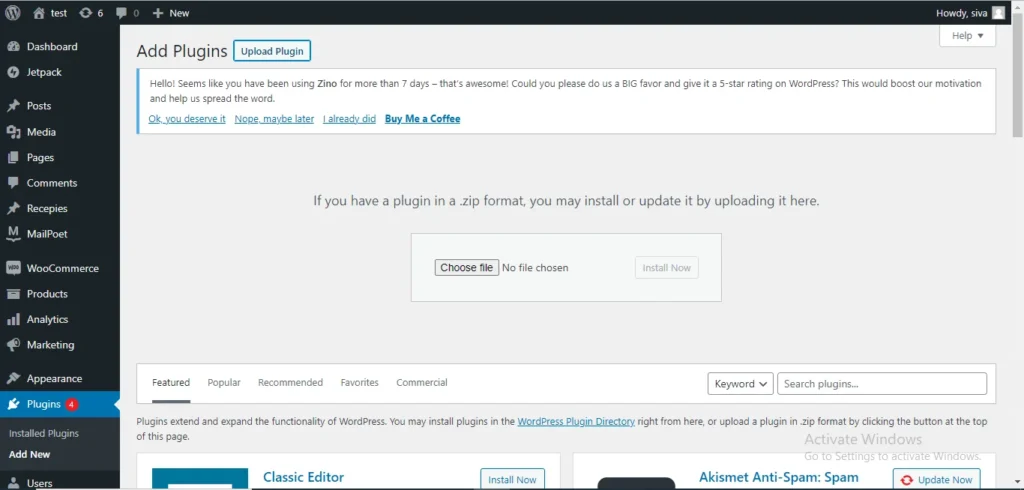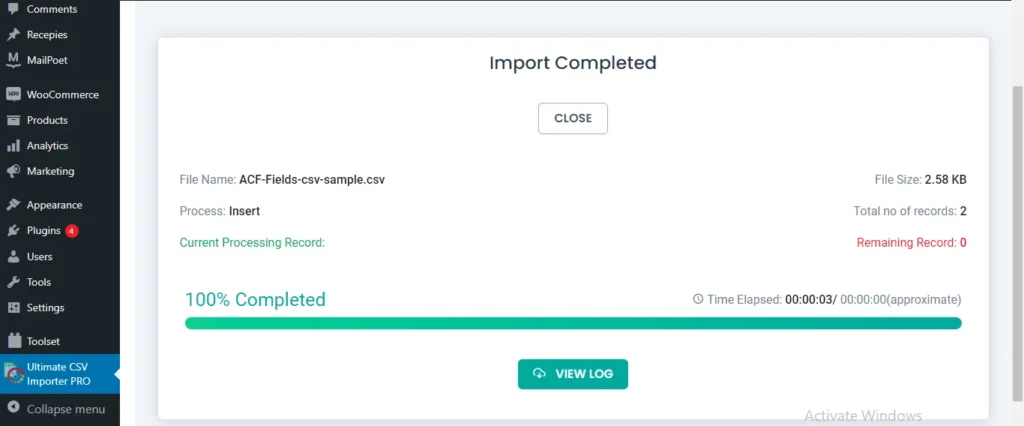As a WordPress user, you may find yourself in situations where you need to import pages into your WordPress website. Whether you want to transfer pages from another platform or import specific pages from another website, WordPress provides various methods to make this process efficient and helpful. In this article, we will explore the different types of pages you can import, discuss the methods to import WordPress Pages, and provide step-by-step instructions for each method.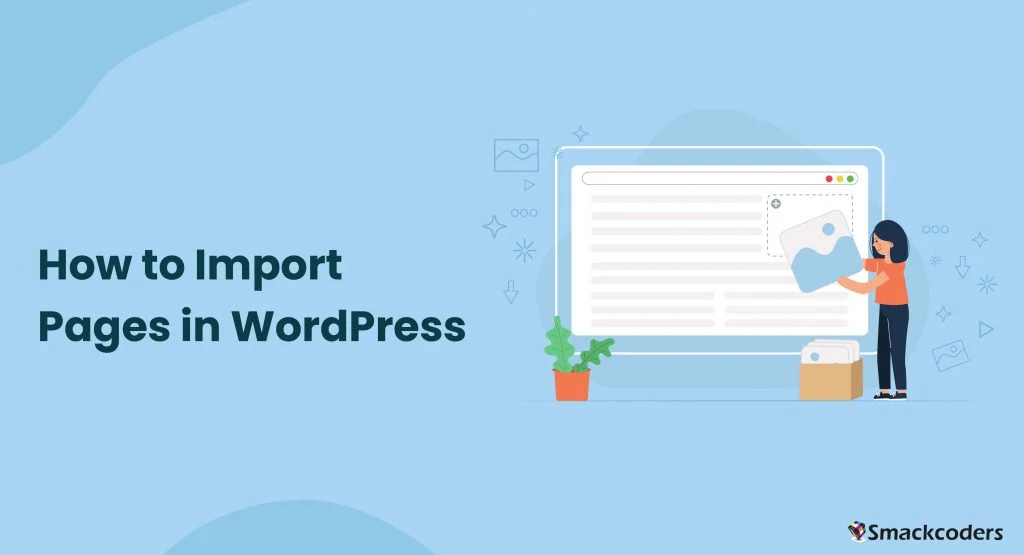
Table of Contents
Why Import Pages Into WordPress?
Importing pages into WordPress can be beneficial for several reasons. First and foremost, it saves you time and effort by eliminating the need to recreate pages from scratch. If you are migrating from another content management system (CMS) or a website builder, importing your existing pages allows you to seamlessly transition to WordPress without losing valuable content.
Additionally, importing pages from another website can be useful when you want to merge or consolidate multiple websites into one WordPress installation.
Before we delve into the methods of importing pages into WordPress, let’s discuss the different types of pages you can import. WordPress allows you to import various types of pages, including:
Static Pages
Static pages are the cornerstone of any website. These pages contain fixed content and are not influenced by the dynamic nature of blog posts or other types of content. Importing static pages into WordPress is a common requirement, especially when you are migrating from another CMS or website builder.
Blog Pages
If you have a blog hosted on a different platform and want to migrate it to WordPress, you can easily import your blog pages. WordPress offers seamless integration for importing blog posts, preserving the content, images, and even publishing dates.
E-commerce Product Pages
For those running an online store, importing e-commerce product pages is crucial. Whether you are moving from another e-commerce platform or want to consolidate multiple stores, WordPress provides robust solutions for importing and managing product pages efficiently.
Can You Import Pages Into WordPress?
Yes, you can import pages into WordPress. WordPress offers built-in tools and functionalities to facilitate the importing process. The method you choose will depend on the source of your pages and your specific requirements. Let’s take a look at some of the common scenarios and the corresponding methods to import pages into WordPress.
How to Import a Page from Another Website in WordPress
If you want to import a page from another website into WordPress, you can use the WordPress plugins available for this purpose. One such popular plugin is “WP Ultimate CSV Importer“. Here’s how you can use it to import a page from another website:
Preparing for Import
Before diving into the importing process, it is essential to make sure you have everything in order. Here are a few crucial steps to prepare for a successful import.
How to Export and Import WordPress Pages
Backup your website
Before importing any pages, it is vital to create a backup of your WordPress website. This precautionary step ensures that even if something goes wrong during the import process, you can easily revert to the previous state of your site without losing any valuable data.
Export Pages from the Source
If you are importing pages from a different WordPress installation, head over to the source site and export the relevant pages. You can use our export tool to select specific pages or export the entire content from the source site as an XML or CSV file.
Review the Exported File
Once you have exported the pages, take a moment to review the exported file. Ensure that all the desired pages are included and that the file is error-free. Carefully examine the content, formatting, and any associated media files to ensure a smooth import.
How do I import pages in WordPress?
Now that you have prepared adequately, it is time to proceed with the actual import of your WordPress pages. Here is a step-by-step guide on how to import pages seamlessly:
Get Started with Plugin Installation
Before diving into the import process, ensure you have our premium plugin. Head over to our website, buy the WP Ultimate CSV Importer plugin, and download the compressed zip file. Once you have it, follow these steps to integrate the plugin into your WordPress environment: WP Ultimate CSV Importer Pro Get Ultimate CSV/XML Importer to import data on WordPress faster, quicker and safer.
- Navigate to the “Plugins” section within your WordPress dashboard.
- Click on “Add New” and find the “Upload Plugin” button.
- Select the downloaded zip file and hit “Install Now.”
- Once installed, activate the plugin by clicking the “Activate Plugin” button.

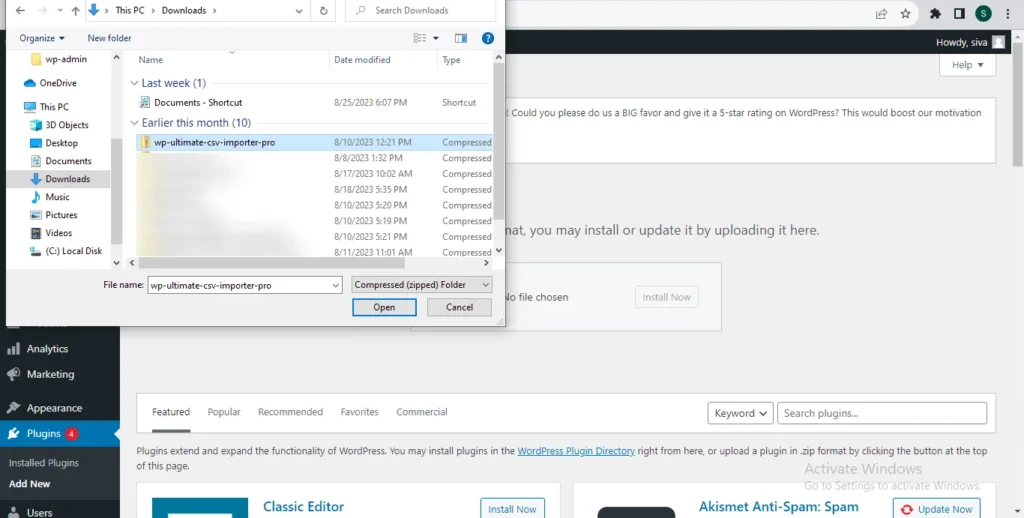
Prepare Your CSV/XML File
To get started, it’s important to organise your page data within a CSV or XML file. Structure it with columns like “Title,” “Content,” “Parent Page,” “Slug,” and other relevant information. Follow the instructions to prepare a CSV.
1. Open your preferred spreadsheet software, whether it’s Microsoft Excel or Google Sheets.
2. Organise your data neatly into the appropriate columns.
3. Once your data is organised, save the file in CSV format.
If you need a reference, our blog includes sample CSV and XML files to guide you.
Accessing the Importer
With your CSV file ready, it’s time to access the WP Ultimate CSV Importer tool.
1. Within your WordPress dashboard, you will see “Ultimate CSV Importer” in the left-hand menu.
2. Click on it to access the plugin.
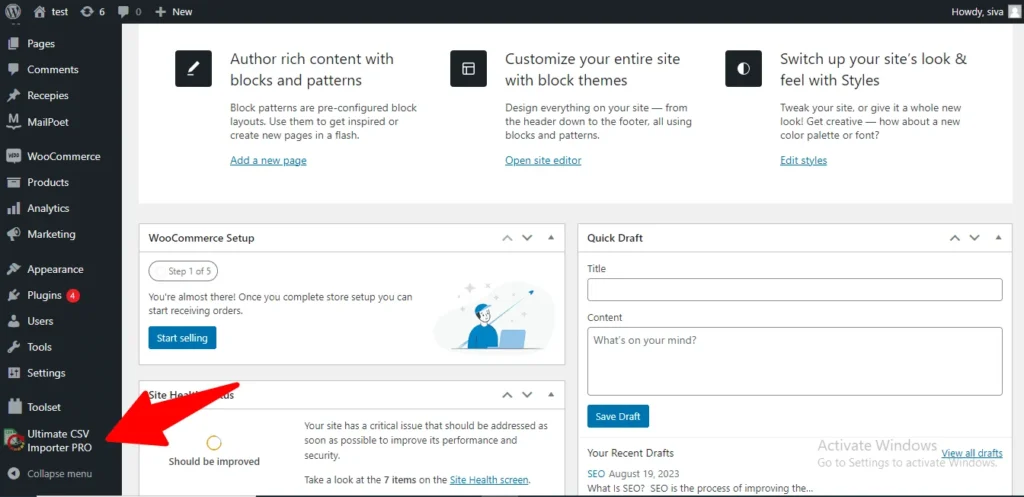
Importing CSV/XML data into WordPress
Now comes the exciting part—uploading your CSV file and initiating the import process.
1. Start by uploading your prepared CSV or an XML file using the Importer tool.
2. You have four options for file upload: desktop, FTP, external URL, or server upload.
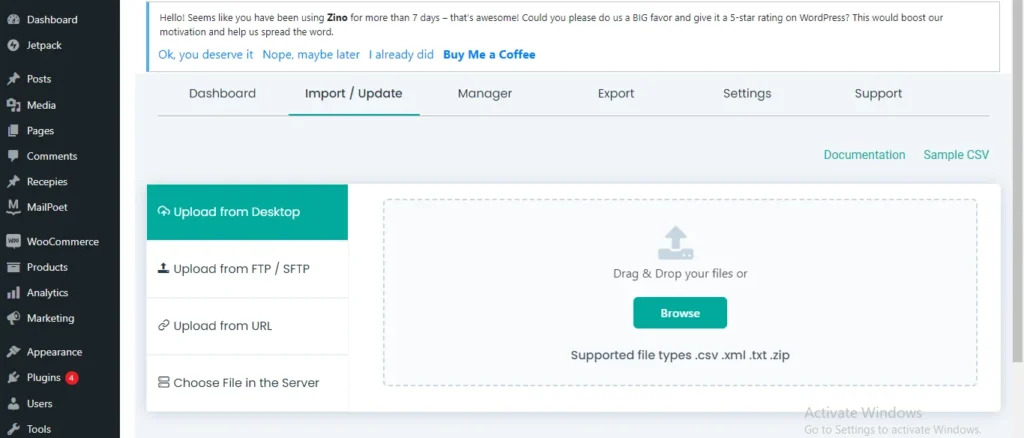
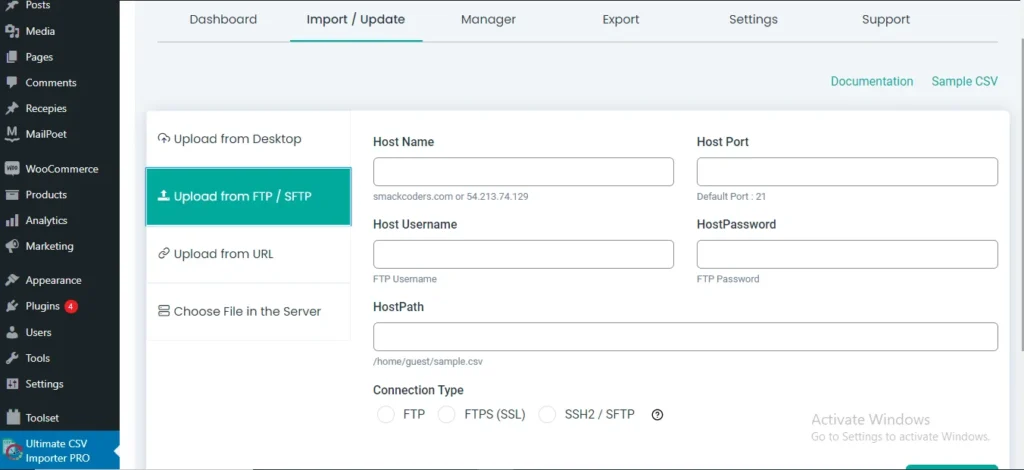
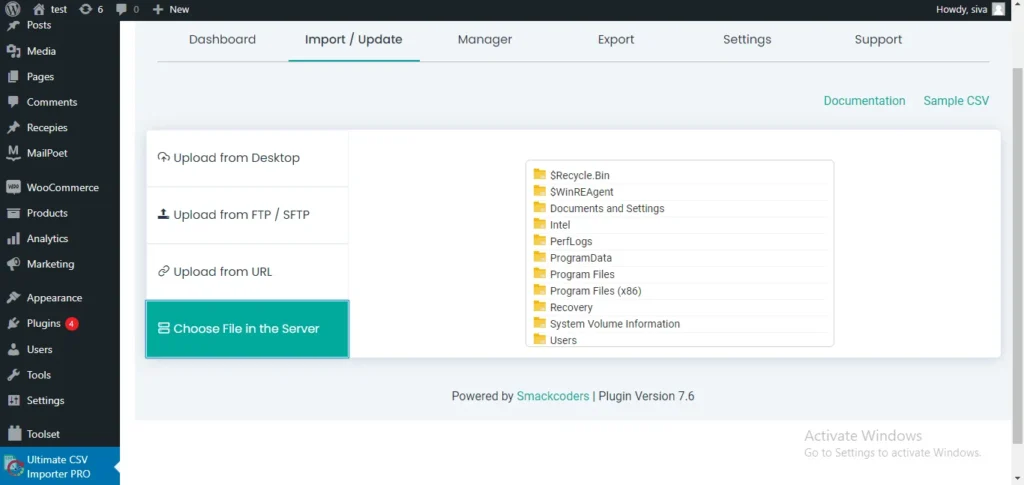
3. After uploading, a new window will pop up, prompting you to select the post type. Since we’re dealing with pages, opt for “Pages”.
Mapping File Headers with WordPress Fields
Mapping ensures a smooth transition of your CSV or XML data into the corresponding WordPress fields.
- With the post type chosen, the importer will display relevant WordPress fields for that type—in our case, “Page” fields.
- Map the headers from your CSV/XML file to the appropriate WordPress fields. This step ensures data accuracy within WordPress.
- If CSV headers and WordPress fields match, the plugin handles the mapping automatically. For any discrepancies, manually select the right field from the dropdown.
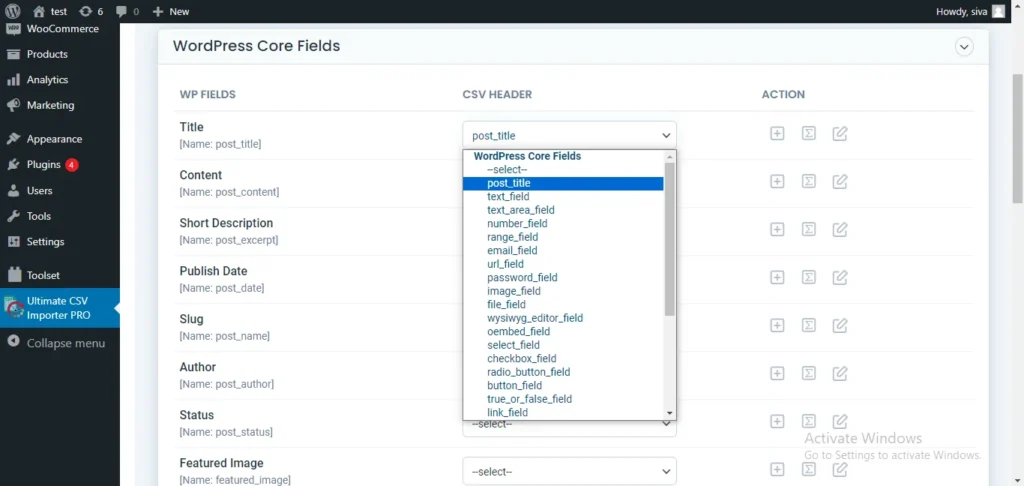
Handling Media
Managing media, such as images, is a breeze during the import process with the WP Ultimate CSV Importer.
- Whether you’re importing images in bulk or along with your pages, the plugin offers seamless solutions.
- Advanced options are available for importing featured images; refer to the WP Ultimate CSV Importer documentation for detailed guidance.
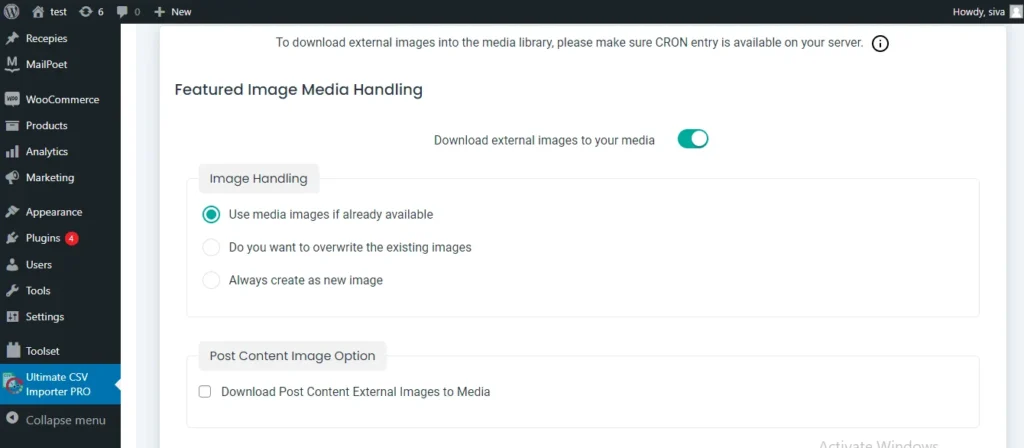
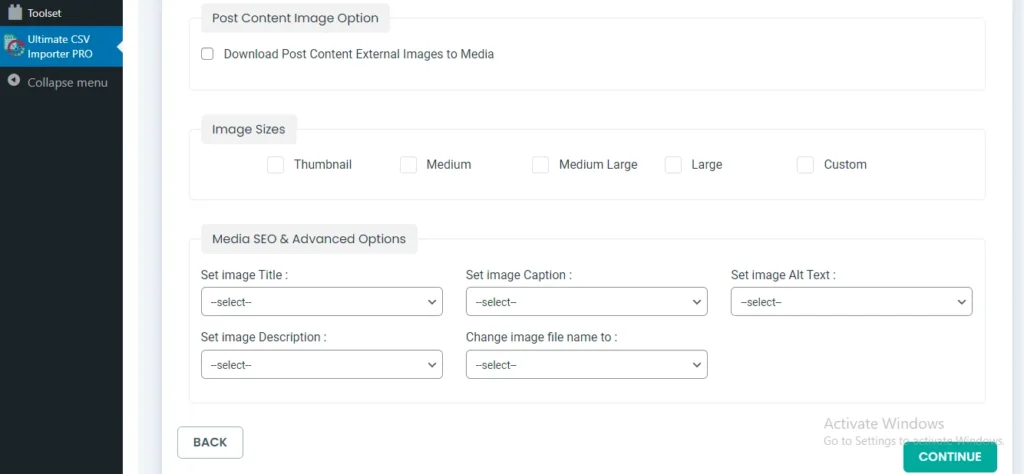
Scheduled Import
Additionally, you can set up a scheduled import. You can select a specific date, time, timezone, and frequency to schedule the importing of your file.
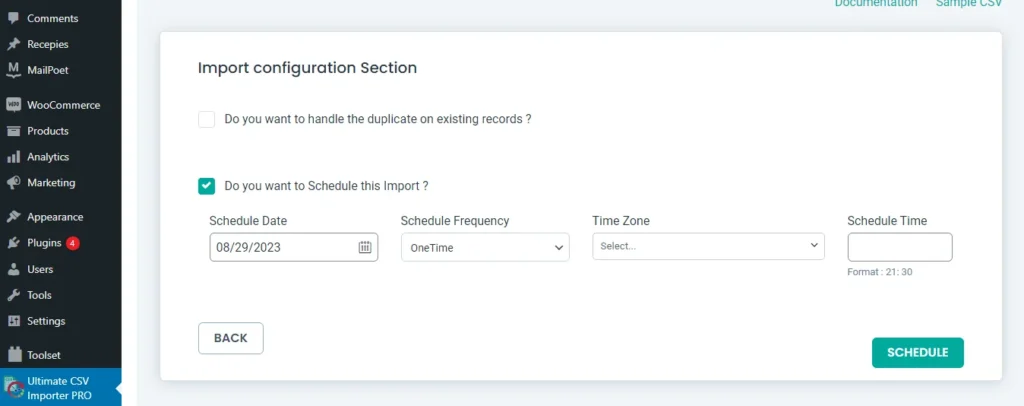
Finalizing the import
With all the steps in place, it’s time to finalize the import process and review the results.
- Click “Import” to begin the process. The plugin handles each CSV row or XML data, either creating new WordPress pages or updating existing ones.

After the import is complete, it’s essential to review and verify the accuracy of your newly imported pages.
2. Thoroughly inspect page content, titles, and relationships to ensure they align with your expectations.
3. Once you’re satisfied with the results, revel in the success of your newly imported WordPress pages!
How Do I Import an Existing Website into WordPress?
If you want to import an entire existing website into WordPress, including all its pages, blog posts, and other content, you can use the WordPress migration plugins available. Or you can also try a popular plugin like “WP Ultimate CSV Importer“.
How to Import HTML a Page in WordPress
If you have an HTML page that you want to import into WordPress, you can convert it into a WordPress page using a plugin called “HTML Import 2.” Follow these steps to import an HTML page into WordPress:
- Install and activate the “HTML Import 2” plugin.
- Go to the plugin settings and click on the “Choose File” button.
- Select the HTML file you want to import from your local computer.
- Click on the “Import” button to initiate the import process.
- Once the import is complete, the HTML page will be converted into a WordPress page, allowing you to edit and customize it as needed.
How to Import Pages from A WordPress Website to Another
If you want to import pages from one WordPress website to another, you can use the WordPress export and import feature. Here’s how you can do it:
- Log in to the WordPress admin dashboard of the website you want to export pages from.
- Under “Tools,” click “Export.”
- Choose the “Pages” option and select the specific pages you want to export.
- Click on the “Download Export File” button to save the exported pages to your local computer.
- Log in to the WordPress admin dashboard of the website you want to import the pages into.
- Go to the “Tools” section and click on “Import.”
- You will be prompted to install the WordPress importer plugin if you haven’t already.
- Activate the plugin and choose the “WordPress” option for import.
- Select the file you downloaded in step 4 for import.
- Complete the import process by following the on-screen instructions.
You can also use other plugins or use the WP Ultimate CSV Importer plugin for importing pages from one wordpress website to another wordpress site.
Conclusion
Importing pages into WordPress is a straightforward process that can be accomplished in various ways depending on your specific requirements. Whether you need to import a single page, import pages from another website, or import an entire existing website, WordPress provides the necessary tools and plugins to make the import process seamless and efficient. By following the step-by-step instructions provided in this article, you can easily import pages into your WordPress website and ensure a smooth transition of your content.
Ready to import your pages into WordPress? Follow the step-by-step instructions provided in this article and make your website migration a breeze!