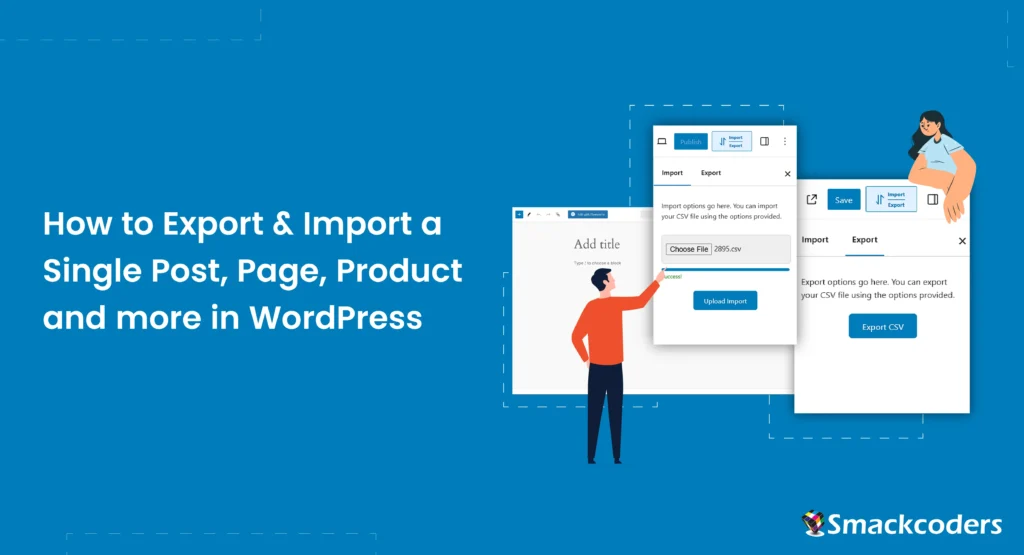
Table of Contents
WordPress makes managing your website content easier than ever, but what happens when you need to transfer individual posts, pages, or products between sites? Especially when you’re dealing with staging and production sites. With WP Ultimate CSV Importer Pro 8.1, you can now export and import individual posts, pages, products, and custom posts as a CSV file directly from the WordPress Create or Edit view—all with just one click! This guide will walk you through the entire process, making content migration and backup seamless and efficient.
Exciting Enhancements in WP Ultimate CSV Importer Pro 8.1
Our latest release introduces several new features and improvements to help you manage your WordPress content more effectively:
- Single Record CSV Export and Import: Export and import individual posts, pages, or custom posts—including core, meta, and term field data—directly from the Create/Edit view in WordPress. We’ll discuss this feature in more detail.
- JetBooking WooCommerce Integration Support: Import and export bookings seamlessly.
- JetReviews Support: Import and export JetReviews data effortlessly.
- Tiered Price Table for WooCommerce Support: Handle complex WooCommerce pricing structures with ease.
- Enhanced WooCommerce Orders Support: Import and export WooCommerce orders, including personalized product details using the Woo Extra Product Options and Product Addons for WooCommerce – Custom Fields plugin.
These enhancements offer greater flexibility, giving you the tools needed to manage your WordPress data with precision.
Why Do You Need to Export and Import a Single Post/Page/Custom Post Record?
Exporting and importing single records can save time and effort, especially for site administrators who want to:
- Migrate a single post from a staging site to a live production site.
- Back up specific content without exporting the entire database.
- Edit post data offline in a CSV file and re-import the updated version.
- Transfer individual WooCommerce products, custom posts, or pages without hassle.
Key Benefits of This Feature
The Single Post/Page/Custom Post Record Export and Import Feature in WP Ultimate CSV Importer offers several advantages:
Simplicity: Export and import directly from the WordPress Create or Edit view—no need to navigate through the plugin interface.
Efficiency: Migrate or back up individual posts without exporting the entire site’s data.
Compatibility: Works seamlessly with Posts, Pages, Custom Post Types, and WooCommerce Products.
Data Integrity: Ensures that all fields are preserved during export and import, maintaining the accuracy of your content.
Offline Editing: Update post data offline in the CSV file and re-import the changes with ease.

WP Ultimate CSV Importer Pro
Get Ultimate CSV/XML Importer to import data on WordPress faster, quicker and safer.
Key Features of Single post CSV Import & Export
- Effortless Data Migration: Quickly migrate posts, pages, custom posts, or WooCommerce products between WordPress environments—whether from a development site to a live site or for staging purposes.
- Export Individual Posts and Pages: Save specific posts, pages, or products as standalone CSV files without exporting your entire content database.
- Direct Import Functionality: Import content using these exported CSV files into your WordPress website seamlessly.
- Preserve Critical Data: Export custom fields, SEO metadata, and other associated data effortlessly.
Let’s dive into how this feature works with WP Ultimate CSV Importer.
Exporting a Single Post/Page/Custom Post
The Single post CSV Export feature allows you to download selected content as a CSV file in just a click. To get started, ensure you have the WP Ultimate CSV Importer plugin installed and activated. Once you’re set, follow these steps to export a single post:
1. Navigate to the desired Post Type
Log in to your WordPress dashboard and visit the post type you want to export—this could be Posts, Pages, Custom Posts, or even WooCommerce Products. Open the post you wish to export by clicking on it to access the Edit View.
2. Locate the Import/Export Menu
In the Edit View of the record, look for the Import/Export icon. If WP Ultimate CSV Importer is installed, this icon will appear in the WordPress menu bar. Click the icon to open the Import/Export Sidebar.
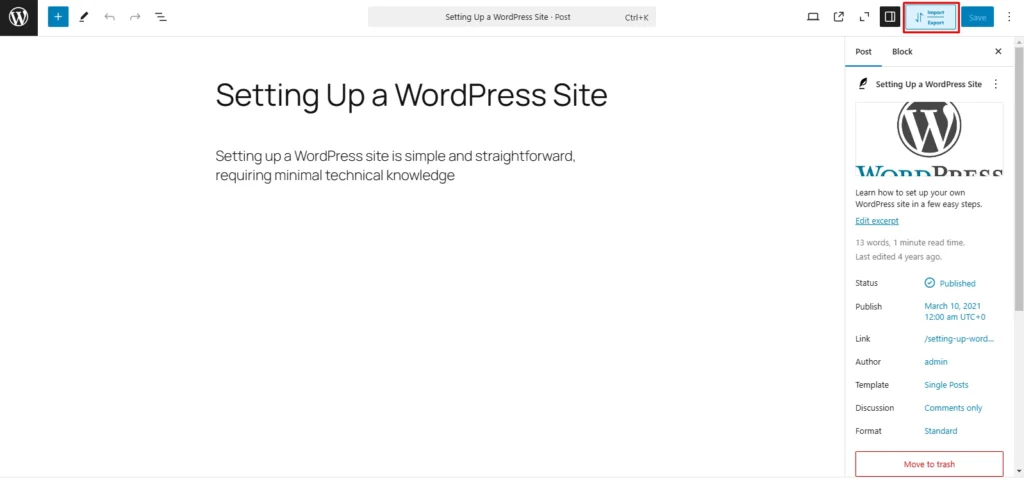
3. Export the Post as a CSV File
Switch to the Export tab in the sidebar. Click the Export CSV button. Download the post data by providing a name for the CSV file to your computer.
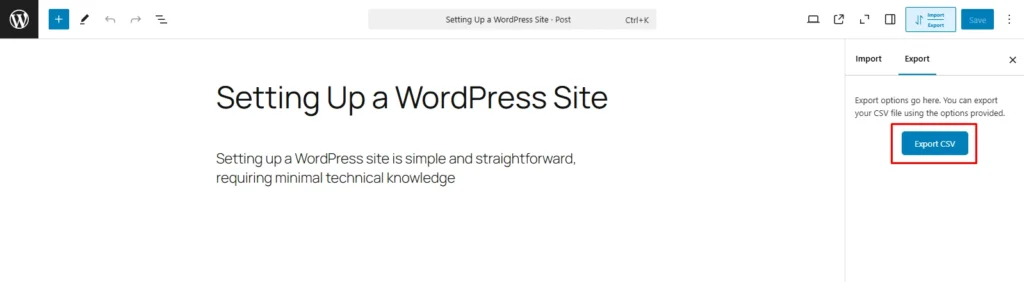
4. Review the Exported CSV File
Open the file to ensure all fields and their values have been accurately exported. Avoid modifying the headers in the CSV file. The headers are formatted specifically for the import process. However, you can safely update field values, such as the post content or title, before importing. With the post exported, you’re ready to move on to the next step: importing.
Importing a Single Post
Once you’ve exported a post as a CSV file, importing it into another WordPress instance is just as straightforward. Here’s how:
1. Navigate to the Target Site
Log in to the WordPress dashboard of the site where you want to import the post. Go to the Add New view for the same post type (e.g., Posts, Pages, or Custom Posts).
2. Access the Import/Export Sidebar
Click the Import/Export icon in the Add New view to open the sidebar. By default, you’ll be on the Import tab.
3. Import the CSV File
Click the Choose File button and select the CSV file you exported earlier. Click Open to upload the file.
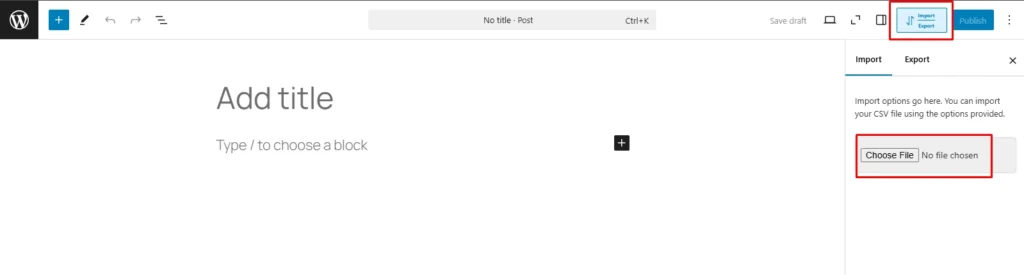
Hit the Upload Import button to start the import process.
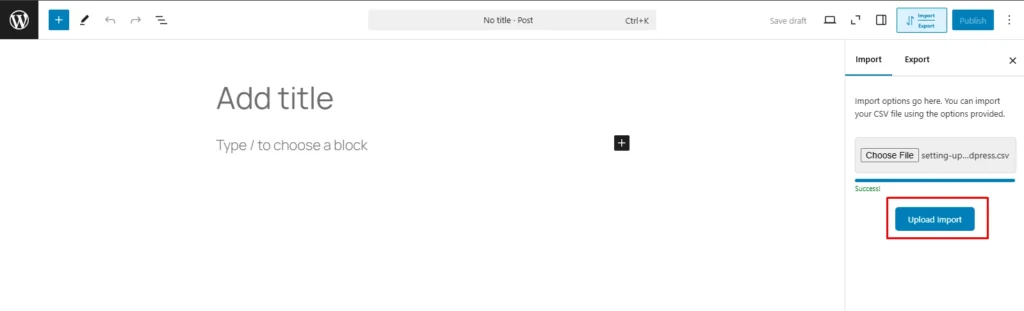
4. Confirm the Import
Within seconds, the import process will complete and a success message will appear, showing the newly imported post’s ID and a Click Here button. Use the Click Here button to view the imported post and verify that all fields and values have been successfully imported.
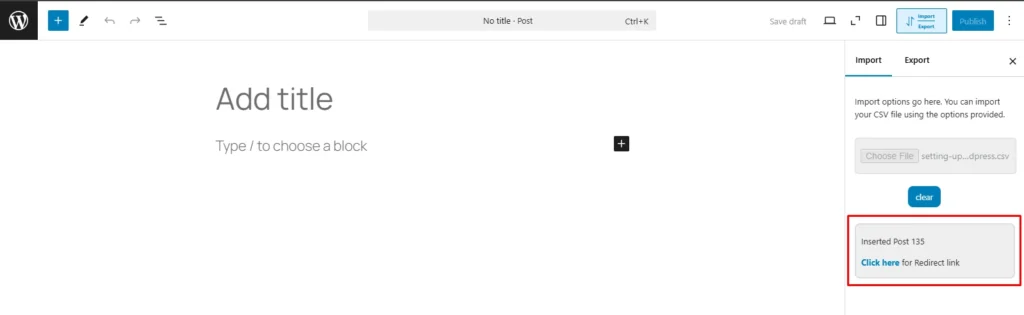
To know how to export or import a WooCommerce Product, refer to our documentation here about Export Import WordPress Single Page, Post, Custom Post, & WooCommerce Product as CSV.

WP Ultimate CSV Importer Pro
Get Ultimate CSV/XML Importer to import data on WordPress faster, quicker and safer.
Conclusion
WP Ultimate CSV Importer’s Single Record Export and Import feature helps you manage WordPress content easily. Whether you’re backing up individual posts, or migrating content between sites, this tool makes the process fast, simple, and efficient. By exporting and importing directly from the WordPress Editor view, you save time and reduce complexity.
With the latest features introduced in version 8.1, including JetBooking, JetReviews, and advanced WooCommerce order support, the plugin is more powerful than ever. Try the features with WP Ultimate CSV Importer. For questions or feedback, reach out to our team at [email protected]. Happy exporting and importing!
