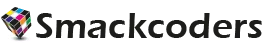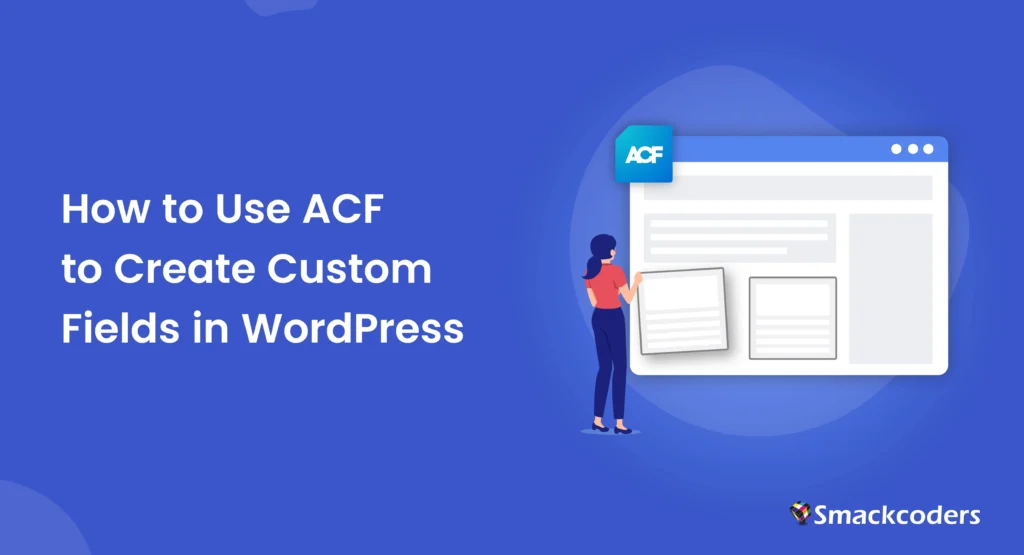
Table of Contents
As we all know, WordPress is a highly popular content management system (CMS) used by millions worldwide. Its flexibility and scalability allow users to create websites that suit various needs, from blogs to business sites, e-commerce platforms, and beyond.
One of the key aspects of WordPress customization is the ability to add custom fields. These fields allow you to create specialized content types beyond the default WordPress options.
While WordPress has a built-in custom fields function, Advanced Custom Fields (ACF) is a powerful plugin that takes this functionality to the next level. In this blog post, we’ll explore how to use ACF to create custom fields, including how to set up and display those fields, as well as register custom post types and taxonomies for better content management.
WordPress Custom Fields vs ACF Fields
Before diving into how to use ACF, it’s essential to understand the difference between WordPress’s default custom fields and ACF fields.
Default WordPress Custom Fields
WordPress has a built-in feature called “Custom Fields,” which allows users to add additional data to posts, pages, or custom post types. This data can be anything from metadata like author details, ratings, or any other piece of information.
The default method, however, requires you to manually enter key-value pairs, which can be cumbersome, especially when dealing with large websites or complex data.
ACF Fields
ACF, on the other hand, enhances the default custom fields feature. It provides an easy-to-use interface and multiple field types, including text fields, images, checkboxes, file uploaders, and more. ACF also allows you to manage field groups, control display conditions and provides enhanced functionality to integrate custom fields into your theme and front-end display.
ACF offers advanced features like flexible content fields, repeater fields, and more, allowing for highly customizable and scalable websites.
Why ACF to Create Custom Fields?
ACF stands out from the built-in WordPress custom fields for several reasons:
- Ease of Use: ACF provides an intuitive, user-friendly interface that makes it easy for both developers and non-developers to create custom fields.
- Wide Range of Field Types: ACF supports a variety of field types, from basic text fields to complex relationships, which helps tailor the content creation process to your specific needs.
- Customizable Field Groups: ACF allows you to organize custom fields into groups and assign them to specific pages, posts, or custom post types, making it easier to manage.
- Conditional Logic: You can set up conditional logic in ACF, which makes the field display based on other field values. This adds a layer of customization and flexibility that the default WordPress fields lack.
- Integration with Themes: ACF integrates with your theme, allowing you to display the custom fields on the front end with minimal effort.
How to Install ACF Plugin
Installing the ACF plugin is straightforward.
- Step 1: Log into Your WordPress Dashboard: Go to your WordPress admin area by logging into your website.
- Step 2: Navigate to Plugins > Add New: From the sidebar, hover over or click on the “Plugins” section and then click “Add New.”
- Step 3: Search for ACF: In the search bar at the top right, type “Advanced Custom Fields”.
- Step 4: Install and Activate ACF: Click on the “Install Now” button next to the plugin. After installation, click the “Activate” button.
- Step 5: Configure the Plugin: Once activated, you can access ACF settings by navigating to “Custom Fields” in your WordPress dashboard. Here, you can configure settings as needed.
Note that ACF has both a free version and a premium version (ACF Pro) with additional features such as the Repeater field, Flexible Content field, and options pages. WP Ultimate CSV Importer plugin supports importing data to both ACF Free and Pro plugins. Check how to import data to ACF fields here.

WP Ultimate CSV Importer Pro
Get Ultimate CSV/XML Importer to import data on WordPress faster, quicker and safer.
How to Create and Add Fields with ACF
Once ACF is installed, creating custom fields is an easy process:
Step 1: Create a Field Group
- Navigate to ACF menu > Field Groups > and Add New.
- Enter a name for your field group. A field group is a collection of custom fields that you can display on specific content types.
Step 2: Add Fields
- After creating a field group, click on the “Add Field” button.
- You’ll see a list of different field types, including Text, Text Area, Number, Image, and more. Select the appropriate field type for your needs.
- For each field, you’ll need to specify:
- Field Label: The name of the field as it will appear to users.
- Field Name: A machine-readable name for the field (used in code).
- Field Type: Choose the type of field (text, image, checkbox, etc.).
- Instructions: Optional instructions for users filling out the field.
- Other Settings: Such as whether the field is required, default value, and other field-specific settings.
Step 3: Set Display Rules
- ACF allows you to set rules for when a field group should appear. For example, you can set the fields to only appear for specific post types (posts, pages, custom post types).
- You can also choose to display the field group on specific templates or categories.
Step 4: Publish the Field Group
- After configuring your fields, click the “Save Changes” button to make the field group live.
How to Add Content to ACF Field
Once the custom fields are created, you can start adding content to them:
- Navigate to the Content Page: Go to the post or page (or custom post type) where the custom fields have been assigned.
- Find the ACF Fields: Scroll down to find the custom fields you created. They will appear in the ACF meta box below the editor.
- Enter Content: For each field, enter the content or select options (such as uploading an image for an Image field or entering text for a Text field).
- Save the Content: After entering the data, click “Update” or “Publish” to save the content.
How to Display Fields in Your Theme or Front-End
Displaying custom fields on the front end requires editing your theme files. You will need to use ACF’s functions to retrieve and display the custom field values.
- Get Field Value: ACF provides a simple function called get_field() to retrieve the value of a custom field. For example, to display the value of a “text” field, you can use:
<?php the_field(‘your_field_name’); ?>
- Get Field Value with Conditionals: You can also use conditionals to check if a field has content before displaying it:
<?php if (get_field(‘your_field_name’)): ?>
<p><?php the_field(‘your_field_name’); ?></p>
<?php endif; ?>
- Advanced Usage: If you’re working with complex fields like images, repeater fields, or relationship fields, ACF provides specialized functions like the_sub_field() for repeater fields or get_field_object() for retrieving field objects.

WP Ultimate CSV Importer Pro
Get Ultimate CSV/XML Importer to import data on WordPress faster, quicker and safer.
How to Register Custom Post Types and Taxonomies
One of the strengths of ACF is that it can be used with custom post types (CPTs) and taxonomies. Here’s how to create them:
To register your CPT: Use the register_post_type() function in your theme’s functions.php file:
function my_custom_post_type() {
register_post_type(‘my_custom_post’, array(
‘label’ => ‘Custom Posts’,
‘public’ => true,
‘supports’ => array(‘title’, ‘editor’),
));
}
add_action(‘init’, ‘my_custom_post_type’);
Register Custom Taxonomies: Similarly, register custom taxonomies with theregister_taxonomy() function:
function my_custom_taxonomy() {
register_taxonomy(‘my_custom_taxonomy’, ‘my_custom_post’, array(
‘label’ => ‘Custom Taxonomies’,
‘hierarchical’ => true,
));
}
add_action(‘init’, ‘my_custom_taxonomy’);
3. Assign ACF Fields to Custom Post Types: In ACF, when creating your field groups, you can assign them to custom post types and taxonomies using the display rules. For example, you can assign fields to appear only for your custom post type.
Conclusion
Creating custom fields in WordPress is a powerful way to add personalized, dynamic content to your site. While WordPress provides default custom fields, using Advanced Custom Fields (ACF) gives you an intuitive interface, flexible field types, and the ability to easily integrate custom fields into your theme. By following the steps outlined in this guide, you can quickly harness the power of ACF to create and manage custom fields, add content to them, and display the data on the front end. ACF’s integration with custom post types and taxonomies also makes it an indispensable tool for WordPress developers who want to build custom content solutions.