Vtiger Smart Duplicate Merger 3.0– Check & Merge is a tool for Vtiger CRM that keeps your CRM optimized without duplicates. It detects real-time duplicates at the instant of record creation and update. It also handles duplicates created with Webform entries and bulk import with cron that runs frequently in the background. The Admin and salesman with access to the Smart Vtiger Duplicate Merger module have complete control over the supported Vtiger modules by defining the find and merge fields separately. For efficiency, Vtiger Smart Duplicate Merger.3.0– Check & Merge can help you ensure that your CRM data is clean and error-free by automating duplicate detection periodically with CRON and real-time duplicate checks with user alerts.
Vtiger Smart Duplicate Merger.3.0– Check & Merge can help you ensure that your CRM data is clean and error-free by automating duplicate detection periodically with CRON and real-time duplicate checks with user alerts.
Additional Information
- Supports Vtiger version: 6.* – 7.4
- Visit Product page: Vtiger Smart Duplicate Merger for more details
Features of Smart Duplicate Merger #
- Define your own primary fields to find and merge duplicates of the supported Vtiger modules.
- Enable/Disable duplicate checking for specific modules.
- Frequent bulk duplicate detection with cron.
- Real-time duplicate detection in edit view and quick create.
- Define primary records to find and merge in real-time duplicate detection.
- Instantly check for duplicates with the primary fields and merge all the appropriate field values of the secondary record along with the events and activity if a duplicate detects.
- Merge the fields to prevent data loss.
- Simple user interface with default Vtiger module block view.
Supported Vtiger CRM Modules #
- Contacts
- Leads
- Organization
- Opportunities
- Products
- Services
- Trouble Tickets
- Service Contracts
- Vendors
- Assets
- Projects
- Project Milestones
- Project Tasks
Installation & Configuration for Duplicate Merger #
Installation #
- Download the package from your My Account page.
- Extract the Vtiger_Smart_Duplicate_Merger.zip file.
- In the extracted Import folder, you can find a zip SmartDuplicateMerger.zip.
Follow the below Steps to import the Smart Duplicate Merger 3.0 into your Vtiger CRM
- Navigate to the Settings > CRM settings.
- Click on Modules Widget
- Now Select Import Modules from Zip.
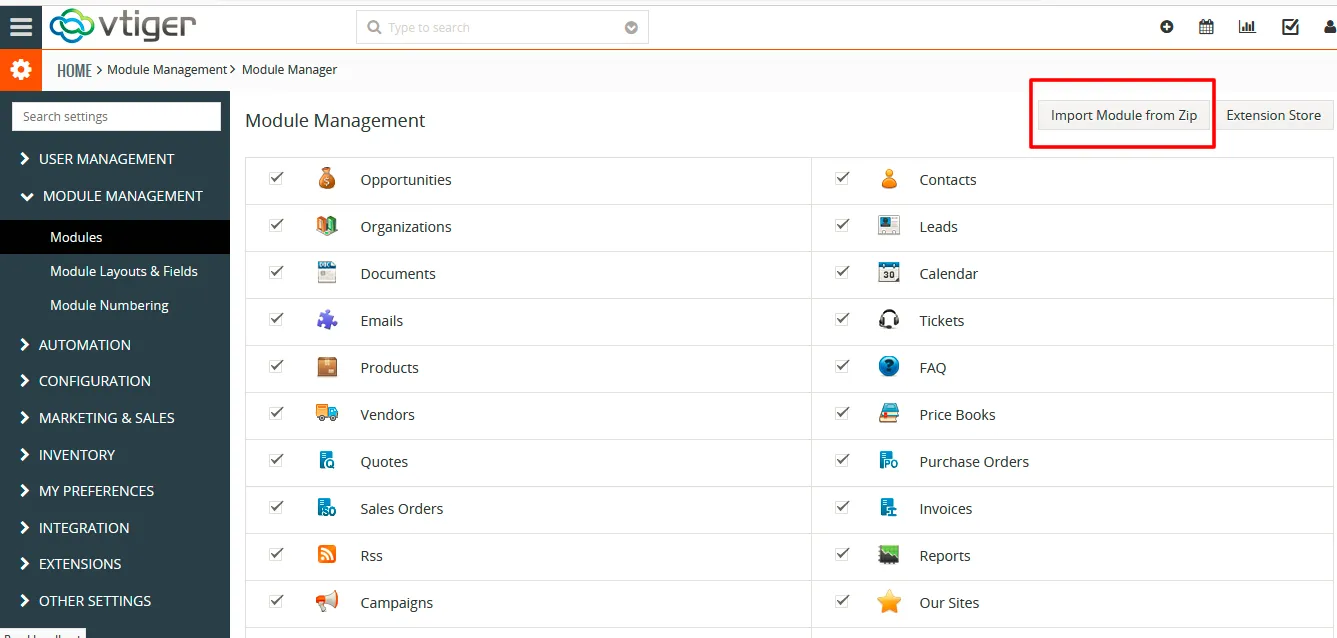
- Tick the checkbox I accept the disclaimer and would like to proceed.
- Click on Select from My Computer and Select the downloaded zip file.
- Now click on Import and then Import Now.
The Vtiger Smart Duplicate Merger 3.0 has been successfully Installed.
Easy to access UI #
- Smart Duplicate Merger 3.0 has a user-friendly UI.
- Easy access to the extension by simply navigating to Tools > Smart Duplicate Merger
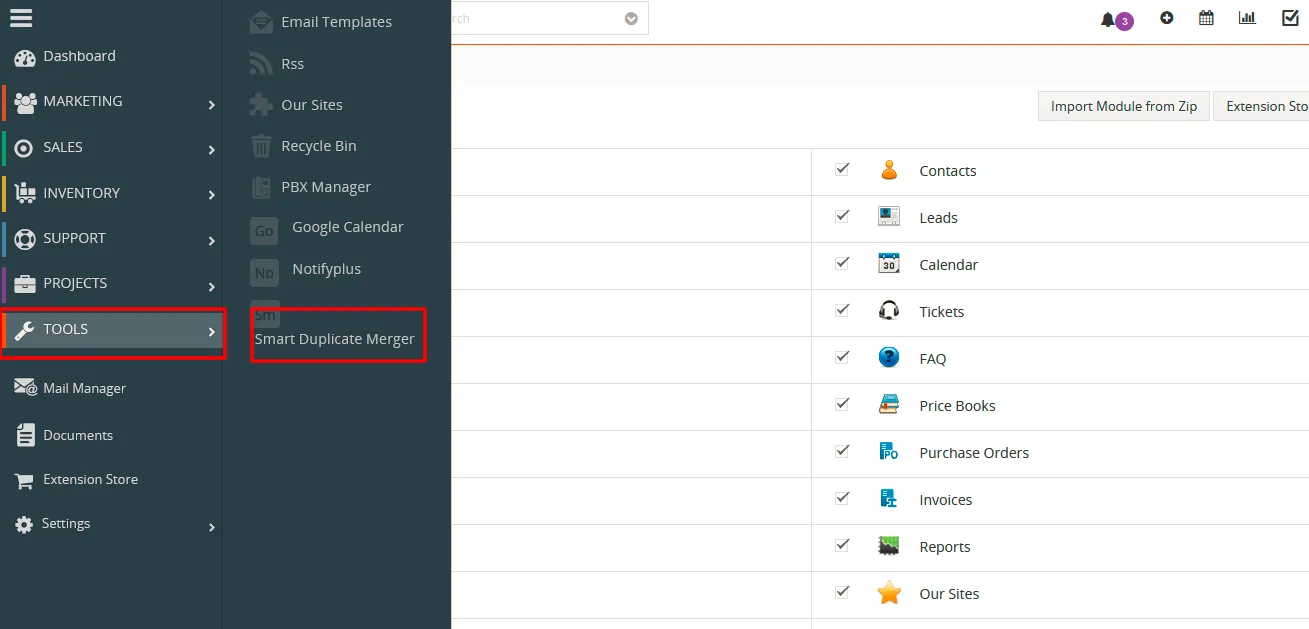
- You can easily select the module to check for duplicates from a dropdown
- You can easily configure the field rule for Match and Merge by simply selecting the Match and Merge Icon on the respective fields.
Configuration #
Module Settings is the configurations area of Smart Duplicate Merger that have the option to define the modules to check for duplicates and specify the primary fields for each supported module to find and merge duplicates.
- Choose your required module to define the primary fields in the ‘Duplicate Check Rule For’ dropdown
- You can enable/disable the selected module to check for duplicates.
Define find & merge rule #
Setting up a proper duplicate detection rule is the smart way to remove bad data in your CRM. The duplicate in the CRM is detected with the ‘AND’ rule.
- You can define the primary fields to find and merge the duplicates.
- icon to assign the field as the primary field to find the duplicate record.
- icon to assign the field as the primary field to merge the information from the duplicate record.
- You can choose any number of fields to be primary fields to find and merge duplicates.
- If all the selected fields of the record have exactly two identical records then the record is detected as duplicate. Even if one of the fields fails to match the existing record then the record will be considered a unique record.
- After choosing the primary fields to find & merge, click on Save.
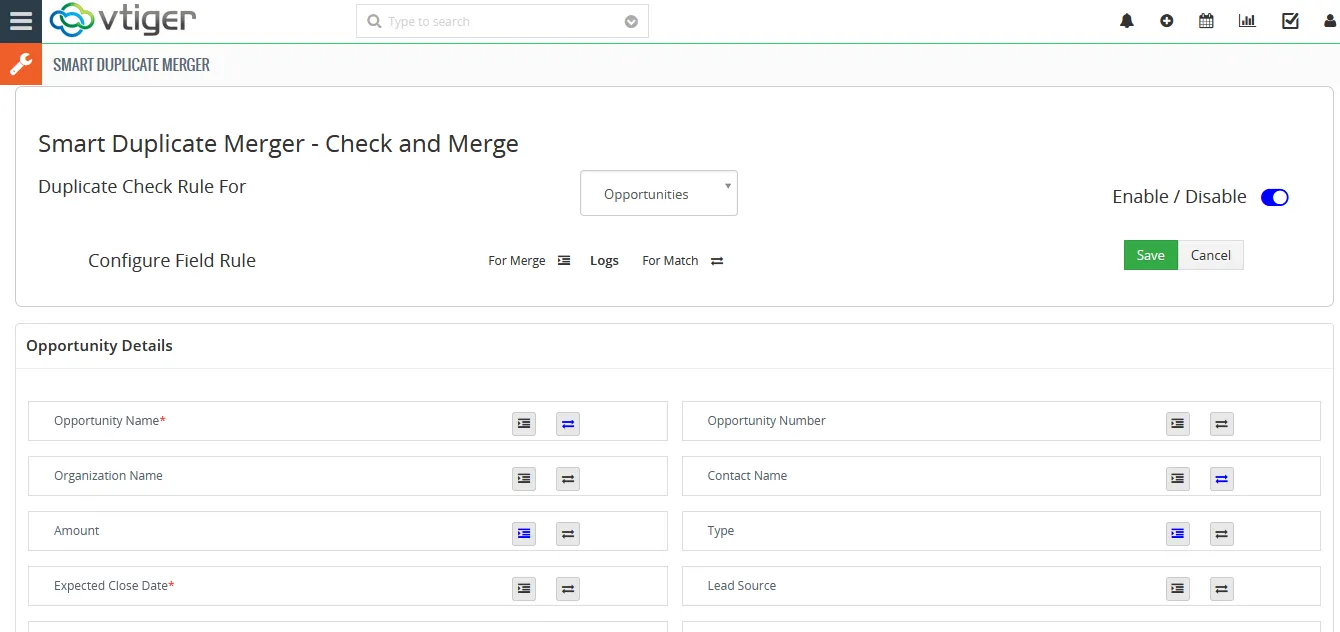
Advanced features #
The Smart Duplicate Merger 3.0 has an advanced feature of the auto-merge field. That is the incomplete fields will be automatically analyzed and merged. If you enable the First name field for duplicate check and enable the Last name to Merge. The process of a Smart Duplicate Merger is as follows:
Analyze and verify all the first names of your primary fields with all the first names of your secondary fields.
If any of the two first names in the primary field and secondary field match, then it assigns it as duplicate and deletes the secondary field record.
If the first name of the primary field matches the first name of the secondary field, and the last name of the primary field varies from the secondary fields, then it checks duplicates for the first name and considers only the last name of the primary field. That is the secondary field record will be deleted.
If you have the same first names in both the primary and secondary fields and the last name of the primary field is empty whereas the last name of the secondary field has a value then the Smart Duplicate Merger will merge the last name of the secondary field to the last name of the primary field which is empty as before.
While on manual entry, if a duplicate field detects then a pop-up message arrives, that shows a duplicate exists at the instant of typing the field value. So it is easy to detect the duplicate before saving the record. When you click on save then it shows the warning message that you want to save the records with duplicates.
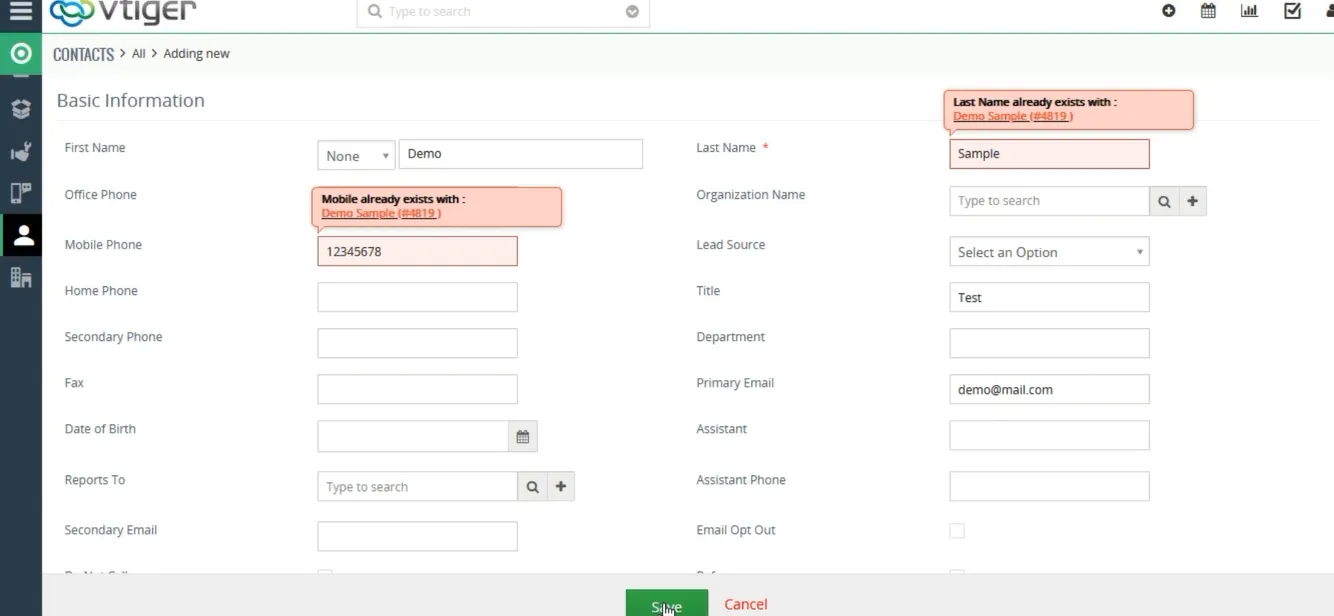
Primary Fields | Secondary Fields | Smart Duplicate Merger | |||
First Name | Last Name | First Name | Last Name | First Name | Last Name |
Watt | Roey | Watt | Roey | Watt | Roey |
Ben | Tuke | Ben | Wein | Ben | Tuke |
Heby | Heby | Pink | Heby | Pink | |
You can skip the warning if the record has to be created with the same exact information. After creating or updating the record you can also check with the ‘AND’ rule to eliminate the exact same match if the warnings are rejected in hurry without proper notice. The ‘Find Duplicate’ button detects the duplicate record that matches the current record in the edit view. The merge feature merges the information from the other record into this current editing record preventing data loss.
Logs #
You can find the log history of your CRON run or duplicate detection and merge file records by simply clicking on Logs. It shows the overall lists of records that have been updated with duplicate checks and merges. That is whenever the Smart Duplicate Merger Performs an action then it will be listed in the logs section.
You can simply view all the actions performed by the Smart Duplicate Merger right from here. With this, you can easily analyze how many records are merged and the status of CRON run on a single page.
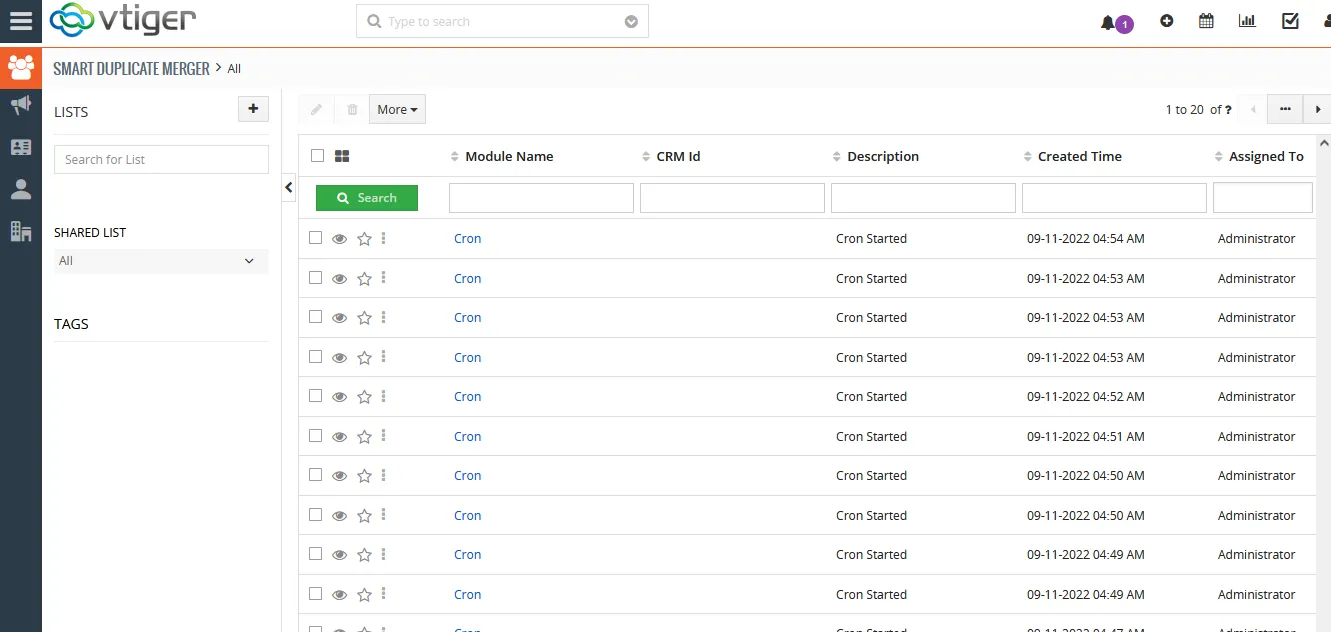
Automated Check and Merge in Vtiger CRM #
After the module settings configuration, the duplicates are detected for the existing records based on the cron runtime. The cron executes frequently to check duplicate records created with Webforms and bulk imports. The duplicate detection is with the ‘AND’ rule. If two records have identical information for the configured primary fields in the settings module then will be merged as a single record. That is the secondary field is merged with the primary field. All the secondary field information like events and activity are also merged into the primary record.
Cron setup #
- For cron setup add the following entry in your tab
{site_URL}/SmartDuplicateMergerCron.php
- Ensure that localhost/vtigercrm is changed to your Vtiger CRM URL
- If the cron is not properly configured then the module will not check for duplicates.
