WP Ultimate CSV Importer Pro allows you to easily import and export SEO data for Rank Math. Whether you’re transferring SEO settings for posts, pages, or custom post types, this tool streamlines the process, ensuring your SEO efforts stay intact. Follow this step-by-step guide to import SEO data for Rank Math data quickly and accurately on WordPress content.
What You’ll Need #
- The WP Ultimate CSV Importer Pro plugin has been installed and activated.
- Rank Math SEO Plugin for WordPress is installed and configured.
- CSV file with Rank Math SEO data for WordPress (e.g., focus keywords, meta descriptions, etc.)
Supported Modules #
The supported modules of WP Ultimate CSV importer for Rank Math import are Posts, Pages, Custom posts, Event, Recurring Event, Location, WooCommerce, MarketPress, WP eCommerce, eShop, Taxonomies, Categories, Tags, WooCommerce Tags, WooCommerce Attributes.
Step 1: Set Up RankMath Wizard #
- First download and install the Rank Math SEO plugin.
- Navigate to RankMath SEO > Dashboard > Setup Wizard
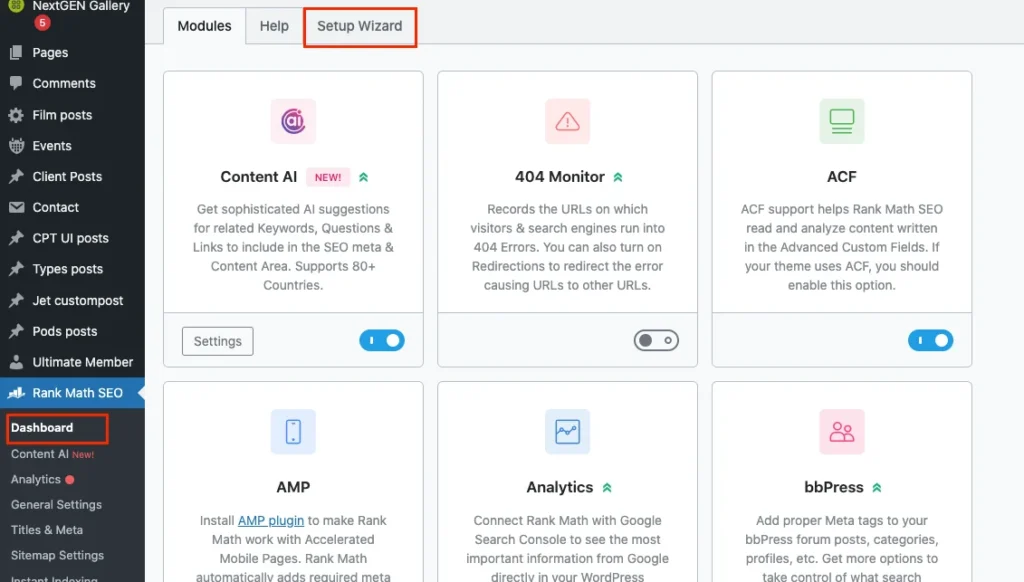
- Then configure the below settings on the RankMath setup wizard:
- Setup Mode: Choose from Easy, Advanced, or Custom.
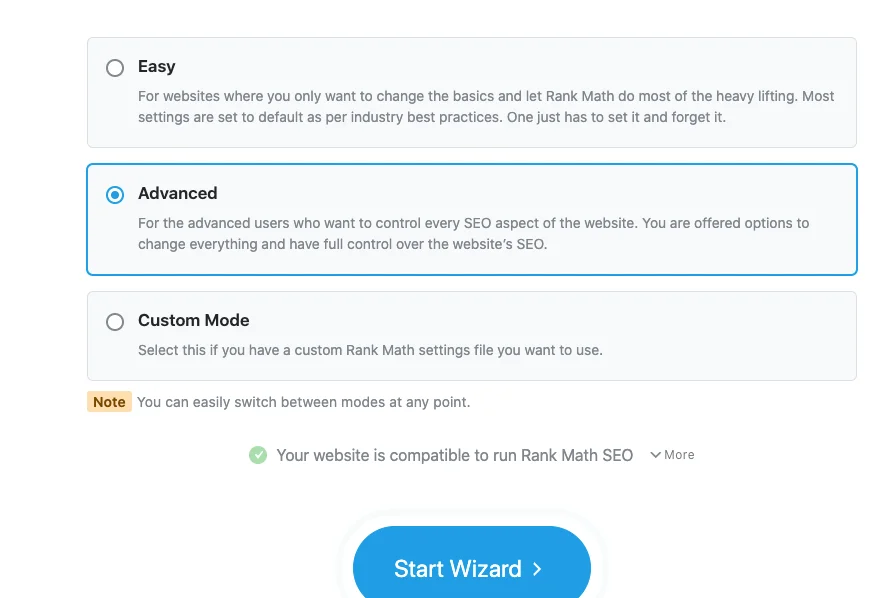
- Yoast SEO Import (optional): You can also Import data from Yoast SEO.
- Website Info: Fill in the required fields under the ‘Your Websites’ section.
- Google Analytics (optional): You can connect your Google account or skip.
- Sitemap: No setup for indexes of Posts/Pages.
- Optimization: Set up SEO tweaks as per your preferences.
- Click Ready to complete the setup.
Advanced Settings
- Role Manager: Enable Role Manager and any other desired options.
- Redirection: Enable redirection options.
- Schema Markup: Enabled by default.
- Click Save and Continue to finalize the settings.
Step 2: Prepare Your CSV File #
Prepare your CSV file formatted with Rank Math SEO data. Some common columns you’ll need to :
- post_title: Title of the post or page.
- post_content: Content of the post or page.
- rank_math_focus_keyword: Focus keyword(s) for the post/page.
- rank_math_description: Meta description.
- rank_math_schema_type: Schema type for structured data.
- rank_math_canonical_url: Canonical URL for the post/page.
Ensure the headers in your CSV file match the field names used by Rank Math.
We’ve made it easy for you to get started with RankMath on your trial instance. Simply download the sample CSV file and import it directly into your RankMath settings. Also, to help guide you through the process, we’ve included a YouTube video that covers everything from installation to advanced features.
Step 3: Upload Your CSV File #
- Navigate to the WordPress dashboard.
- Click on WP Ultimate CSV Importer Pro > Import/Update.
- Upload the CSV file that you need to import
- Click on Continue to proceed.
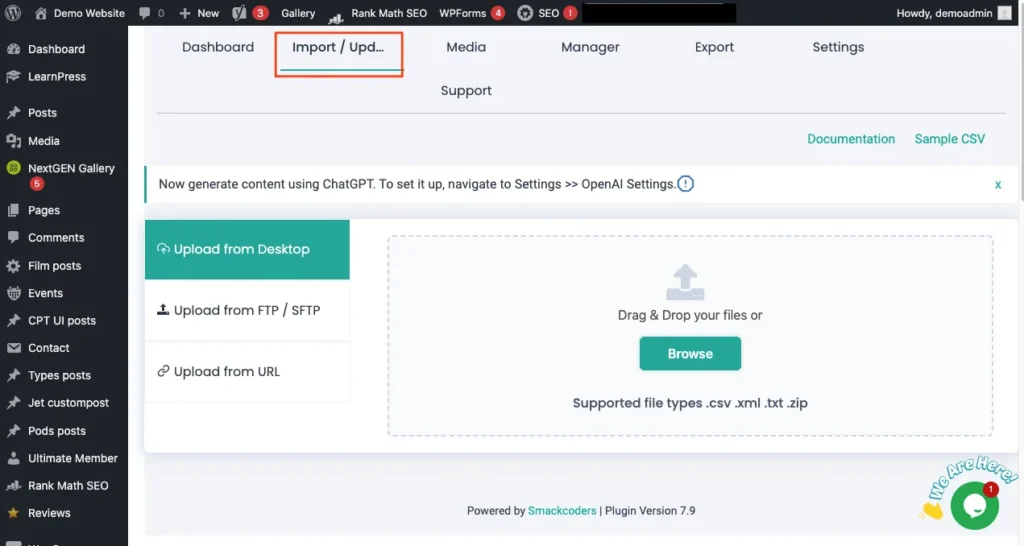
Step 4: Map Your CSV Fields to Rank Math Fields #
In the mapping page, map the WP fields using their appropriate CSV header fields. Check all the necessary fields in WP Core Fields and Rank Math Pro Fields. You can choose advanced mapping to select the desired fields from the drop-down and choose drag and drop mapping to map the fields by dragging the right widget and dropping it in the appropriate fields.
- Map Basic Fields
- Match CSV columns like post_title, post_content, and post_type with the corresponding WordPress fields.
- Map Rank Math SEO Fields
- Match CSV columns to Rank Math fields:
- rank_math_focus_keyword → Focus Keyword
- rank_math_description → Meta Description
- rank_math_schema_type → Schema Type
- rank_math_canonical_url → Canonical URL
- Match CSV columns to Rank Math fields:
- Save Your Mapping
- Once all fields are mapped, save the mapping template for future imports if needed.
- Click on Continue
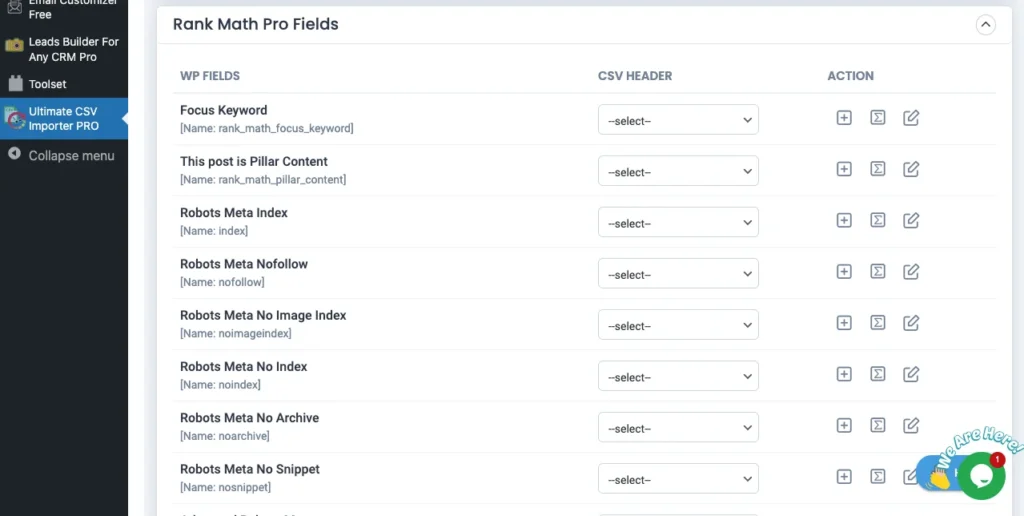

WP Ultimate CSV Importer Pro
Get Ultimate CSV/XML Importer to import data on WordPress faster, quicker and safer.
Step 5: Configure Import Settings #
In the import settings configuration, you can configure the settings of your post import with the Rollback option( backup before import) and can switch on the maintenance mode while importing. Efficient duplicate handling of existing records for duplicate-free post-import.
Also, you can manage media uploads effectively.
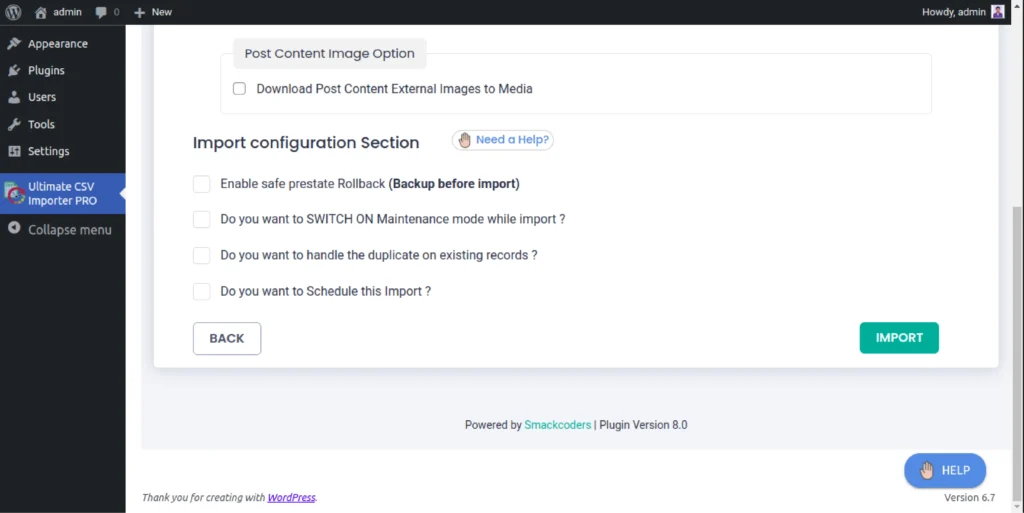
Schedule import
To schedule your data import, enable the “Do you want schedule Import option”. Then provide the Scheduled time, frequency, and time zone.
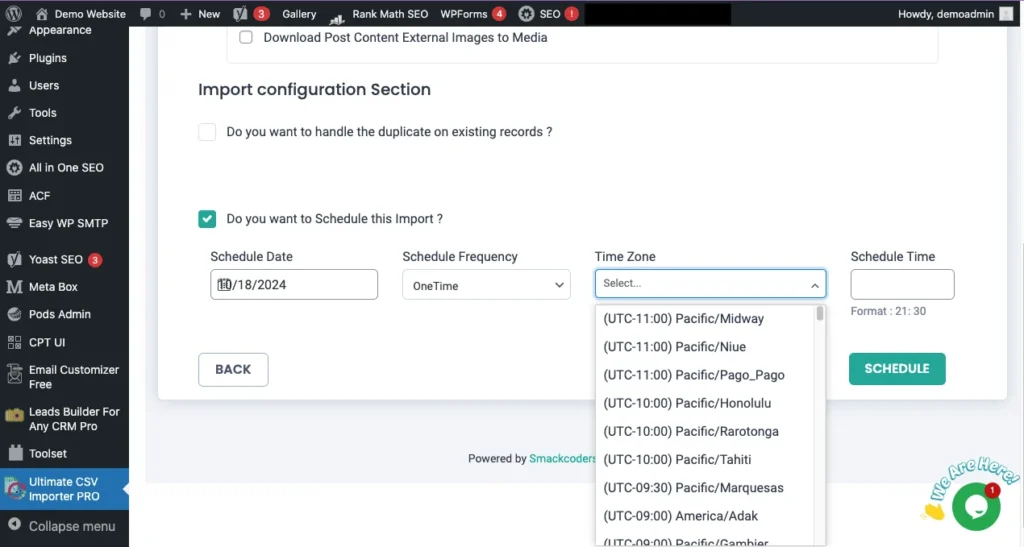
Step 6: Verify Imported Data #
Once the import is complete:
- Check Imported Posts
- Go to Posts > All Posts (or the appropriate post type).
- Open a few posts to verify that the SEO data, such as focus keywords and meta descriptions, has been applied correctly.
- Rank Math SEO Analysis
- Run the Rank Math SEO analysis on a post to ensure the imported data meets your SEO goals.
Advanced Topics #
Exporting Rank Math SEO Data
Below are the simple steps to export your WordPress data.
- Navigate to WP ultimate CSV importer -> Export
- Select the Post Type (Posts, Pages, etc.) and RankMath SEO Fields you want to export. Now click on Continue.
- Prepare an export file by creating a new mapping template or you can use the existing template that best suits your export needs. Click on Continue.
- Configure the export settings by providing the file name and file type(CSV/XML/XLS/JSON)
- If you want to download your export file as Google Sheets, enable the Download your export data as Google Sheet option
- Use an Advanced filter, to export your posts and fields more specifically. To know about advanced filters.
- Download the Exported File by clicking on Export to download your CSV file containing Rank Math data.
Update Rank Math SEO Data
The update process is the same as that of the import process.
To update the RankMath SEO data on your WordPress Site,
- Prepare a CSV file for the content you need to update
- Choose the desired post types and select the import type as Existing content
- Create new mapping or use the desired template that has been used before.
- Configure Rank Math data import settings. You can also handle duplicate records efficiently on the configuration.
- Once done, click on ‘Update’.
Key Features and Their Functions of RankMath SEO Pro Fields
1. Focus Keyword
- Enables ranking for posts/pages by assigning up to five keywords per post.
- Helps target specific search terms.
2. Pillar Content
- A unique feature for highlighting cornerstone content.
- Enabled by setting the value as ‘on’ in a CSV file.
3. Robots Meta Settings
- Configurable options to control search engine behavior:
- Index/Noindex: Include or exclude a page in the search index.
- Nofollow: Prevent links from being followed.
- Noarchive: Disallow cached copies.
- Noimageindex: Exclude images from indexing.
- Nosnippet: Prevent snippets in search results.
- Activated by setting values like 1 in the CSV.
4. Advanced Robots Meta
- Additional settings to customize content visibility in search results:
- Snippet Length: Default -1 for unlimited characters.
- Video/ Image Preview: Configure preview settings (large, standard, etc.).
5. Canonical URL
- Prevents duplicate content issues by directing to the main page.
6. Redirect
- Manages URL redirections with options like:
- 301: Permanent redirect.
- 302/307: Temporary redirect.
- 410/451: Content deleted or unavailable.
- Requires specifying the type and destination URL in the CSV.
7. Schema Markup
- Enhances SEO by defining structured data:
- Headline: SEO-focused title.
- Description: Summary of content.
- Article Type: Options include Article, Blog Post, or News Article.
- Speakable Schema: Makes content accessible for voice assistants.
8. General Fields
- Title: SEO title for posts/pages.
- Permalink: Permanent URL for posts.
- Description: Meta description for better search visibility.
9. Social Media Integration
- Optimizes content sharing on Facebook and Twitter:
- Customizable titles, descriptions, and images for posts.
- Overlay icons (Play/GIF) and card types (Summary, Player, etc.).
- Optional linking of Facebook data to Twitter.
10. App Integrations
- Configures App Cards for platforms like iOS and Android:
- Includes fields for app name, ID, URL, and country code.
11. Multimedia Fields
- Configure player URL, dimensions, and streaming content type.
- Use publicly accessible URLs for media files.
12. Author and Publication Details
- Author Type/Name: Specify the creator.
- Speakable Type: Enable voice content with a CSS selector.
- Dates: Include modification and publication dates.
CSV Implementation
Most features require configuration through a CSV file, specifying values like ‘on’, ‘1’, or relevant URLs, depending on the field.

WP Ultimate CSV Importer Pro
Get Ultimate CSV/XML Importer to import data on WordPress faster, quicker and safer.
